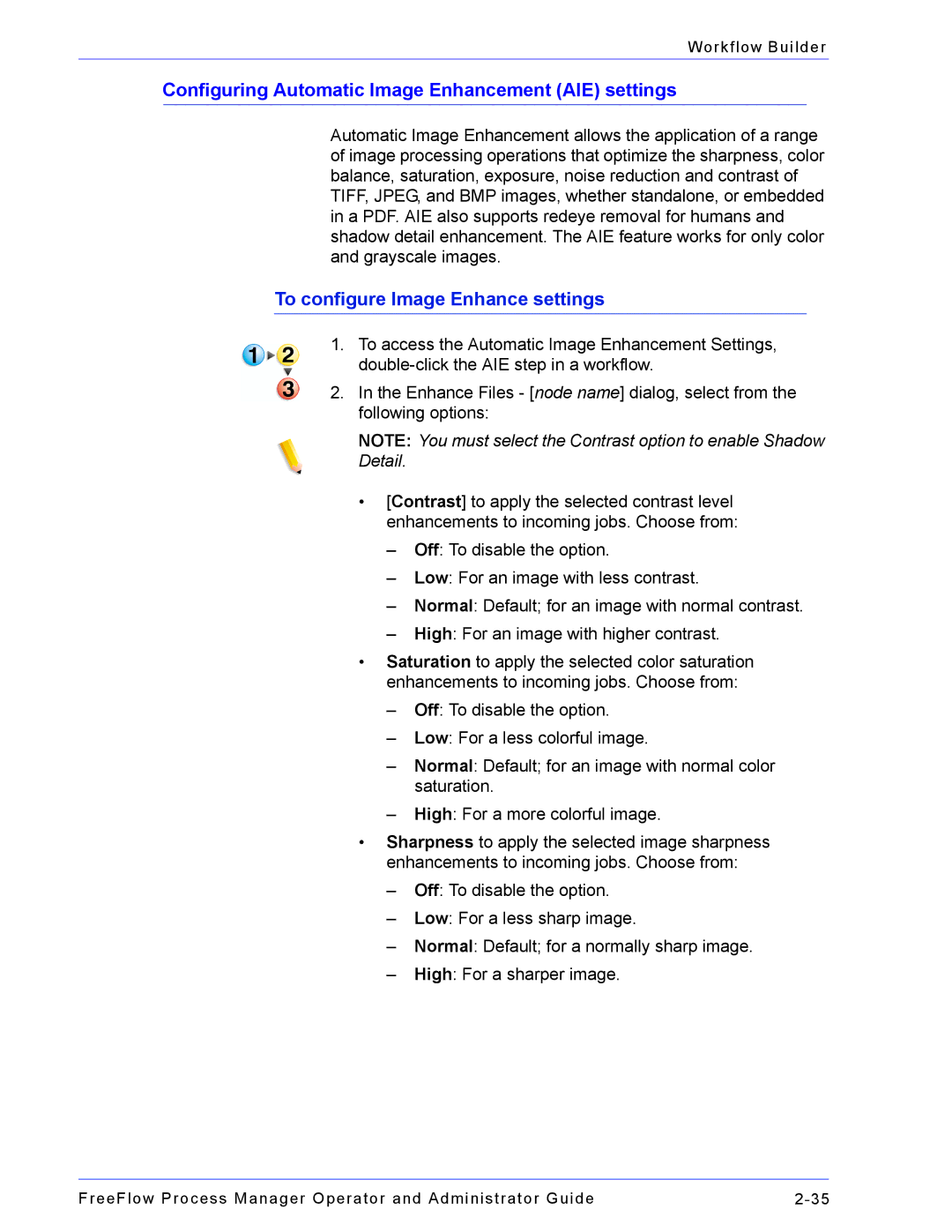Workflow Builder
Configuring Automatic Image Enhancement (AIE) settings
Automatic Image Enhancement allows the application of a range of image processing operations that optimize the sharpness, color balance, saturation, exposure, noise reduction and contrast of TIFF, JPEG, and BMP images, whether standalone, or embedded in a PDF. AIE also supports redeye removal for humans and shadow detail enhancement. The AIE feature works for only color and grayscale images.
To configure Image Enhance settings
1.To access the Automatic Image Enhancement Settings,
2.In the Enhance Files - [node name] dialog, select from the following options:
NOTE: You must select the Contrast option to enable Shadow Detail.
•[Contrast] to apply the selected contrast level enhancements to incoming jobs. Choose from:
–Off: To disable the option.
–Low: For an image with less contrast.
–Normal: Default; for an image with normal contrast.
–High: For an image with higher contrast.
•Saturation to apply the selected color saturation enhancements to incoming jobs. Choose from:
–Off: To disable the option.
–Low: For a less colorful image.
–Normal: Default; for an image with normal color saturation.
–High: For a more colorful image.
•Sharpness to apply the selected image sharpness enhancements to incoming jobs. Choose from:
–Off: To disable the option.
–Low: For a less sharp image.
–Normal: Default; for a normally sharp image.
–High: For a sharper image.
FreeFlow Process Manager Operator and Administrator Guide |