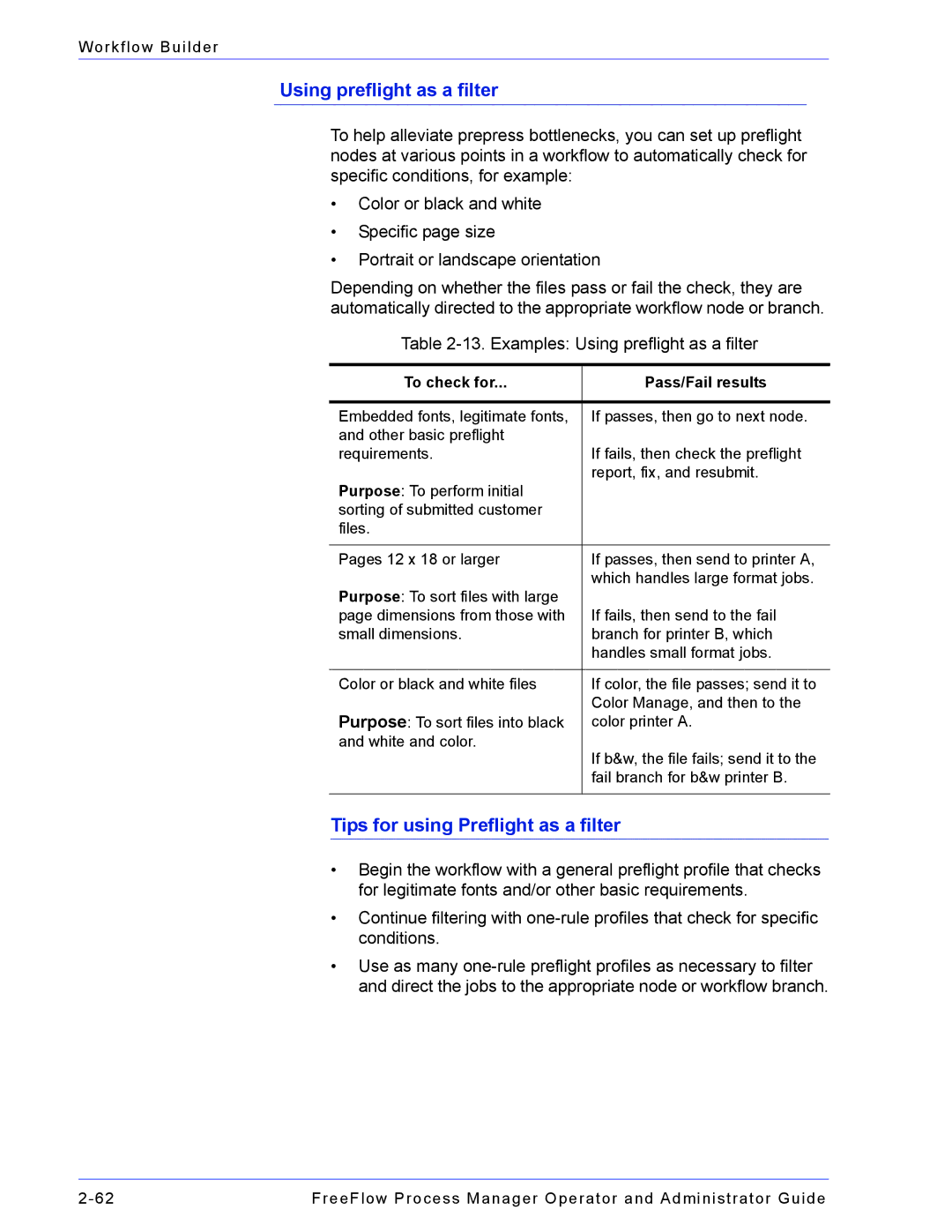Workflow Builder
Using preflight as a filter
To help alleviate prepress bottlenecks, you can set up preflight nodes at various points in a workflow to automatically check for specific conditions, for example:
•Color or black and white
•Specific page size
•Portrait or landscape orientation
Depending on whether the files pass or fail the check, they are automatically directed to the appropriate workflow node or branch.
Table
To check for... | Pass/Fail results | |
|
| |
Embedded fonts, legitimate fonts, | If passes, then go to next node. | |
and other basic preflight | If fails, then check the preflight | |
requirements. | ||
Purpose: To perform initial | report, fix, and resubmit. | |
| ||
sorting of submitted customer |
| |
files. |
| |
|
| |
Pages 12 x 18 or larger | If passes, then send to printer A, | |
Purpose: To sort files with large | which handles large format jobs. | |
If fails, then send to the fail | ||
page dimensions from those with | ||
small dimensions. | branch for printer B, which | |
| handles small format jobs. | |
|
| |
Color or black and white files | If color, the file passes; send it to | |
Purpose: To sort files into black | Color Manage, and then to the | |
color printer A. | ||
and white and color. | If b&w, the file fails; send it to the | |
| ||
| fail branch for b&w printer B. | |
|
|
Tips for using Preflight as a filter
•Begin the workflow with a general preflight profile that checks for legitimate fonts and/or other basic requirements.
•Continue filtering with
•Use as many
FreeFlow Process Manager Operator and Administrator Guide |