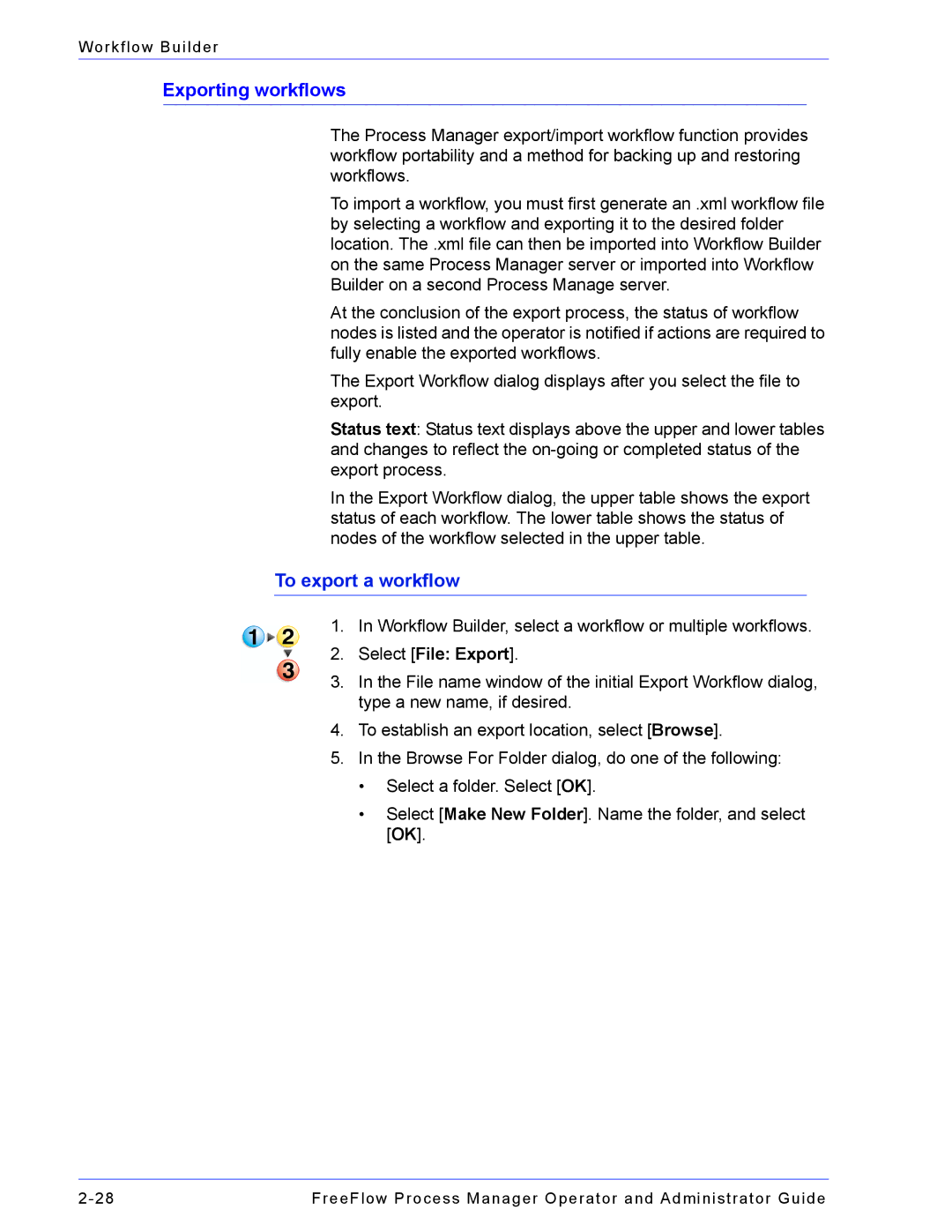Workflow Builder
Exporting workflows
The Process Manager export/import workflow function provides workflow portability and a method for backing up and restoring workflows.
To import a workflow, you must first generate an .xml workflow file by selecting a workflow and exporting it to the desired folder location. The .xml file can then be imported into Workflow Builder on the same Process Manager server or imported into Workflow Builder on a second Process Manage server.
At the conclusion of the export process, the status of workflow nodes is listed and the operator is notified if actions are required to fully enable the exported workflows.
The Export Workflow dialog displays after you select the file to export.
Status text: Status text displays above the upper and lower tables and changes to reflect the
In the Export Workflow dialog, the upper table shows the export status of each workflow. The lower table shows the status of nodes of the workflow selected in the upper table.
To export a workflow
1.In Workflow Builder, select a workflow or multiple workflows.
2.Select [File: Export].
3.In the File name window of the initial Export Workflow dialog, type a new name, if desired.
4.To establish an export location, select [Browse].
5.In the Browse For Folder dialog, do one of the following:
•Select a folder. Select [OK].
•Select [Make New Folder]. Name the folder, and select [OK].
FreeFlow Process Manager Operator and Administrator Guide |