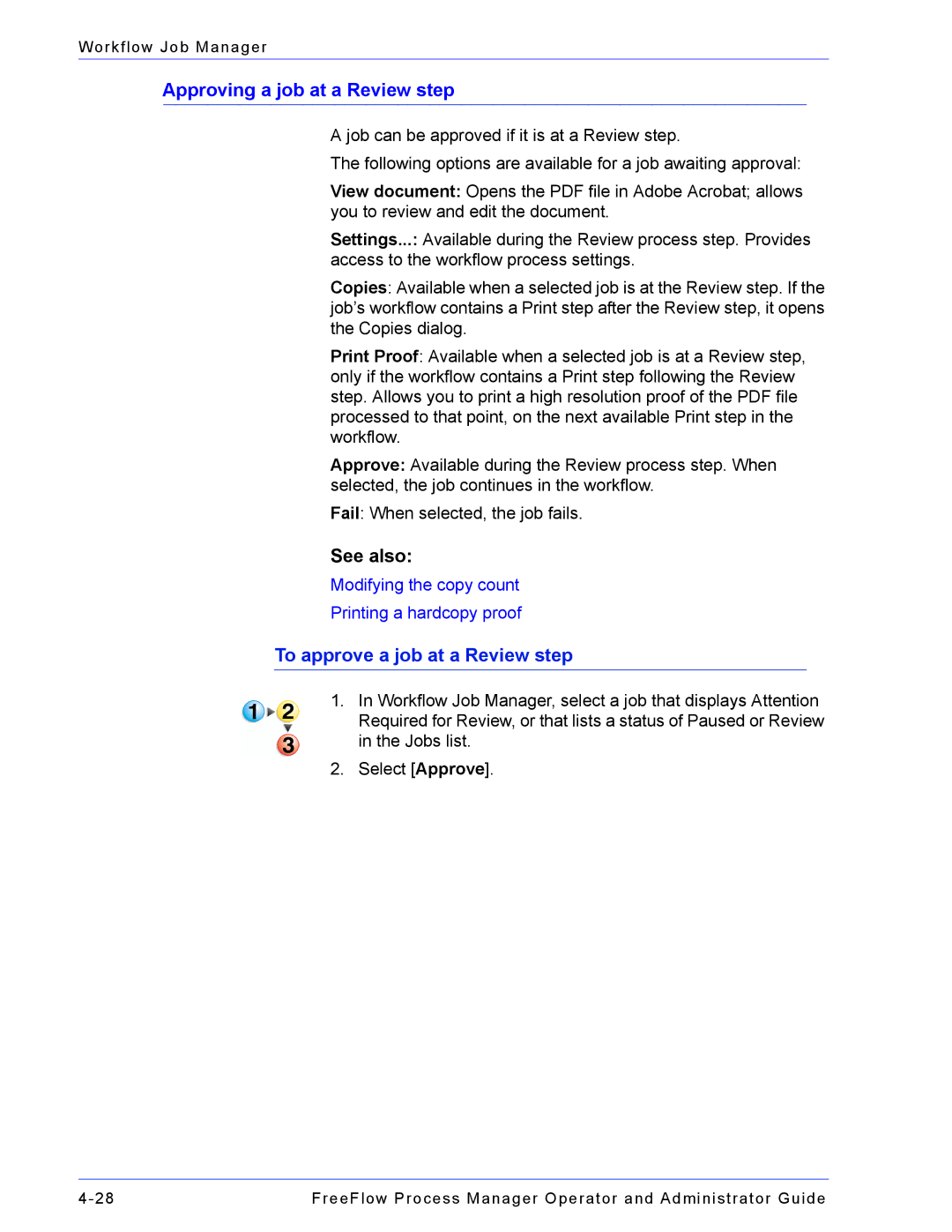Workflow Job Manager
Approving a job at a Review step
A job can be approved if it is at a Review step.
The following options are available for a job awaiting approval:
View document: Opens the PDF file in Adobe Acrobat; allows you to review and edit the document.
Settings...: Available during the Review process step. Provides access to the workflow process settings.
Copies: Available when a selected job is at the Review step. If the job’s workflow contains a Print step after the Review step, it opens the Copies dialog.
Print Proof: Available when a selected job is at a Review step, only if the workflow contains a Print step following the Review step. Allows you to print a high resolution proof of the PDF file processed to that point, on the next available Print step in the workflow.
Approve: Available during the Review process step. When selected, the job continues in the workflow.
Fail: When selected, the job fails.
See also:
Modifying the copy count
Printing a hardcopy proof
To approve a job at a Review step
1.In Workflow Job Manager, select a job that displays Attention Required for Review, or that lists a status of Paused or Review in the Jobs list.
2.Select [Approve].
FreeFlow Process Manager Operator and Administrator Guide |