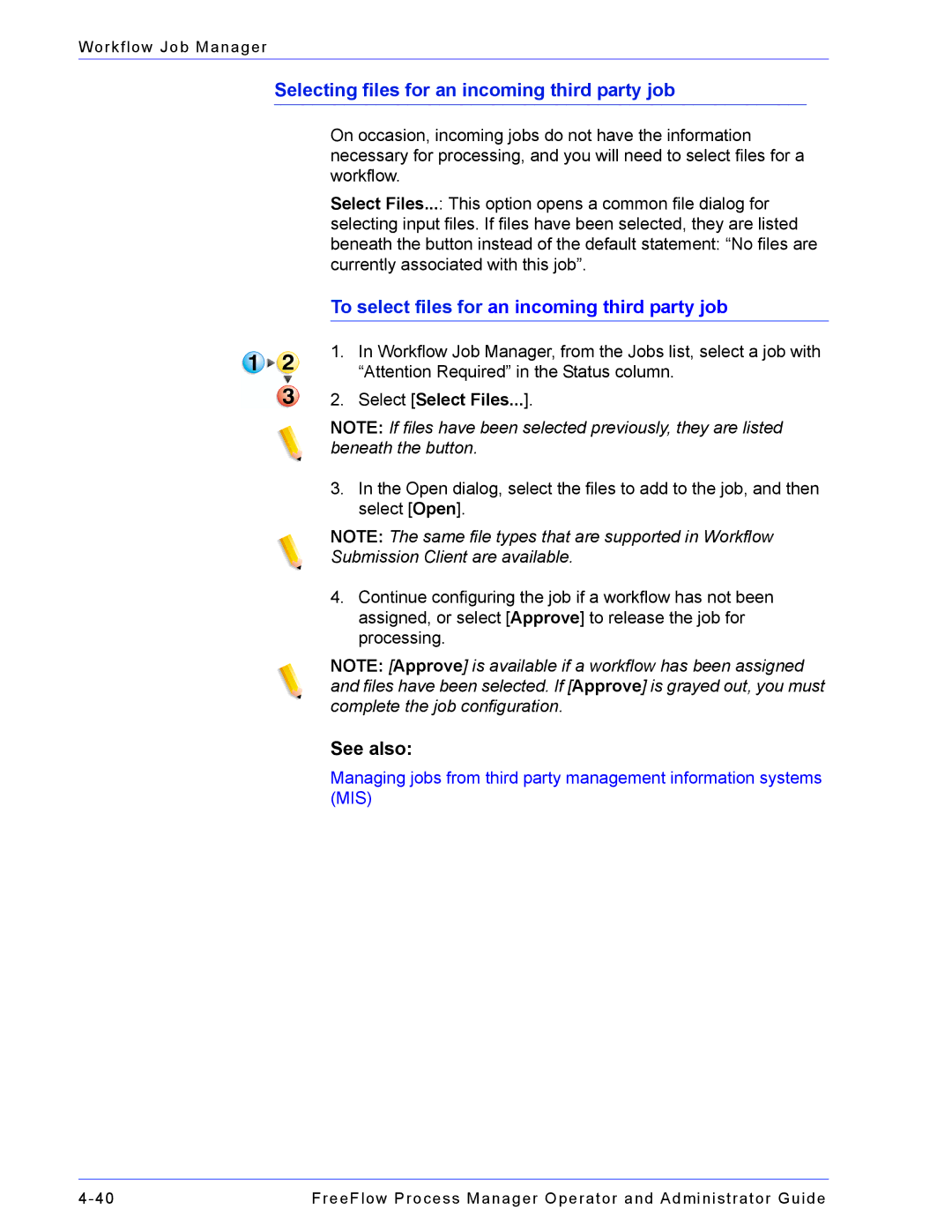Workflow Job Manager
Selecting files for an incoming third party job
On occasion, incoming jobs do not have the information necessary for processing, and you will need to select files for a workflow.
Select Files...: This option opens a common file dialog for selecting input files. If files have been selected, they are listed beneath the button instead of the default statement: “No files are currently associated with this job”.
To select files for an incoming third party job
1.In Workflow Job Manager, from the Jobs list, select a job with “Attention Required” in the Status column.
2.Select [Select Files...].
NOTE: If files have been selected previously, they are listed beneath the button.
3.In the Open dialog, select the files to add to the job, and then select [Open].
NOTE: The same file types that are supported in Workflow
Submission Client are available.
4.Continue configuring the job if a workflow has not been assigned, or select [Approve] to release the job for processing.
NOTE: [Approve] is available if a workflow has been assigned and files have been selected. If [Approve] is grayed out, you must complete the job configuration.
See also:
Managing jobs from third party management information systems (MIS)
FreeFlow Process Manager Operator and Administrator Guide |