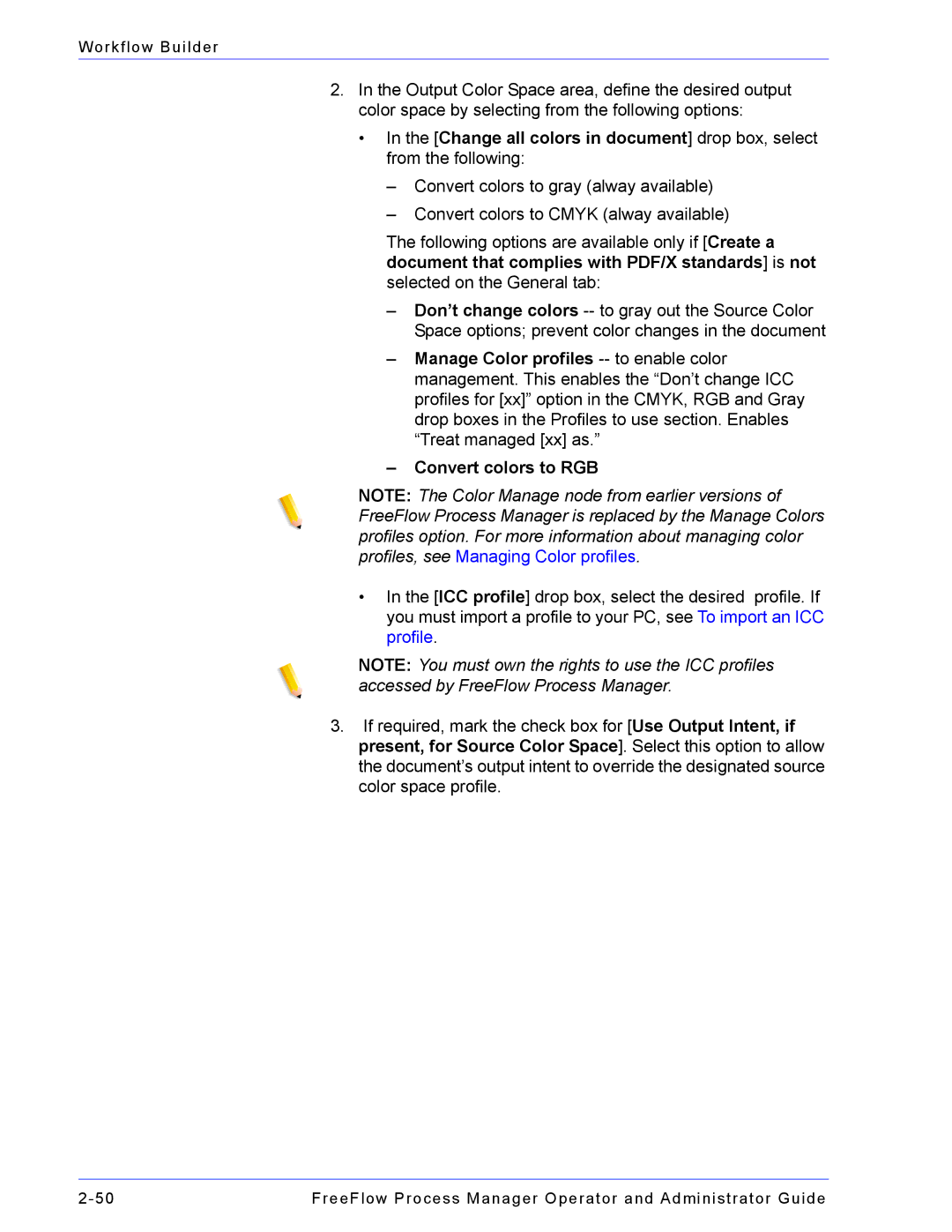Workflow Builder
2.In the Output Color Space area, define the desired output color space by selecting from the following options:
•In the [Change all colors in document] drop box, select from the following:
–Convert colors to gray (alway available)
–Convert colors to CMYK (alway available)
The following options are available only if [Create a document that complies with PDF/X standards] is not selected on the General tab:
–Don’t change colors
–Manage Color profiles
–Convert colors to RGB
NOTE: The Color Manage node from earlier versions of FreeFlow Process Manager is replaced by the Manage Colors profiles option. For more information about managing color profiles, see Managing Color profiles.
•In the [ICC profile] drop box, select the desired profile. If you must import a profile to your PC, see To import an ICC profile.
NOTE: You must own the rights to use the ICC profiles accessed by FreeFlow Process Manager.
3.If required, mark the check box for [Use Output Intent, if present, for Source Color Space]. Select this option to allow the document’s output intent to override the designated source color space profile.
FreeFlow Process Manager Operator and Administrator Guide |