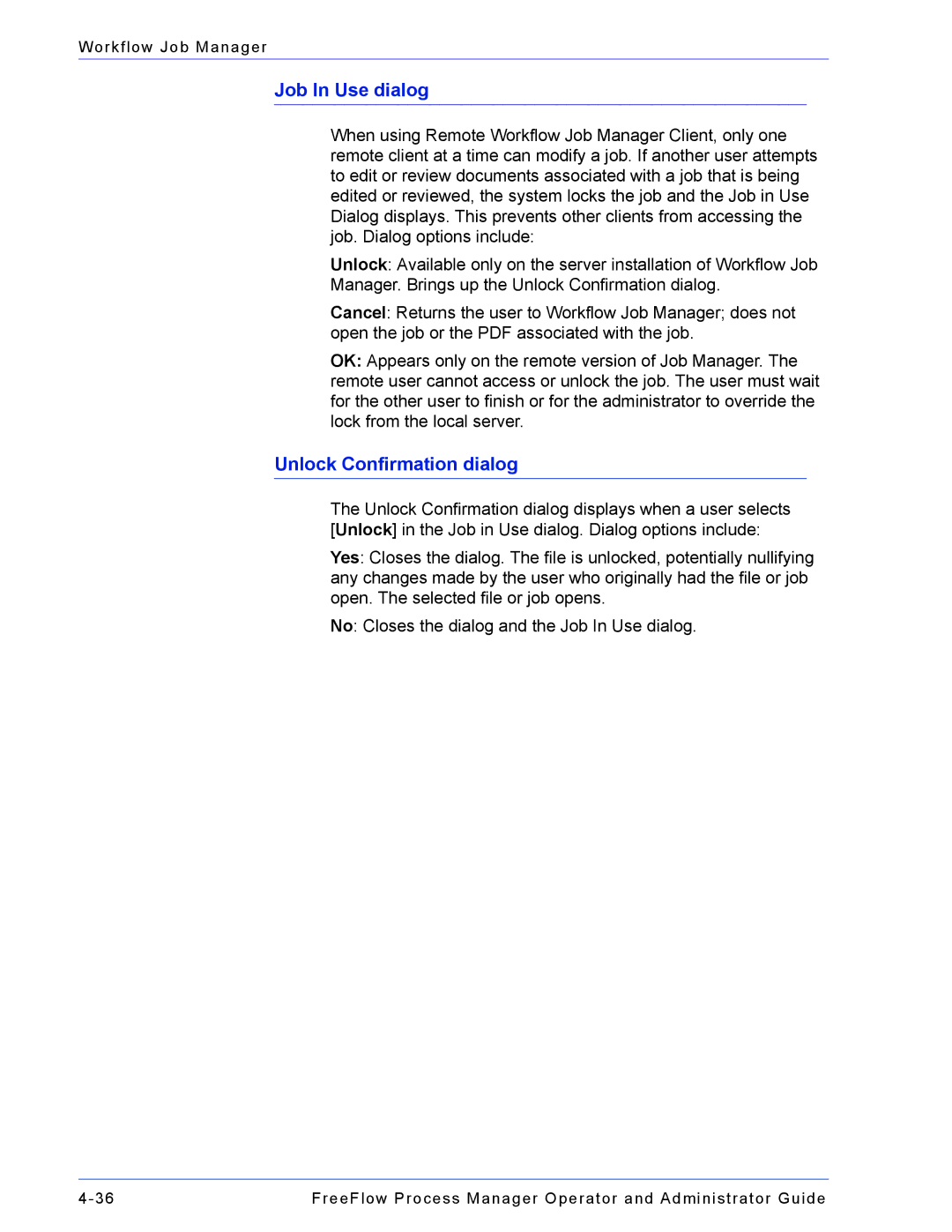Workflow Job Manager
Job In Use dialog
When using Remote Workflow Job Manager Client, only one remote client at a time can modify a job. If another user attempts to edit or review documents associated with a job that is being edited or reviewed, the system locks the job and the Job in Use Dialog displays. This prevents other clients from accessing the job. Dialog options include:
Unlock: Available only on the server installation of Workflow Job Manager. Brings up the Unlock Confirmation dialog.
Cancel: Returns the user to Workflow Job Manager; does not open the job or the PDF associated with the job.
OK: Appears only on the remote version of Job Manager. The remote user cannot access or unlock the job. The user must wait for the other user to finish or for the administrator to override the lock from the local server.
Unlock Confirmation dialog
The Unlock Confirmation dialog displays when a user selects [Unlock] in the Job in Use dialog. Dialog options include:
Yes: Closes the dialog. The file is unlocked, potentially nullifying any changes made by the user who originally had the file or job open. The selected file or job opens.
No: Closes the dialog and the Job In Use dialog.
FreeFlow Process Manager Operator and Administrator Guide |