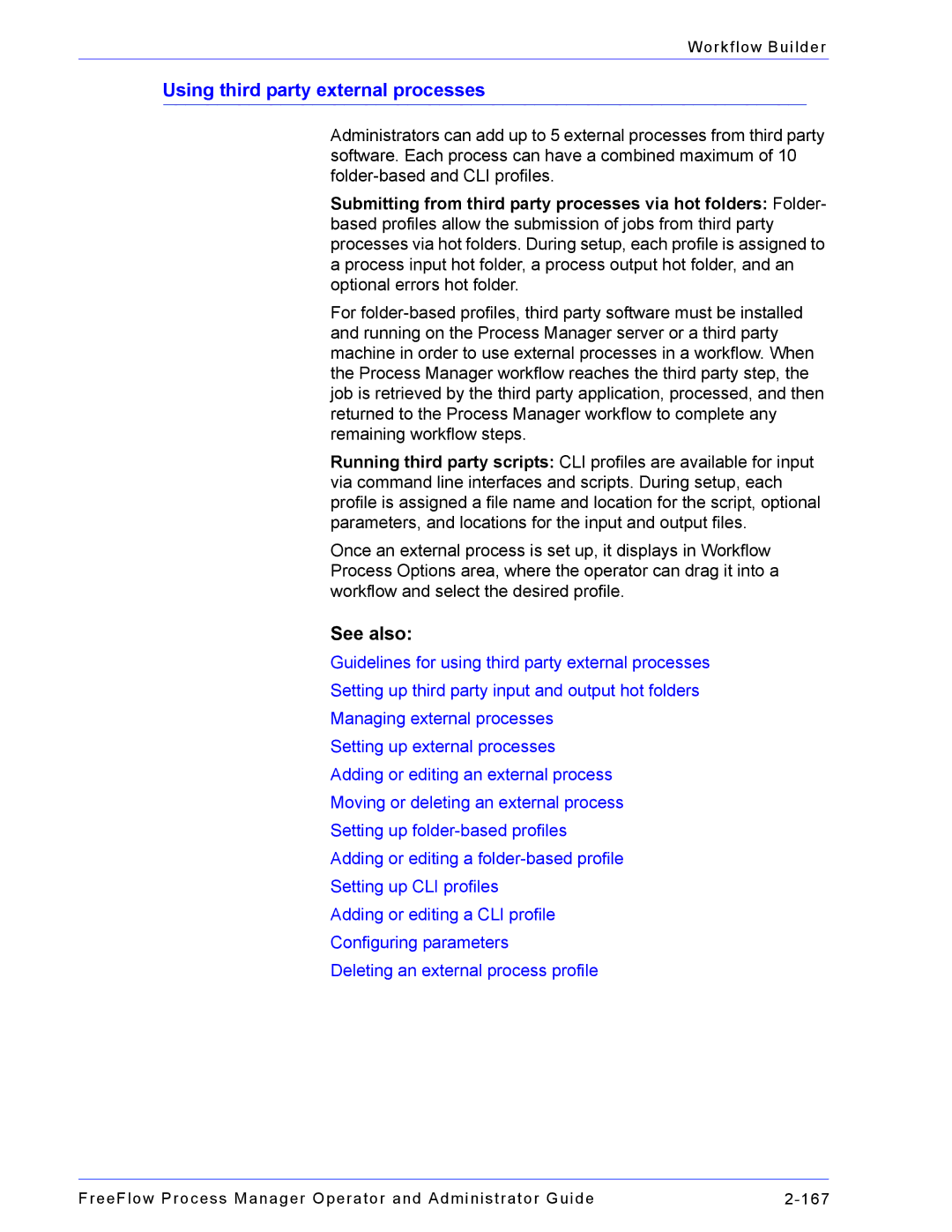Workflow Builder
Using third party external processes
Administrators can add up to 5 external processes from third party software. Each process can have a combined maximum of 10
Submitting from third party processes via hot folders: Folder- based profiles allow the submission of jobs from third party processes via hot folders. During setup, each profile is assigned to a process input hot folder, a process output hot folder, and an optional errors hot folder.
For
Running third party scripts: CLI profiles are available for input via command line interfaces and scripts. During setup, each profile is assigned a file name and location for the script, optional parameters, and locations for the input and output files.
Once an external process is set up, it displays in Workflow Process Options area, where the operator can drag it into a workflow and select the desired profile.
See also:
Guidelines for using third party external processes
Setting up third party input and output hot folders
Managing external processes
Setting up external processes
Adding or editing an external process
Moving or deleting an external process
Setting up
Adding or editing a
Setting up CLI profiles
Adding or editing a CLI profile
Configuring parameters
Deleting an external process profile
FreeFlow Process Manager Operator and Administrator Guide |