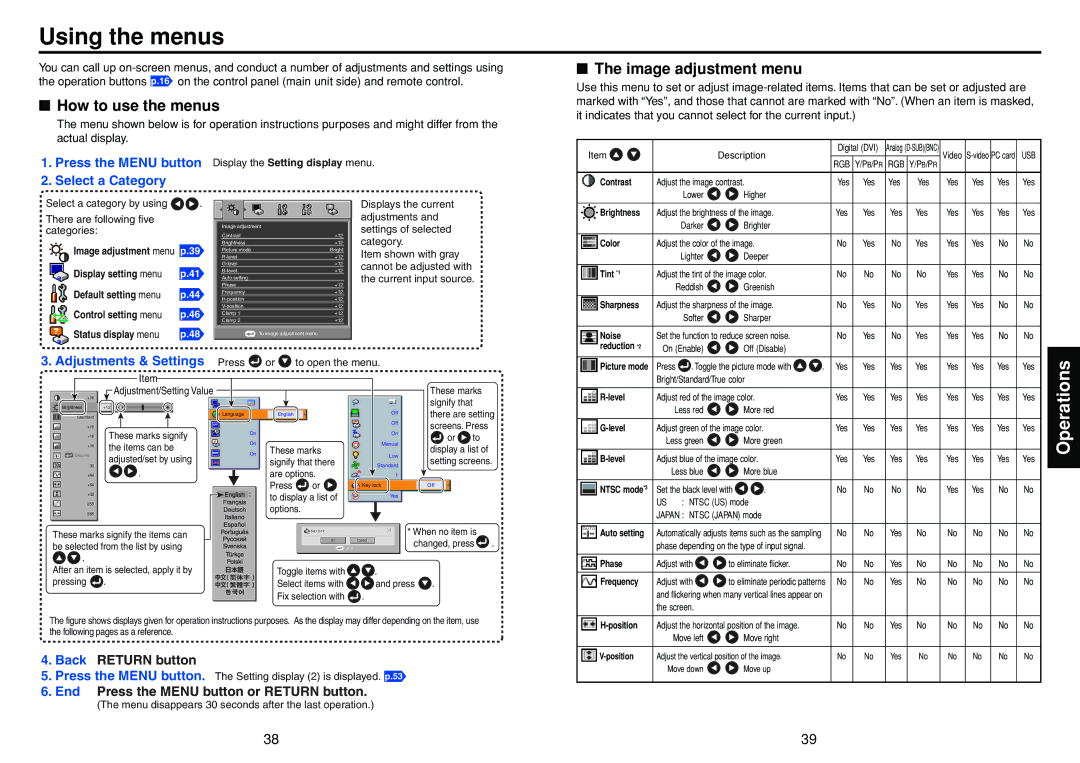Using the menus
You can call up
■How to use the menus
The menu shown below is for operation instructions purposes and might differ from the actual display.
■The image adjustment menu
Use this menu to set or adjust
1.Press the MENU button
2.Select a Category
Display the Setting display menu.
Item |
| Description | Digital (DVI) | Analog | Video | USB | ||
| RGB Y/PB/PR RGB Y/PB/PR | |||||||
|
|
|
|
|
| |||
|
|
|
|
|
|
|
| |
Contrast | Adjust the image contrast. | Yes Yes | Yes | Yes | Yes | Yes Yes | Yes | |
| Lower | Higher |
|
|
|
|
|
|
Select a category by using ![]()
![]() .
.
There are following five categories:
Image adjustment menu p.39
Display setting menu | p.41 |
Default setting menu | p.44 |
Control setting menu | p.46 |
|
|
|
|
|
|
|
|
|
|
|
|
|
|
|
|
|
|
|
|
|
|
|
|
|
|
|
|
|
|
Image adjustment |
|
|
|
|
| ||||
Contrast | +12 |
| |||||||
Brightness | +12 |
| |||||||
Picture mode |
|
|
| Bright |
| ||||
+12 |
| ||||||||
+12 |
| ||||||||
+12 |
| ||||||||
Auto setting |
|
|
|
|
| ||||
Phase | +12 |
| |||||||
Frequency | +12 |
| |||||||
+12 |
| ||||||||
+12 |
| ||||||||
Clamp 1 | +12 |
| |||||||
Clamp 2 | +12 |
| |||||||
|
|
|
|
|
|
|
|
|
|
Displays the current adjustments and settings of selected category.
Item shown with gray cannot be adjusted with the current input source.
Brightness | Adjust the brightness of the image. | Yes | Yes | Yes | Yes | Yes | Yes | Yes | Yes | |
| Darker | Brighter |
|
|
|
|
|
|
|
|
|
|
|
|
|
|
|
|
|
| |
Color | Adjust the color of the image. | No | Yes | No | Yes | Yes | Yes | No | No | |
| Lighter | Deeper |
|
|
|
|
|
|
|
|
|
|
|
|
|
|
|
|
|
| |
Tint *1 | Adjust the tint of the image color. | No | No | No | No | Yes | Yes | No | No | |
| Reddish | Greenish |
|
|
|
|
|
|
|
|
|
|
|
|
|
|
|
|
|
| |
Sharpness | Adjust the sharpness of the image. | No | Yes | No | Yes | Yes | Yes | No | No | |
| Softer | Sharper |
|
|
|
|
|
|
|
|
Status display menu | p.48 |
To image adjustment menu
Noise |
| Set the function to reduce screen noise. | No | Yes | No Yes | Yes Yes No | No | |
reduction | *2 | On (Enable) | Off (Disable) |
|
|
|
|
|
|
|
|
|
|
| |||
3.Adjustments & Settings Press  or
or  to open the menu.
to open the menu.
| Item |
|
|
|
|
|
|
|
+16 | Adjustment/Setting Value |
|
|
|
| These marks |
| |
|
|
|
|
| signify that |
|
| |
Brightness | +12 |
|
|
|
|
|
| |
|
|
|
| there are setting | ||||
Standard |
| Language | English |
| Off | |||
+16 |
|
|
|
| Off | screens. Press |
| |
These marks signify | On |
|
| On |
| |||
+16 |
|
| or | to |
| |||
|
|
|
|
| ||||
+16 | the items can be | On | These marks | Manual | display a list of |
| ||
On |
|
| ||||||
Execute | adjusted/set by using |
| signify that there | Low | setting screens. | |||
30 |
| Standard | ||||||
+64 | . |
| are options. | 1 |
|
|
| |
+64 |
|
| Press | or | Key lock | Off |
|
|
+32 |
|
| to display a list of | Yes |
|
|
| |
255 |
|
|
|
|
|
| ||
|
| options. |
|
|
|
|
| |
255 |
|
|
|
|
|
|
| |
These marks signify the items can |
|
|
| * When no item is |
| |||
|
|
| changed, press | . | ||||
be selected from the list by using |
|
|
| |||||
|
|
|
|
|
|
| ||
. |
|
|
|
|
|
|
|
|
After an item is selected, apply it by |
| Toggle items with | . |
|
|
| ||
pressing | . |
| Select items with | and press | . |
|
| |
|
|
| Fix selection with | . |
|
|
| |
The figure shows displays given for operation instructions purposes. As the display may differ depending on the item, use the following pages as a reference.
4.Back RETURN button
5.Press the MENU button. The Setting display (2) is displayed. p.53
6. End Press the MENU button or RETURN button.
(The menu disappears 30 seconds after the last operation.)
Picture mode | Press | . Toggle the picture mode with | . | Yes | Yes | Yes | Yes | Yes | Yes | Yes | Yes | ||
| Bright/Standard/True color |
|
|
|
|
|
|
|
|
|
| ||
|
|
|
|
|
|
|
|
|
|
|
| ||
Adjust red of the image color. |
|
| Yes | Yes | Yes | Yes | Yes | Yes | Yes | Yes | |||
| Less red | More red |
|
|
|
|
|
|
|
|
| ||
|
|
|
|
|
|
|
|
|
|
|
| ||
Adjust green of the image color. |
|
| Yes | Yes | Yes | Yes | Yes | Yes | Yes | Yes | |||
| Less green | More green |
|
|
|
|
|
|
|
|
| ||
|
|
|
|
|
|
|
|
|
|
|
| ||
Adjust blue of the image color. |
|
| Yes | Yes | Yes | Yes | Yes | Yes | Yes | Yes | |||
| Less blue | More blue |
|
|
|
|
|
|
|
|
| ||
|
|
|
|
|
|
|
|
|
|
|
| ||
NTSC mode*3 | Set the black level with | . |
| No | No | No | No | Yes | Yes | No | No | ||
| US | : NTSC (US) mode |
|
|
|
|
|
|
|
|
|
| |
| JAPAN : NTSC (JAPAN) mode |
|
|
|
|
|
|
|
|
|
| ||
|
|
|
|
|
|
|
|
|
|
| |||
Auto setting | Automatically adjusts items such as the sampling |
| No | No | Yes | No | No | No | No | No | |||
| phase depending on the type of input signal. |
|
|
|
|
|
|
|
|
| |||
|
|
|
|
|
|
|
|
|
|
|
| ||
Phase | Adjust with | to eliminate flicker. |
| No | No | Yes | No | No | No | No | No | ||
|
|
|
|
|
|
|
|
|
|
| |||
Frequency | Adjust with | to eliminate periodic patterns | No | No | Yes | No | No | No | No | No | |||
| and flickering when many vertical lines appear on |
|
|
|
|
|
|
|
| ||||
| the screen. |
|
|
|
|
|
|
|
|
|
|
| |
|
|
|
|
|
|
|
|
|
|
| |||
| Adjust the horizontal position of the image. |
| No | No | Yes | No | No | No | No | No | |||
| Move left | Move right |
|
|
|
|
|
|
|
|
| ||
|
|
|
|
|
|
|
|
|
|
| |||
Adjust the vertical position of the image. |
| No | No | Yes | No | No | No | No | No | ||||
| Move down | Move up |
|
|
|
|
|
|
|
|
| ||
Operations
38 | 39 |