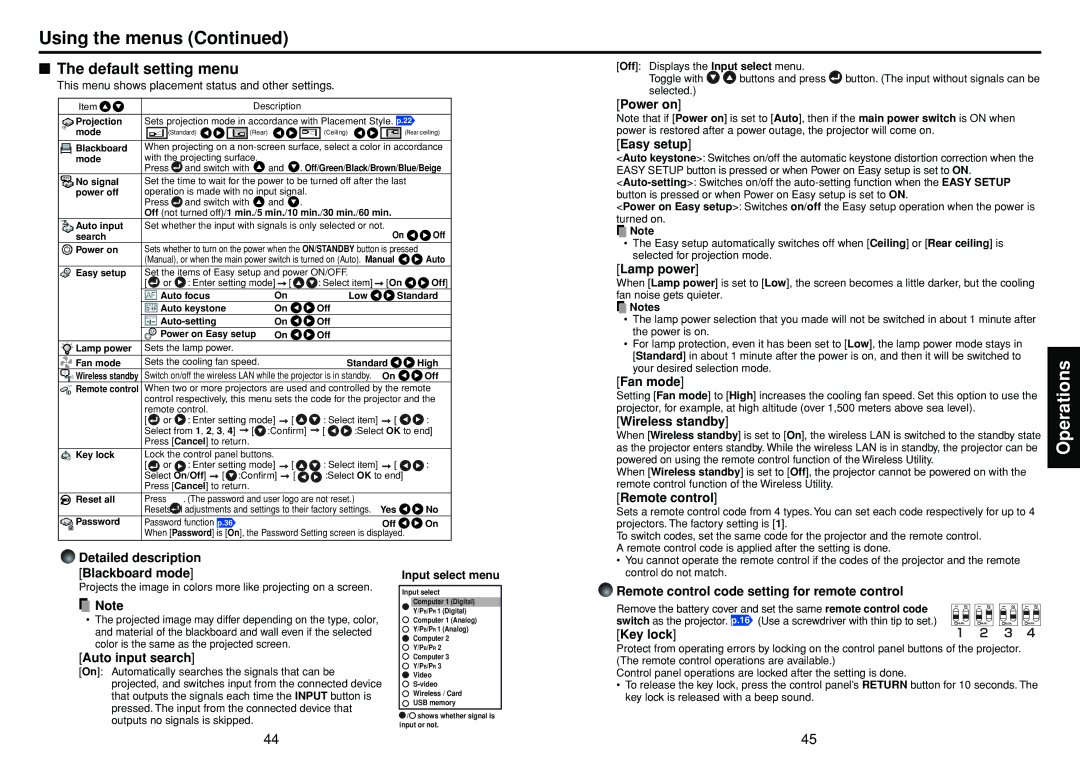Using the menus (Continued)
■The default setting menu
This menu shows placement status and other settings.
Item |
|
| Description |
| |
Projection | Sets projection mode in accordance with Placement Style. p.22 | ||||
mode | (Standard) | (Rear) | (Ceiling) | (Rear ceiling) | |
|
| ||||
Blackboard | When projecting on a | ||||
mode | with the projecting surface. | . Off/Green/Black/Brown/Blue/Beige | |||
| Press | and switch with | and | ||
![]() No signal Set the time to wait for the power to be turned off after the last
No signal Set the time to wait for the power to be turned off after the last
power off operation is made with no input signal.
Press ![]() and switch with
and switch with ![]() and
and ![]() .
.
Off (not turned off)/1 min./5 min./10 min./30 min./60 min.
Auto input | Set whether the input with signals is only selected or not. |
|
search | On | Off |
![]() Power on Sets whether to turn on the power when the ON/STANDBY button is pressed
Power on Sets whether to turn on the power when the ON/STANDBY button is pressed
(Manual), or when the main power switch is turned on (Auto). Manual ![]()
![]() Auto
Auto
Easy setup Set the items of Easy setup and power ON/OFF.
[ ![]() or
or ![]() : Enter setting mode]
: Enter setting mode] ![]() [
[ ![]()
![]() : Select item]
: Select item] ![]() [On
[On ![]()
![]() Off]
Off]
| Auto focus | On | Low | Standard |
| Auto keystone | On | Off |
|
| On | Off |
| |
| Power on Easy setup | On | Off |
|
Lamp power Sets the lamp power. |
|
|
| |
Fan mode | Sets the cooling fan speed. | Standard | High |
Wireless standby | Switch on/off the wireless LAN while the projector is in standby. On | Off | |
![]() Remote control When two or more projectors are used and controlled by the remote control respectively, this menu sets the code for the projector and the remote control.
Remote control When two or more projectors are used and controlled by the remote control respectively, this menu sets the code for the projector and the remote control.
[![]() or
or ![]() : Enter setting mode]
: Enter setting mode] ![]() [
[ ![]()
![]() : Select item]
: Select item] ![]() [
[ ![]()
![]() :
:
Select from 1, 2, 3, 4] ![]() [
[ ![]() :Confirm]
:Confirm] ![]() [
[ ![]()
![]() :Select OK to end] Press [Cancel] to return.
:Select OK to end] Press [Cancel] to return.
Key lock Lock the control panel buttons.
[ ![]() or
or ![]() : Enter setting mode]
: Enter setting mode] ![]() [
[ ![]()
![]() : Select item]
: Select item] ![]() [
[ ![]()
![]() :
:
Select On/Off] ![]() [
[ ![]() :Confirm]
:Confirm] ![]() [
[ ![]()
![]() :Select OK to end] Press [Cancel] to return.
:Select OK to end] Press [Cancel] to return.
|
| Reset all | Press | . (The password and user logo are not reset.) | Yes | No |
|
| |||||
|
|
| Resets all adjustments and settings to their factory settings. | |||
|
| Password | Password function p.36 | Off | On | |
|
|
| When [Password] is [On], the Password Setting screen is displayed. |
| ||
[Off]: Displays the Input select menu.
Toggle with | buttons and press | button. (The input without signals can be |
selected.) |
|
|
[Power on]
Note that if [Power on] is set to [Auto], then if the main power switch is ON when power is restored after a power outage, the projector will come on.
[Easy setup]
<Auto keystone>: Switches on/off the automatic keystone distortion correction when the EASY SETUP button is pressed or when Power on Easy setup is set to ON.
<Power on Easy setup>: Switches on/off the Easy setup operation when the power is turned on.
![]() Note
Note
•The Easy setup automatically switches off when [Ceiling] or [Rear ceiling] is selected for projection mode.
[Lamp power]
When [Lamp power] is set to [Low], the screen becomes a little darker, but the cooling fan noise gets quieter.
![]() Notes
Notes
•The lamp power selection that you made will not be switched in about 1 minute after the power is on.
•For lamp protection, even it has been set to [Low], the lamp power mode stays in [Standard] in about 1 minute after the power is on, and then it will be switched to your desired selection mode.
[Fan mode]
Setting [Fan mode] to [High] increases the cooling fan speed. Set this option to use the projector, for example, at high altitude (over 1,500 meters above sea level).
[Wireless standby]
When [Wireless standby] is set to [On], the wireless LAN is switched to the standby state as the projector enters standby. While the wireless LAN is in standby, the projector can be powered on using the remote control function of the Wireless Utility.
When [Wireless standby] is set to [Off], the projector cannot be powered on with the remote control function of the Wireless Utility.
[Remote control]
Sets a remote control code from 4 types. You can set each code respectively for up to 4 projectors. The factory setting is [1].
To switch codes, set the same code for the projector and the remote control. A remote control code is applied after the setting is done.
Operations
Detailed description [Blackboard mode]
Projects the image in colors more like projecting on a screen.
![]() Note
Note
•The projected image may differ depending on the type, color, and material of the blackboard and wall even if the selected color is the same as the projected screen.
[Auto input search]
[On]: Automatically searches the signals that can be projected, and switches input from the connected device that outputs the signals each time the INPUT button is pressed. The input from the connected device that outputs no signals is skipped.
Input select menu
Input select
Computer 1 (Digital)
Y/PB/PR 1 (Digital)
Computer 1 (Analog)
Y/PB/PR 1 (Analog)
Computer 2
Y/PB/PR 2
Computer 3
Y/PB/PR 3
Video
Wireless / Card
USB memory
![]() /
/![]() shows whether signal is input or not.
shows whether signal is input or not.
•You cannot operate the remote control if the codes of the projector and the remote control do not match.
Remote control code setting for remote control
Remove the battery cover and set the same remote control code switch as the projector. p.16
[Key lock]
Protect from operating errors by locking on the control panel buttons of the projector. (The remote control operations are available.)
Control panel operations are locked after the setting is done.
•To release the key lock, press the control panel’s RETURN button for 10 seconds. The key lock is released with a beep sound.
44 | 45 |