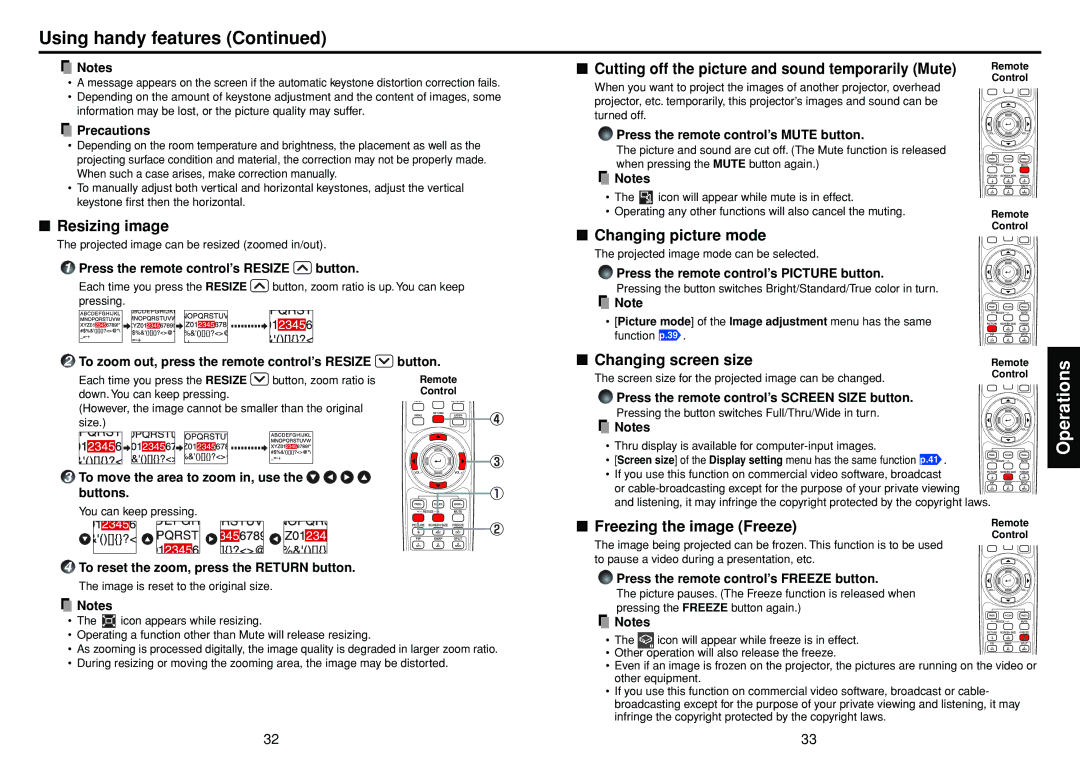Using handy features (Continued)
![]() Notes
Notes
•A message appears on the screen if the automatic keystone distortion correction fails.
•Depending on the amount of keystone adjustment and the content of images, some information may be lost, or the picture quality may suffer.
 Precautions
Precautions
•Depending on the room temperature and brightness, the placement as well as the projecting surface condition and material, the correction may not be properly made. When such a case arises, make correction manually.
•To manually adjust both vertical and horizontal keystones, adjust the vertical keystone first then the horizontal.
■Resizing image
The projected image can be resized (zoomed in/out).
1Press the remote control’s RESIZE ![]() button.
button.
Each time you press the RESIZE ![]() button, zoom ratio is up. You can keep pressing.
button, zoom ratio is up. You can keep pressing.
2To zoom out, press the remote control’s RESIZE  button.
button.
Each time you press the RESIZE | button, zoom ratio is | Remote |
down. You can keep pressing. |
| Control |
(However, the image cannot be smaller than the original size.)
3 To move the area to zoom in, use the ![]()
![]()
![]()
![]() buttons.
buttons.
You can keep pressing.
4To reset the zoom, press the RETURN button.
The image is reset to the original size.
![]() Notes
Notes
•The ![]() icon appears while resizing.
icon appears while resizing.
•Operating a function other than Mute will release resizing.
•As zooming is processed digitally, the image quality is degraded in larger zoom ratio.
•During resizing or moving the zooming area, the image may be distorted.
■ Cutting off the picture and sound temporarily (Mute) | Remote |
| Control |
When you want to project the images of another projector, overhead projector, etc. temporarily, this projector’s images and sound can be turned off.
Press the remote control’s MUTE button.
The picture and sound are cut off. (The Mute function is released when pressing the MUTE button again.)
![]() Notes
Notes
• The icon will appear while mute is in effect. |
|
• Operating any other functions will also cancel the muting. | Remote |
■ Changing picture mode | Control |
|
The projected image mode can be selected.
Press the remote control’s PICTURE button.
Pressing the button switches Bright/Standard/True color in turn.
![]() Note
Note
• [Picture mode] of the Image adjustment menu has the same function p.39 .
■ Changing screen size | Remote |
The screen size for the projected image can be changed. | Control |
|
Press the remote control’s SCREEN SIZE button.
Pressing the button switches Full/Thru/Wide in turn.
![]() Notes
Notes
• Thru display is available for
• [Screen size] of the Display setting menu has the same function p.41 .
• If you use this function on commercial video software, broadcast
| or |
| |
| and listening, it may infringe the copyright protected by the copyright laws. |
| |
■ | Freezing the image (Freeze) | Remote | |
Control | |||
|
|
The image being projected can be frozen. This function is to be used to pause a video during a presentation, etc.
Press the remote control’s FREEZE button.
The picture pauses. (The Freeze function is released when pressing the FREEZE button again.)
![]() Notes
Notes
• The ![]() icon will appear while freeze is in effect.
icon will appear while freeze is in effect.
• Other operation will also release the freeze.
•Even if an image is frozen on the projector, the pictures are running on the video or other equipment.
•If you use this function on commercial video software, broadcast or cable- broadcasting except for the purpose of your private viewing and listening, it may infringe the copyright protected by the copyright laws.
Operations
32 | 33 |