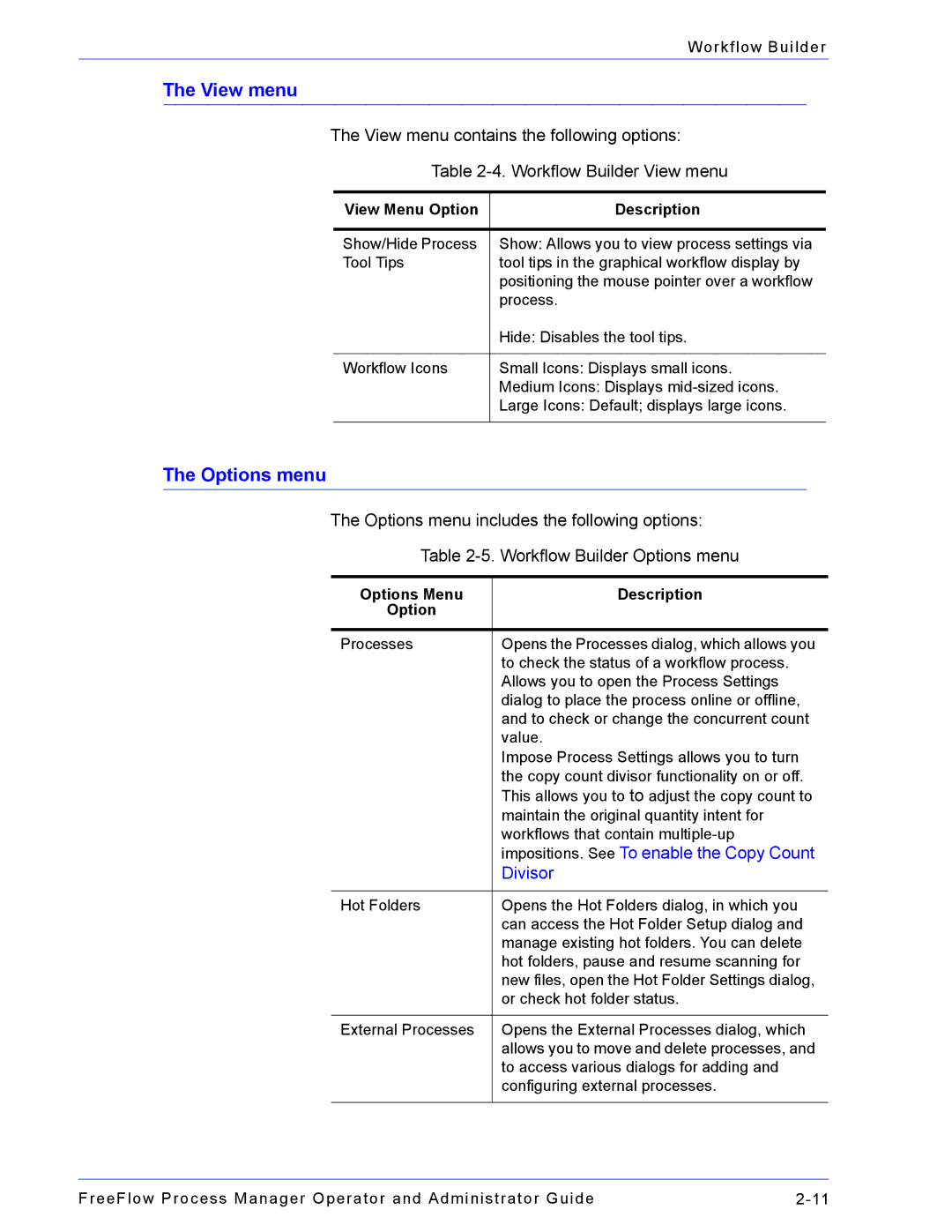Workflow Builder
The View menu
The View menu contains the following options:
Table
View Menu Option | Description |
|
|
Show/Hide Process | Show: Allows you to view process settings via |
Tool Tips | tool tips in the graphical workflow display by |
| positioning the mouse pointer over a workflow |
| process. |
| Hide: Disables the tool tips. |
|
|
Workflow Icons | Small Icons: Displays small icons. |
| Medium Icons: Displays |
| Large Icons: Default; displays large icons. |
|
|
The Options menu
The Options menu includes the following options:
Table
Options Menu | Description |
Option |
|
|
|
Processes | Opens the Processes dialog, which allows you |
| to check the status of a workflow process. |
| Allows you to open the Process Settings |
| dialog to place the process online or offline, |
| and to check or change the concurrent count |
| value. |
| Impose Process Settings allows you to turn |
| the copy count divisor functionality on or off. |
| This allows you to to adjust the copy count to |
| maintain the original quantity intent for |
| workflows that contain |
| impositions. See To enable the Copy Count |
| Divisor |
|
|
Hot Folders | Opens the Hot Folders dialog, in which you |
| can access the Hot Folder Setup dialog and |
| manage existing hot folders. You can delete |
| hot folders, pause and resume scanning for |
| new files, open the Hot Folder Settings dialog, |
| or check hot folder status. |
|
|
External Processes | Opens the External Processes dialog, which |
| allows you to move and delete processes, and |
| to access various dialogs for adding and |
| configuring external processes. |
|
|
FreeFlow Process Manager Operator and Administrator Guide |