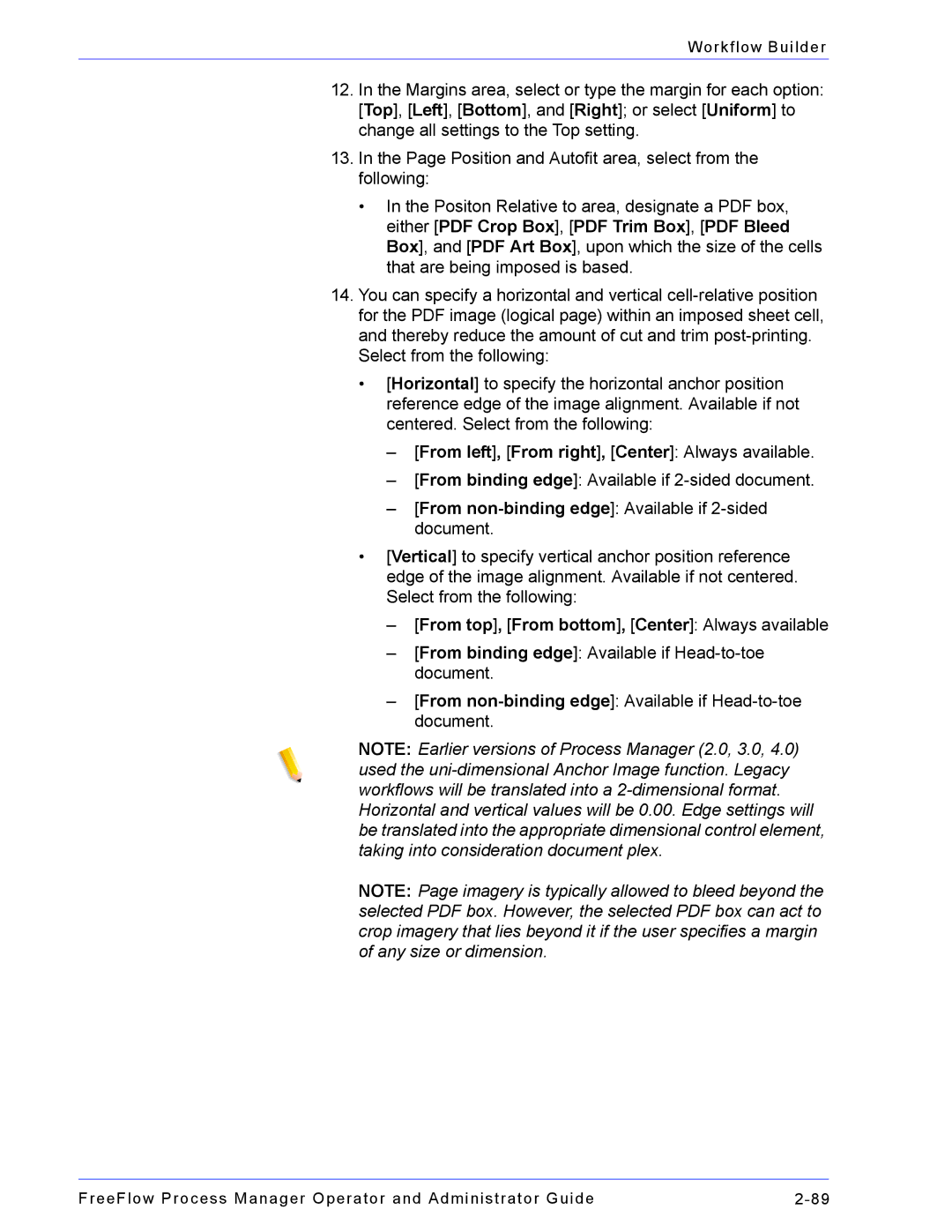Workflow Builder
12.In the Margins area, select or type the margin for each option: [Top], [Left], [Bottom], and [Right]; or select [Uniform] to change all settings to the Top setting.
13.In the Page Position and Autofit area, select from the following:
•In the Positon Relative to area, designate a PDF box, either [PDF Crop Box], [PDF Trim Box], [PDF Bleed Box], and [PDF Art Box], upon which the size of the cells that are being imposed is based.
14.You can specify a horizontal and vertical
Select from the following:
•[Horizontal] to specify the horizontal anchor position reference edge of the image alignment. Available if not centered. Select from the following:
–[From left], [From right], [Center]: Always available.
–[From binding edge]: Available if
–[From
•[Vertical] to specify vertical anchor position reference edge of the image alignment. Available if not centered. Select from the following:
–[From top], [From bottom], [Center]: Always available
–[From binding edge]: Available if
–[From
NOTE: Earlier versions of Process Manager (2.0, 3.0, 4.0) used the
NOTE: Page imagery is typically allowed to bleed beyond the selected PDF box. However, the selected PDF box can act to crop imagery that lies beyond it if the user specifies a margin of any size or dimension.
FreeFlow Process Manager Operator and Administrator Guide |