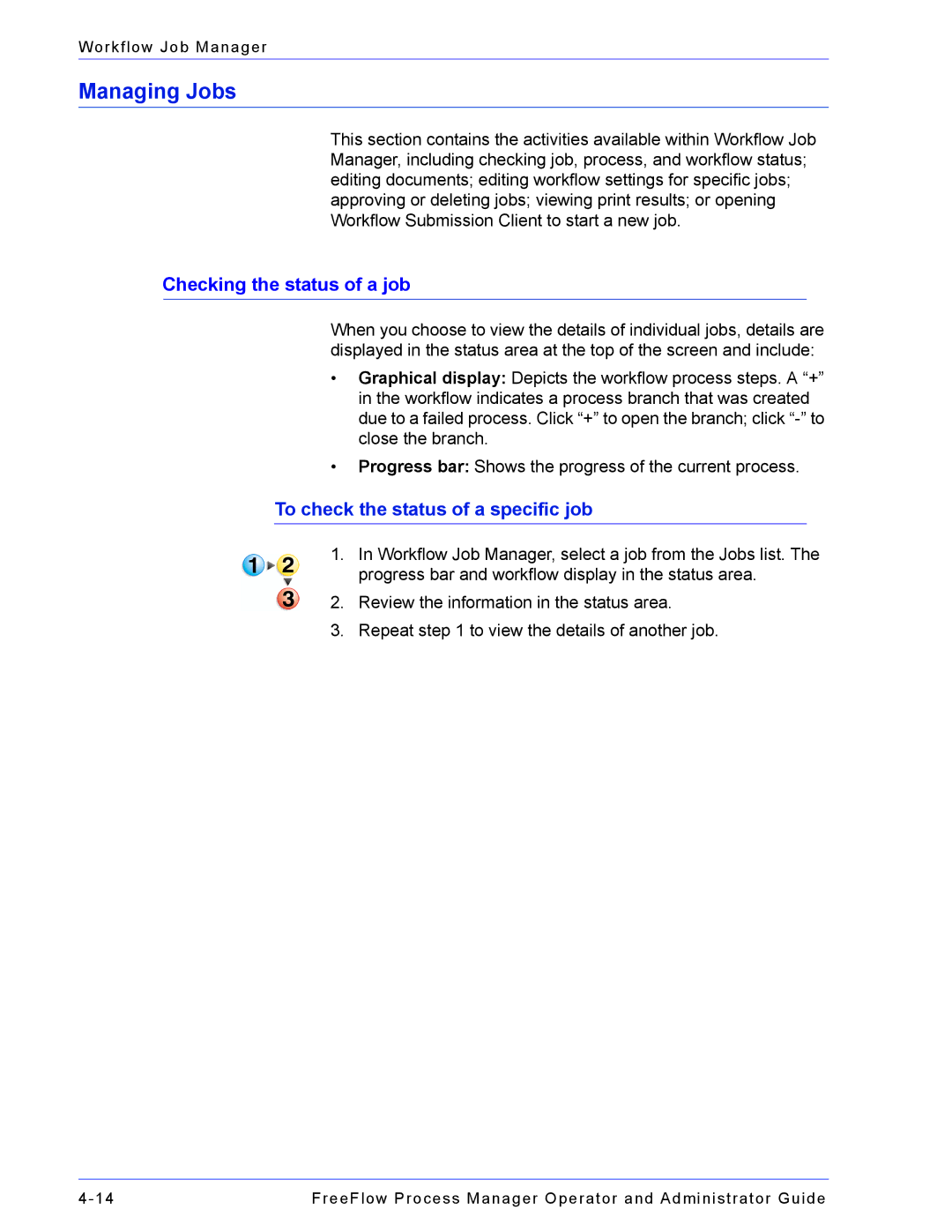Workflow Job Manager
Managing Jobs
This section contains the activities available within Workflow Job Manager, including checking job, process, and workflow status; editing documents; editing workflow settings for specific jobs; approving or deleting jobs; viewing print results; or opening Workflow Submission Client to start a new job.
Checking the status of a job
When you choose to view the details of individual jobs, details are displayed in the status area at the top of the screen and include:
•Graphical display: Depicts the workflow process steps. A “+” in the workflow indicates a process branch that was created due to a failed process. Click “+” to open the branch; click
•Progress bar: Shows the progress of the current process.
To check the status of a specific job
1.In Workflow Job Manager, select a job from the Jobs list. The progress bar and workflow display in the status area.
2.Review the information in the status area.
3.Repeat step 1 to view the details of another job.
FreeFlow Process Manager Operator and Administrator Guide |