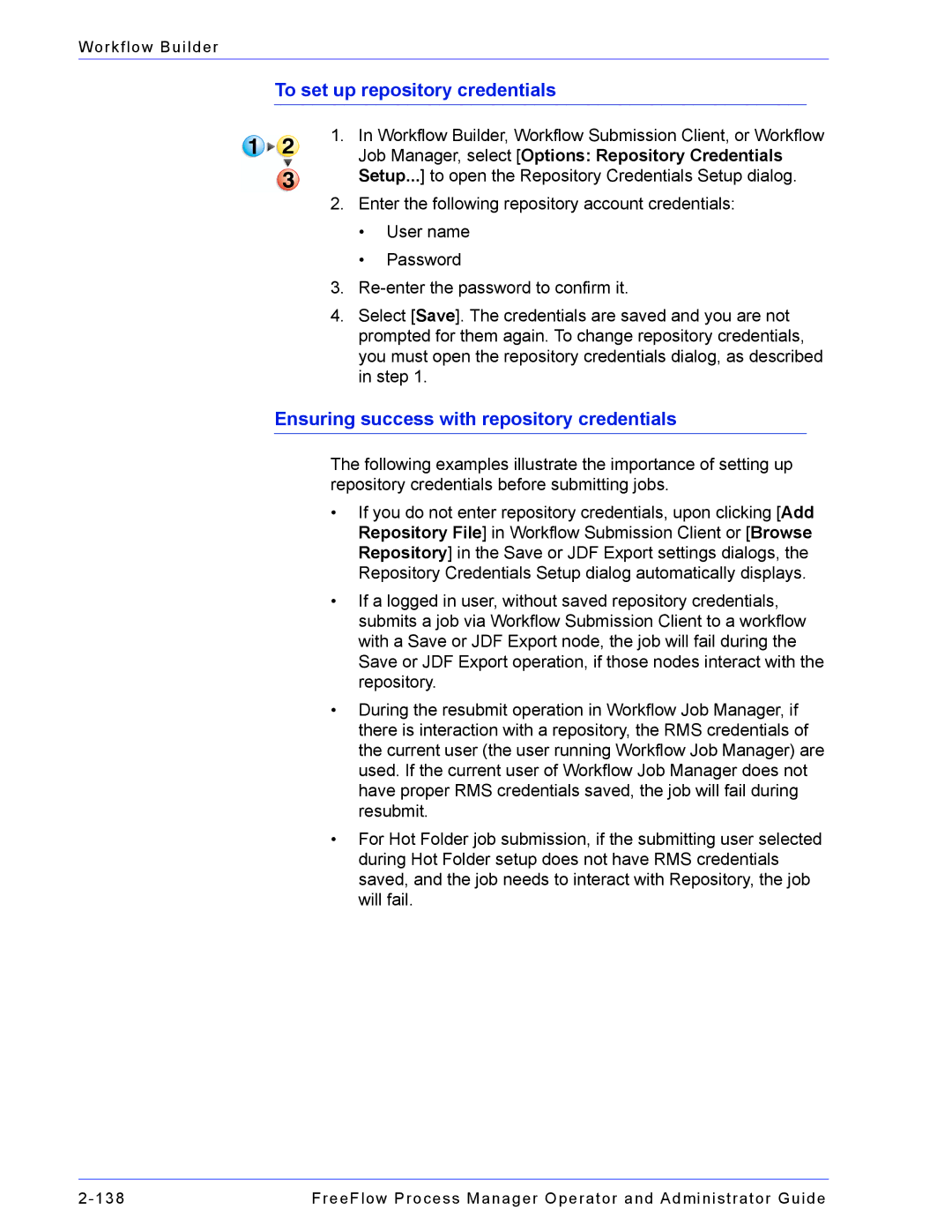Workflow Builder
To set up repository credentials
1.In Workflow Builder, Workflow Submission Client, or Workflow Job Manager, select [Options: Repository Credentials Setup...] to open the Repository Credentials Setup dialog.
2.Enter the following repository account credentials:
•User name
•Password
3.
4.Select [Save]. The credentials are saved and you are not prompted for them again. To change repository credentials, you must open the repository credentials dialog, as described in step 1.
Ensuring success with repository credentials
The following examples illustrate the importance of setting up repository credentials before submitting jobs.
•If you do not enter repository credentials, upon clicking [Add Repository File] in Workflow Submission Client or [Browse Repository] in the Save or JDF Export settings dialogs, the Repository Credentials Setup dialog automatically displays.
•If a logged in user, without saved repository credentials, submits a job via Workflow Submission Client to a workflow with a Save or JDF Export node, the job will fail during the Save or JDF Export operation, if those nodes interact with the repository.
•During the resubmit operation in Workflow Job Manager, if there is interaction with a repository, the RMS credentials of the current user (the user running Workflow Job Manager) are used. If the current user of Workflow Job Manager does not have proper RMS credentials saved, the job will fail during resubmit.
•For Hot Folder job submission, if the submitting user selected during Hot Folder setup does not have RMS credentials saved, and the job needs to interact with Repository, the job will fail.
FreeFlow Process Manager Operator and Administrator Guide |