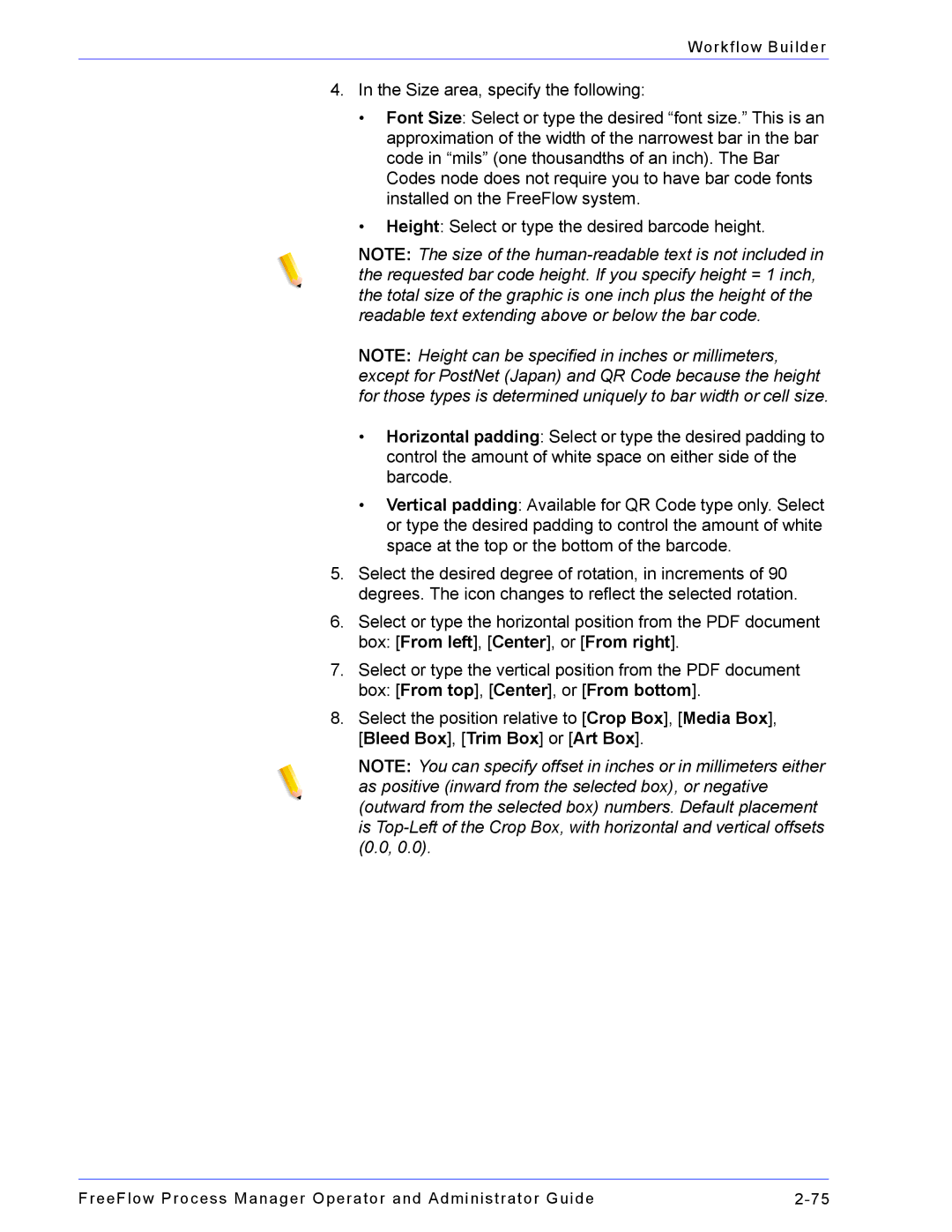Workflow Builder
4.In the Size area, specify the following:
•Font Size: Select or type the desired “font size.” This is an approximation of the width of the narrowest bar in the bar code in “mils” (one thousandths of an inch). The Bar Codes node does not require you to have bar code fonts installed on the FreeFlow system.
•Height: Select or type the desired barcode height.
NOTE: The size of the
NOTE: Height can be specified in inches or millimeters, except for PostNet (Japan) and QR Code because the height for those types is determined uniquely to bar width or cell size.
•Horizontal padding: Select or type the desired padding to control the amount of white space on either side of the barcode.
•Vertical padding: Available for QR Code type only. Select or type the desired padding to control the amount of white space at the top or the bottom of the barcode.
5.Select the desired degree of rotation, in increments of 90 degrees. The icon changes to reflect the selected rotation.
6.Select or type the horizontal position from the PDF document box: [From left], [Center], or [From right].
7.Select or type the vertical position from the PDF document box: [From top], [Center], or [From bottom].
8.Select the position relative to [Crop Box], [Media Box], [Bleed Box], [Trim Box] or [Art Box].
NOTE: You can specify offset in inches or in millimeters either as positive (inward from the selected box), or negative (outward from the selected box) numbers. Default placement is
FreeFlow Process Manager Operator and Administrator Guide |