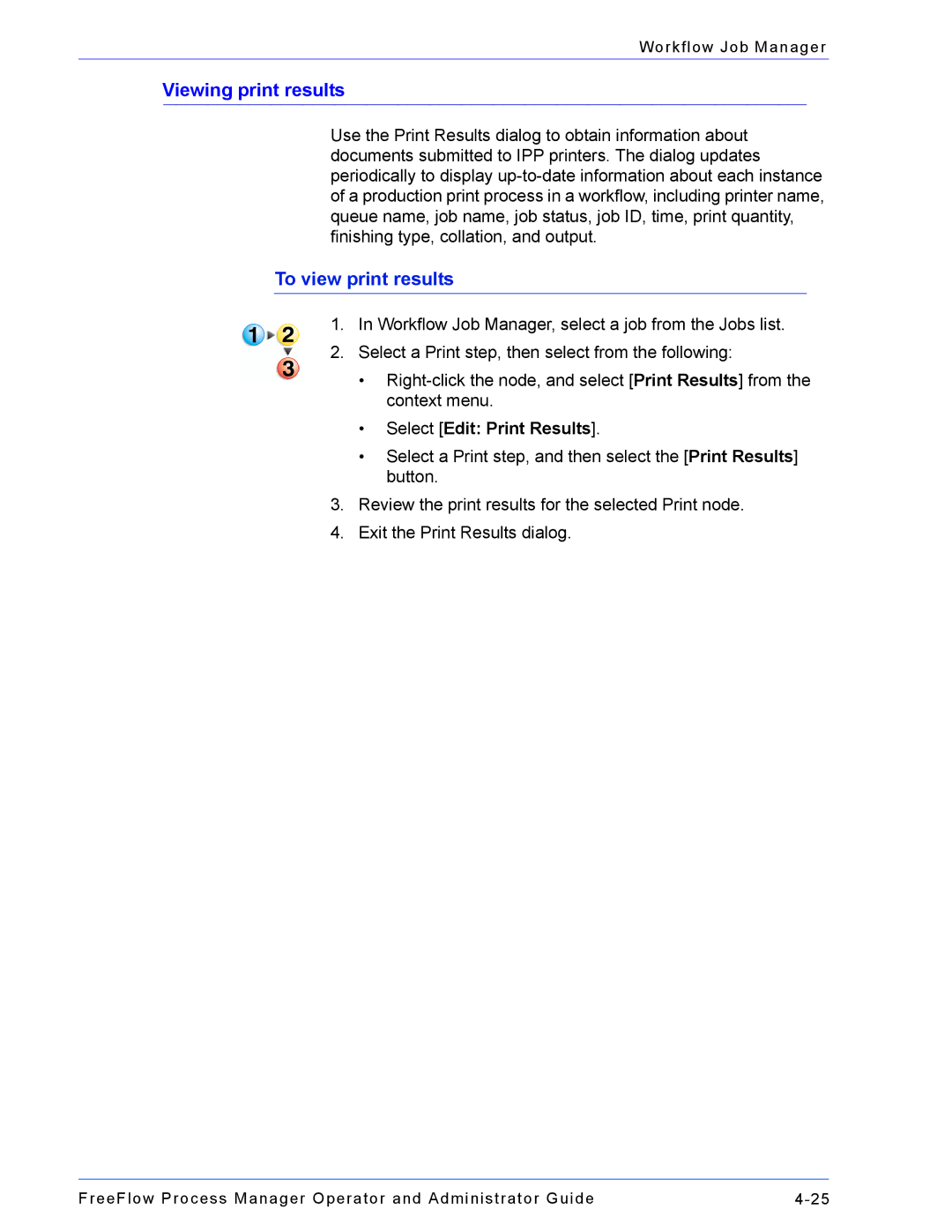Workflow Job Manager
Viewing print results
Use the Print Results dialog to obtain information about documents submitted to IPP printers. The dialog updates periodically to display
To view print results
1.In Workflow Job Manager, select a job from the Jobs list.
2.Select a Print step, then select from the following:
•
•Select [Edit: Print Results].
•Select a Print step, and then select the [Print Results] button.
3.Review the print results for the selected Print node.
4.Exit the Print Results dialog.
FreeFlow Process Manager Operator and Administrator Guide |