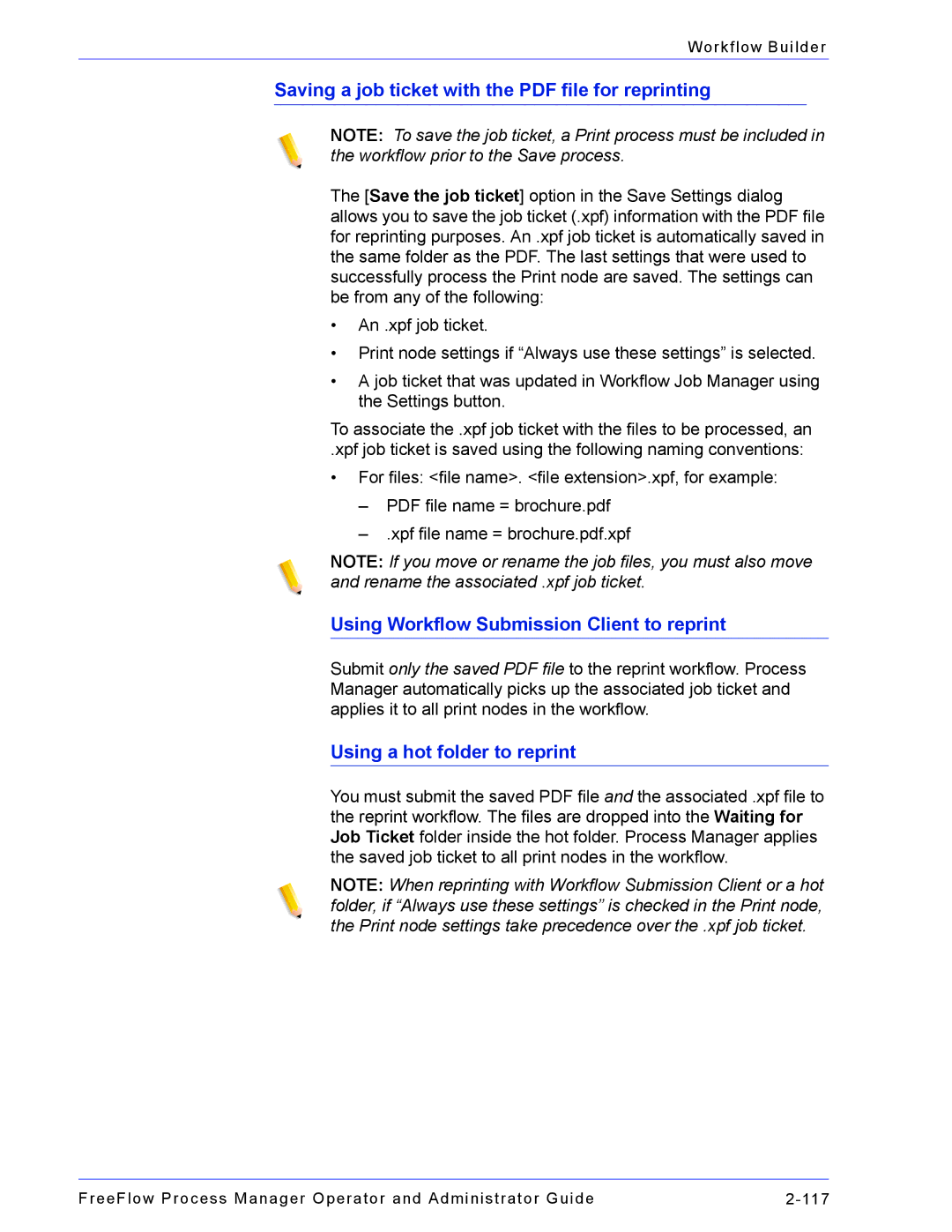Workflow Builder
Saving a job ticket with the PDF file for reprinting
NOTE: To save the job ticket, a Print process must be included in the workflow prior to the Save process.
The [Save the job ticket] option in the Save Settings dialog allows you to save the job ticket (.xpf) information with the PDF file for reprinting purposes. An .xpf job ticket is automatically saved in the same folder as the PDF. The last settings that were used to successfully process the Print node are saved. The settings can be from any of the following:
•An .xpf job ticket.
•Print node settings if “Always use these settings” is selected.
•A job ticket that was updated in Workflow Job Manager using the Settings button.
To associate the .xpf job ticket with the files to be processed, an
.xpf job ticket is saved using the following naming conventions:
•For files: <file name>. <file extension>.xpf, for example:
–PDF file name = brochure.pdf
–.xpf file name = brochure.pdf.xpf
NOTE: If you move or rename the job files, you must also move and rename the associated .xpf job ticket.
Using Workflow Submission Client to reprint
Submit only the saved PDF file to the reprint workflow. Process Manager automatically picks up the associated job ticket and applies it to all print nodes in the workflow.
Using a hot folder to reprint
You must submit the saved PDF file and the associated .xpf file to the reprint workflow. The files are dropped into the Waiting for Job Ticket folder inside the hot folder. Process Manager applies the saved job ticket to all print nodes in the workflow.
NOTE: When reprinting with Workflow Submission Client or a hot folder, if “Always use these settings” is checked in the Print node, the Print node settings take precedence over the .xpf job ticket.
FreeFlow Process Manager Operator and Administrator Guide |