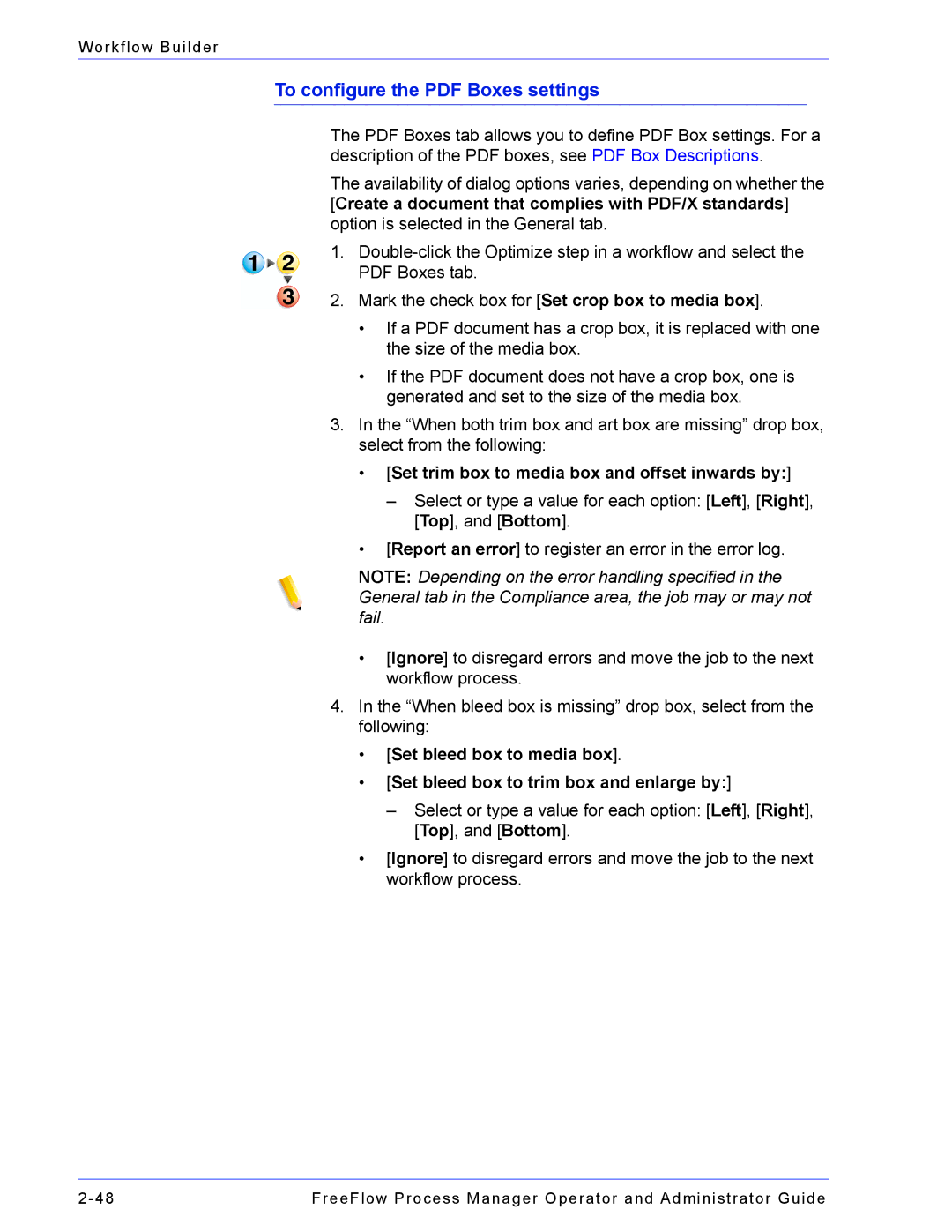Workflow Builder
To configure the PDF Boxes settings
The PDF Boxes tab allows you to define PDF Box settings. For a description of the PDF boxes, see PDF Box Descriptions.
The availability of dialog options varies, depending on whether the [Create a document that complies with PDF/X standards] option is selected in the General tab.
1.
2.Mark the check box for [Set crop box to media box].
•If a PDF document has a crop box, it is replaced with one the size of the media box.
•If the PDF document does not have a crop box, one is generated and set to the size of the media box.
3.In the “When both trim box and art box are missing” drop box, select from the following:
•[Set trim box to media box and offset inwards by:]
–Select or type a value for each option: [Left], [Right], [Top], and [Bottom].
•[Report an error] to register an error in the error log.
NOTE: Depending on the error handling specified in the General tab in the Compliance area, the job may or may not fail.
•[Ignore] to disregard errors and move the job to the next workflow process.
4.In the “When bleed box is missing” drop box, select from the following:
•[Set bleed box to media box].
•[Set bleed box to trim box and enlarge by:]
–Select or type a value for each option: [Left], [Right], [Top], and [Bottom].
•[Ignore] to disregard errors and move the job to the next workflow process.
FreeFlow Process Manager Operator and Administrator Guide |