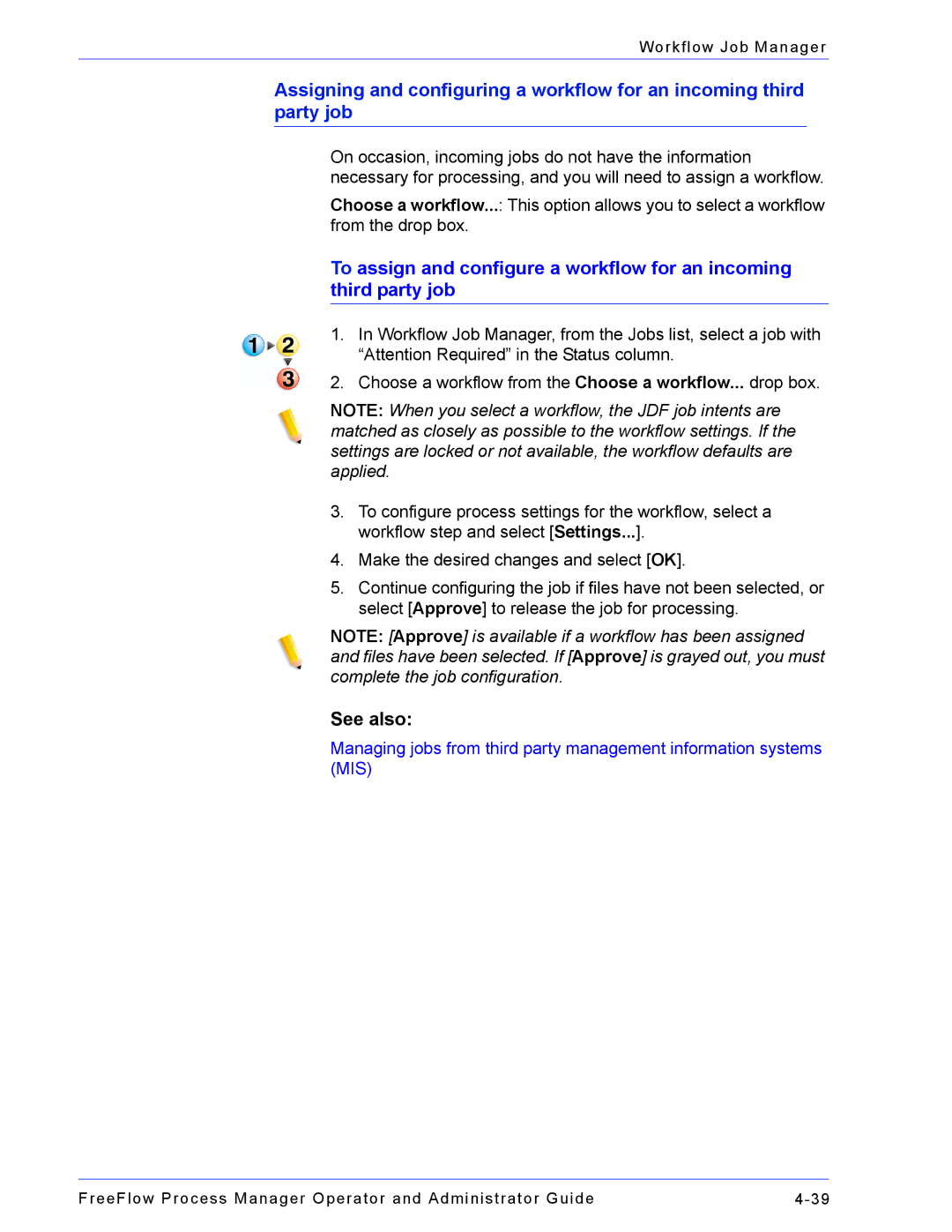Workflow Job Manager
Assigning and configuring a workflow for an incoming third party job
On occasion, incoming jobs do not have the information necessary for processing, and you will need to assign a workflow.
Choose a workflow...: This option allows you to select a workflow from the drop box.
To assign and configure a workflow for an incoming third party job
1.In Workflow Job Manager, from the Jobs list, select a job with “Attention Required” in the Status column.
2.Choose a workflow from the Choose a workflow... drop box.
NOTE: When you select a workflow, the JDF job intents are matched as closely as possible to the workflow settings. If the settings are locked or not available, the workflow defaults are applied.
3.To configure process settings for the workflow, select a workflow step and select [Settings...].
4.Make the desired changes and select [OK].
5.Continue configuring the job if files have not been selected, or select [Approve] to release the job for processing.
NOTE: [Approve] is available if a workflow has been assigned and files have been selected. If [Approve] is grayed out, you must complete the job configuration.
See also:
Managing jobs from third party management information systems (MIS)
FreeFlow Process Manager Operator and Administrator Guide |