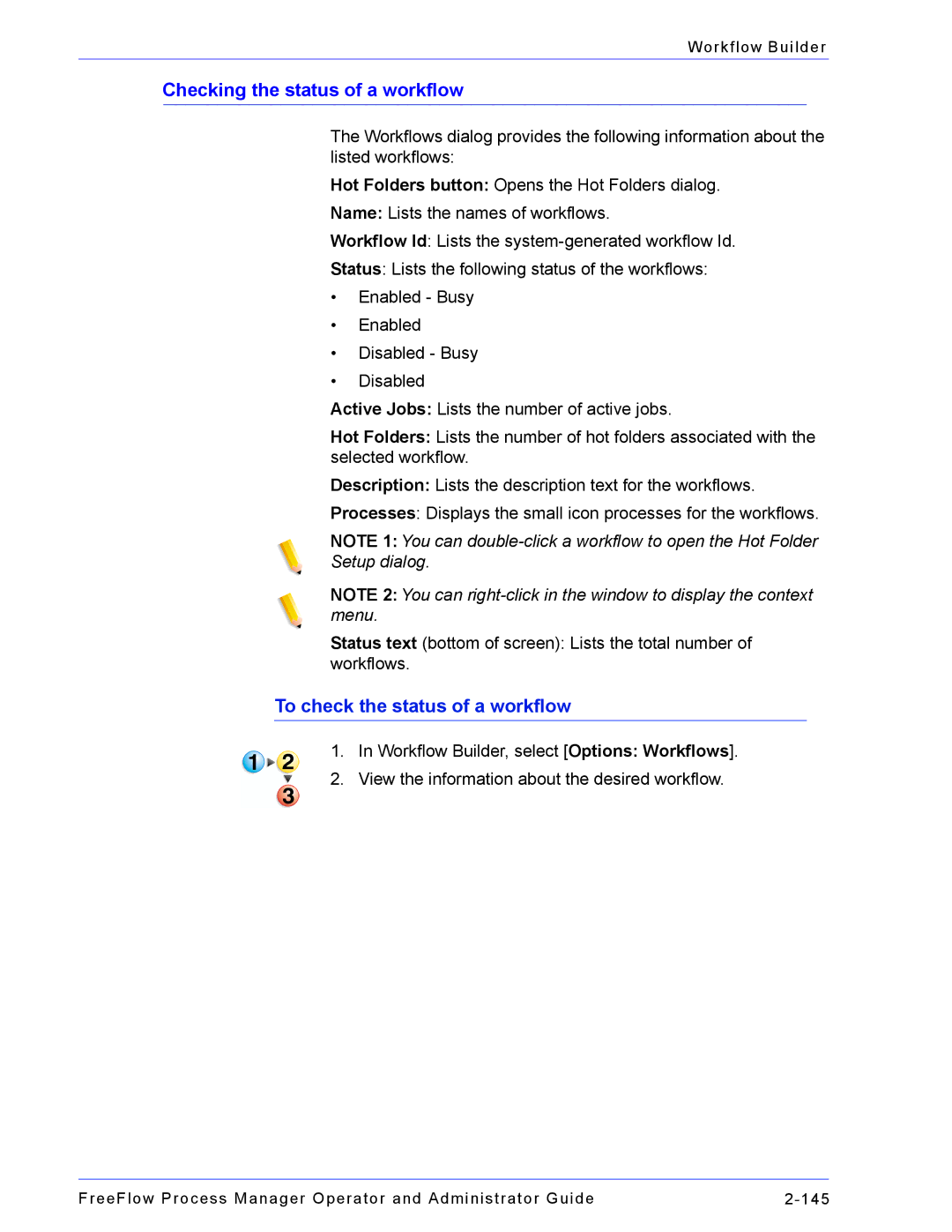Workflow Builder
Checking the status of a workflow
The Workflows dialog provides the following information about the listed workflows:
Hot Folders button: Opens the Hot Folders dialog.
Name: Lists the names of workflows.
Workflow Id: Lists the
Status: Lists the following status of the workflows:
•Enabled - Busy
•Enabled
•Disabled - Busy
•Disabled
Active Jobs: Lists the number of active jobs.
Hot Folders: Lists the number of hot folders associated with the selected workflow.
Description: Lists the description text for the workflows.
Processes: Displays the small icon processes for the workflows.
NOTE 1: You can
Setup dialog.
NOTE 2: You can
Status text (bottom of screen): Lists the total number of workflows.
To check the status of a workflow
1.In Workflow Builder, select [Options: Workflows].
2.View the information about the desired workflow.
FreeFlow Process Manager Operator and Administrator Guide |