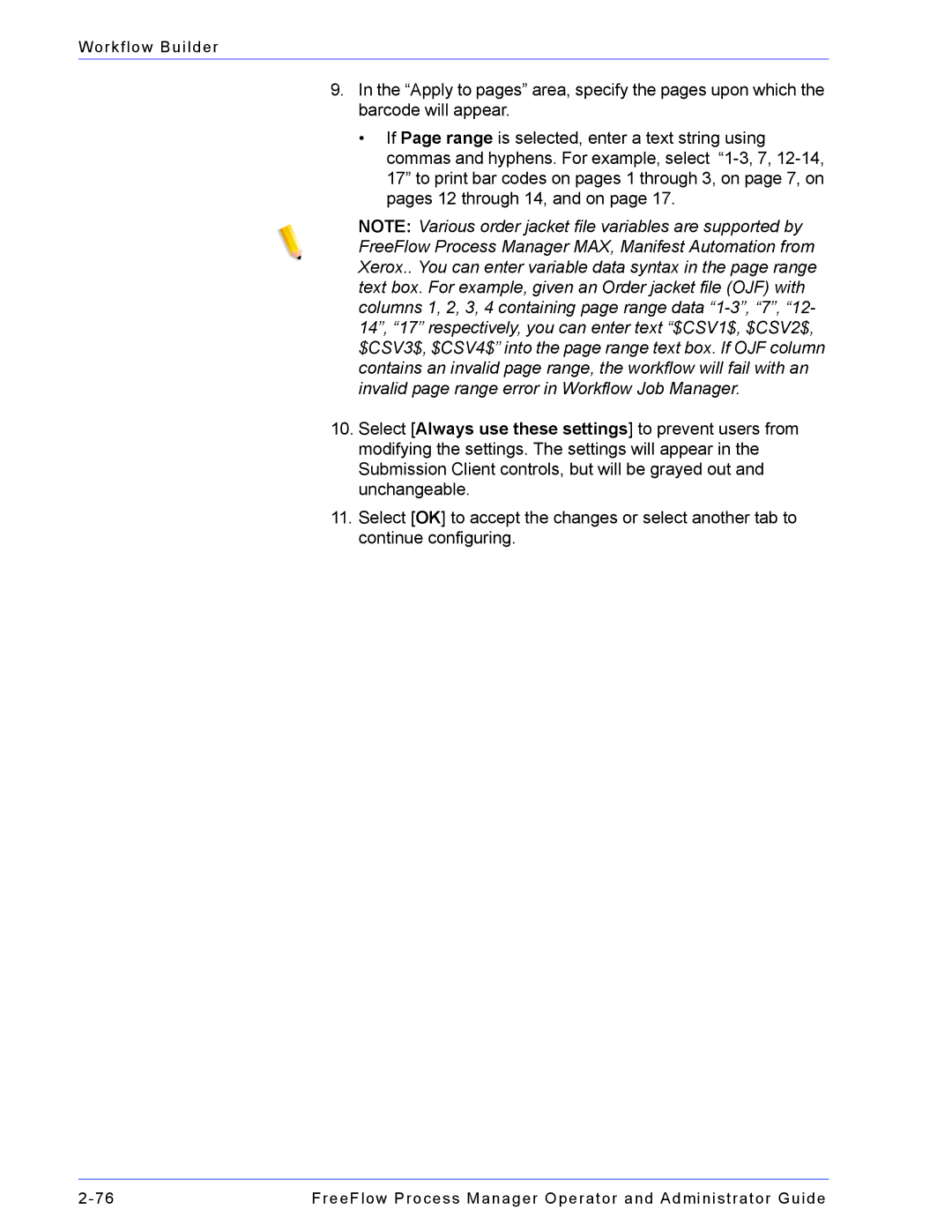Workflow Builder
9.In the “Apply to pages” area, specify the pages upon which the barcode will appear.
•If Page range is selected, enter a text string using commas and hyphens. For example, select
NOTE: Various order jacket file variables are supported by FreeFlow Process Manager MAX, Manifest Automation from Xerox.. You can enter variable data syntax in the page range text box. For example, given an Order jacket file (OJF) with columns 1, 2, 3, 4 containing page range data
10.Select [Always use these settings] to prevent users from modifying the settings. The settings will appear in the Submission Client controls, but will be grayed out and unchangeable.
11.Select [OK] to accept the changes or select another tab to continue configuring.
FreeFlow Process Manager Operator and Administrator Guide |