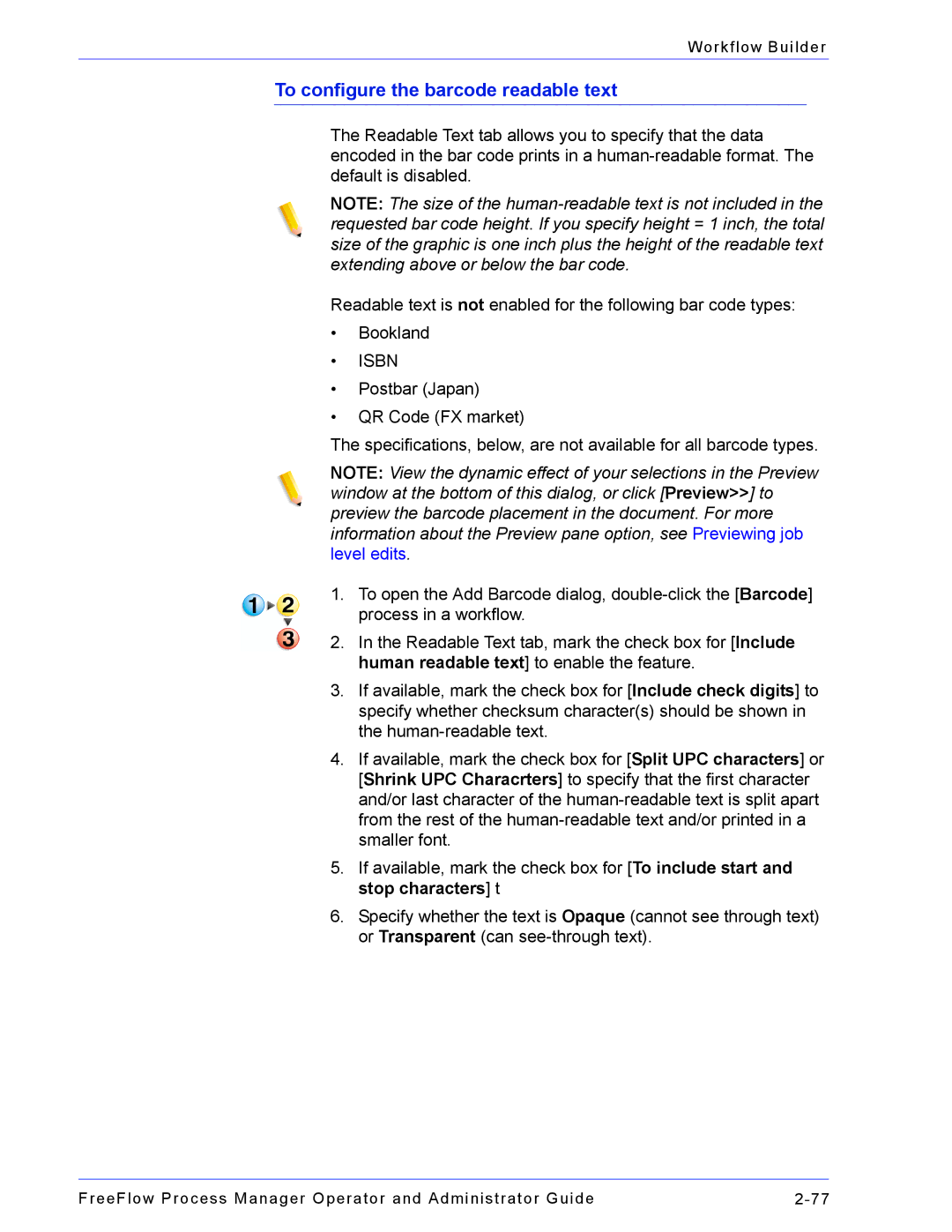Workflow Builder
To configure the barcode readable text
The Readable Text tab allows you to specify that the data encoded in the bar code prints in a
NOTE: The size of the
Readable text is not enabled for the following bar code types:
•Bookland
•ISBN
•Postbar (Japan)
•QR Code (FX market)
The specifications, below, are not available for all barcode types.
NOTE: View the dynamic effect of your selections in the Preview window at the bottom of this dialog, or click [Preview>>] to preview the barcode placement in the document. For more information about the Preview pane option, see Previewing job level edits.
1.To open the Add Barcode dialog,
2.In the Readable Text tab, mark the check box for [Include human readable text] to enable the feature.
3.If available, mark the check box for [Include check digits] to specify whether checksum character(s) should be shown in the
4.If available, mark the check box for [Split UPC characters] or [Shrink UPC Characrters] to specify that the first character and/or last character of the
5.If available, mark the check box for [To include start and stop characters] t
6.Specify whether the text is Opaque (cannot see through text) or Transparent (can
FreeFlow Process Manager Operator and Administrator Guide |