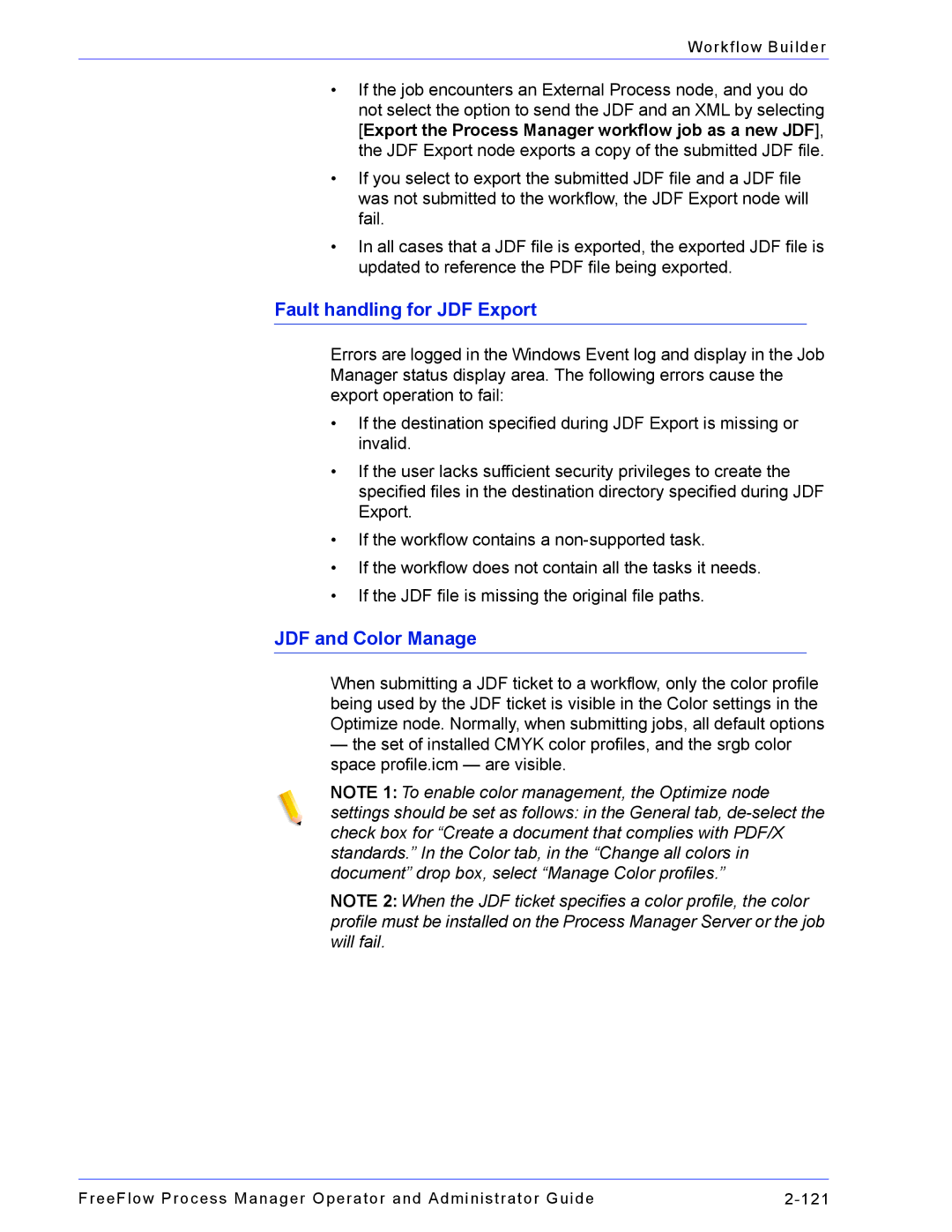Workflow Builder
•If the job encounters an External Process node, and you do not select the option to send the JDF and an XML by selecting [Export the Process Manager workflow job as a new JDF], the JDF Export node exports a copy of the submitted JDF file.
•If you select to export the submitted JDF file and a JDF file was not submitted to the workflow, the JDF Export node will fail.
•In all cases that a JDF file is exported, the exported JDF file is updated to reference the PDF file being exported.
Fault handling for JDF Export
Errors are logged in the Windows Event log and display in the Job Manager status display area. The following errors cause the export operation to fail:
•If the destination specified during JDF Export is missing or invalid.
•If the user lacks sufficient security privileges to create the specified files in the destination directory specified during JDF Export.
•If the workflow contains a
•If the workflow does not contain all the tasks it needs.
•If the JDF file is missing the original file paths.
JDF and Color Manage
When submitting a JDF ticket to a workflow, only the color profile being used by the JDF ticket is visible in the Color settings in the Optimize node. Normally, when submitting jobs, all default options
—the set of installed CMYK color profiles, and the srgb color space profile.icm — are visible.
NOTE 1: To enable color management, the Optimize node
settings should be set as follows: in the General tab,
NOTE 2: When the JDF ticket specifies a color profile, the color profile must be installed on the Process Manager Server or the job will fail.
FreeFlow Process Manager Operator and Administrator Guide |