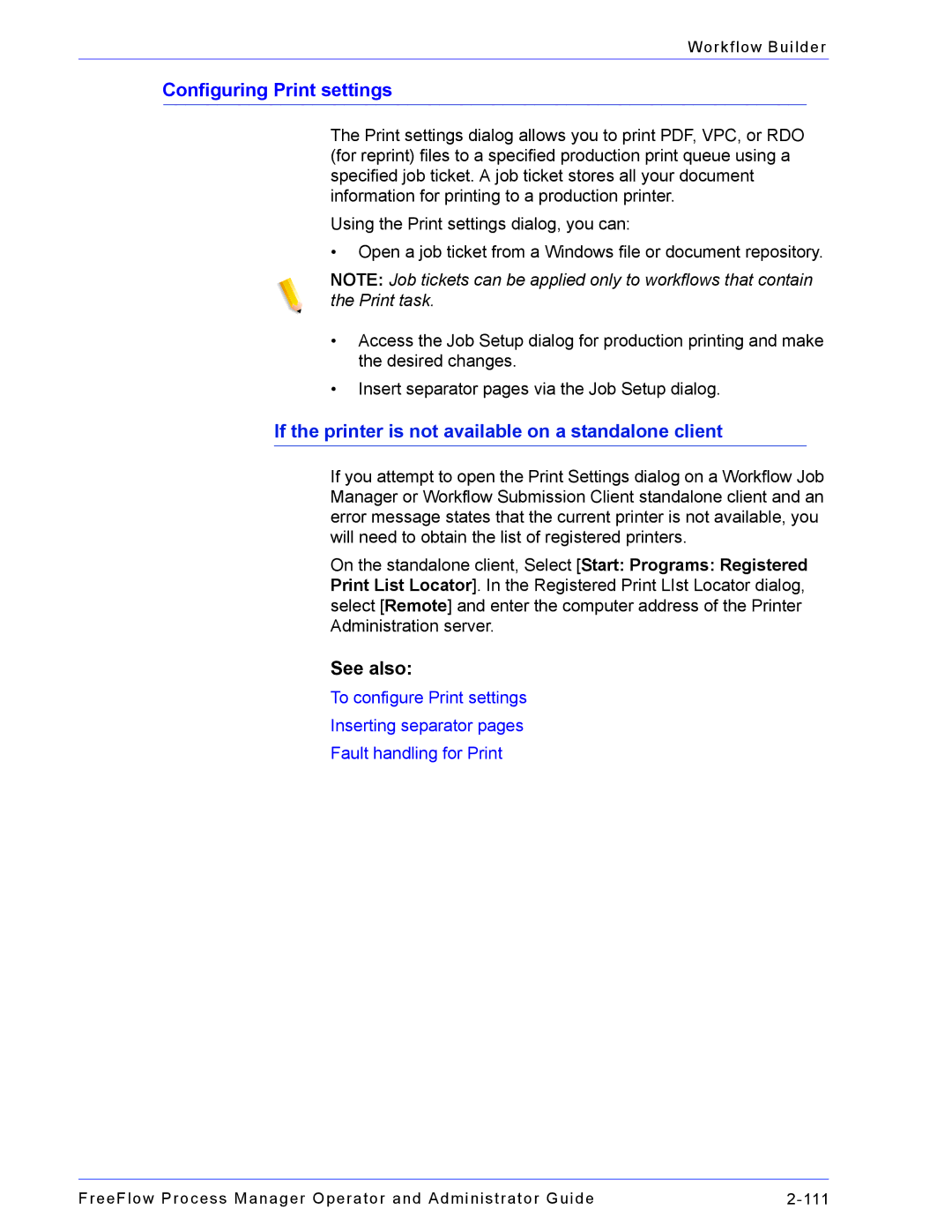Workflow Builder
Configuring Print settings
The Print settings dialog allows you to print PDF, VPC, or RDO (for reprint) files to a specified production print queue using a specified job ticket. A job ticket stores all your document information for printing to a production printer.
Using the Print settings dialog, you can:
•Open a job ticket from a Windows file or document repository.
NOTE: Job tickets can be applied only to workflows that contain the Print task.
•Access the Job Setup dialog for production printing and make the desired changes.
•Insert separator pages via the Job Setup dialog.
If the printer is not available on a standalone client
If you attempt to open the Print Settings dialog on a Workflow Job Manager or Workflow Submission Client standalone client and an error message states that the current printer is not available, you will need to obtain the list of registered printers.
On the standalone client, Select [Start: Programs: Registered Print List Locator]. In the Registered Print LIst Locator dialog, select [Remote] and enter the computer address of the Printer Administration server.
See also:
To configure Print settings
Inserting separator pages
Fault handling for Print
FreeFlow Process Manager Operator and Administrator Guide |