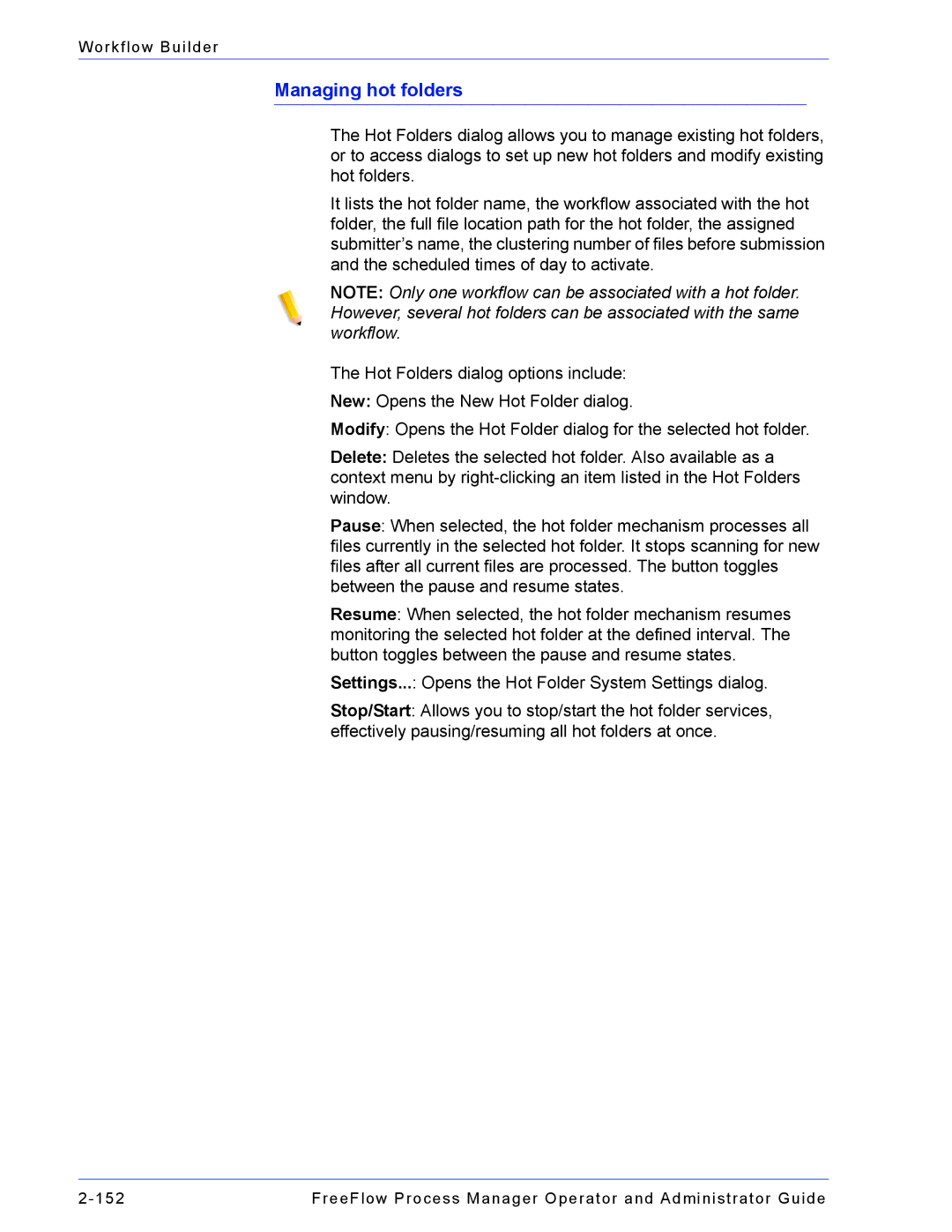Workflow Builder
Managing hot folders
The Hot Folders dialog allows you to manage existing hot folders, or to access dialogs to set up new hot folders and modify existing hot folders.
It lists the hot folder name, the workflow associated with the hot folder, the full file location path for the hot folder, the assigned submitter’s name, the clustering number of files before submission and the scheduled times of day to activate.
NOTE: Only one workflow can be associated with a hot folder. However, several hot folders can be associated with the same workflow.
The Hot Folders dialog options include: New: Opens the New Hot Folder dialog.
Modify: Opens the Hot Folder dialog for the selected hot folder.
Delete: Deletes the selected hot folder. Also available as a context menu by
Pause: When selected, the hot folder mechanism processes all files currently in the selected hot folder. It stops scanning for new files after all current files are processed. The button toggles between the pause and resume states.
Resume: When selected, the hot folder mechanism resumes monitoring the selected hot folder at the defined interval. The button toggles between the pause and resume states.
Settings...: Opens the Hot Folder System Settings dialog.
Stop/Start: Allows you to stop/start the hot folder services, effectively pausing/resuming all hot folders at once.
FreeFlow Process Manager Operator and Administrator Guide |