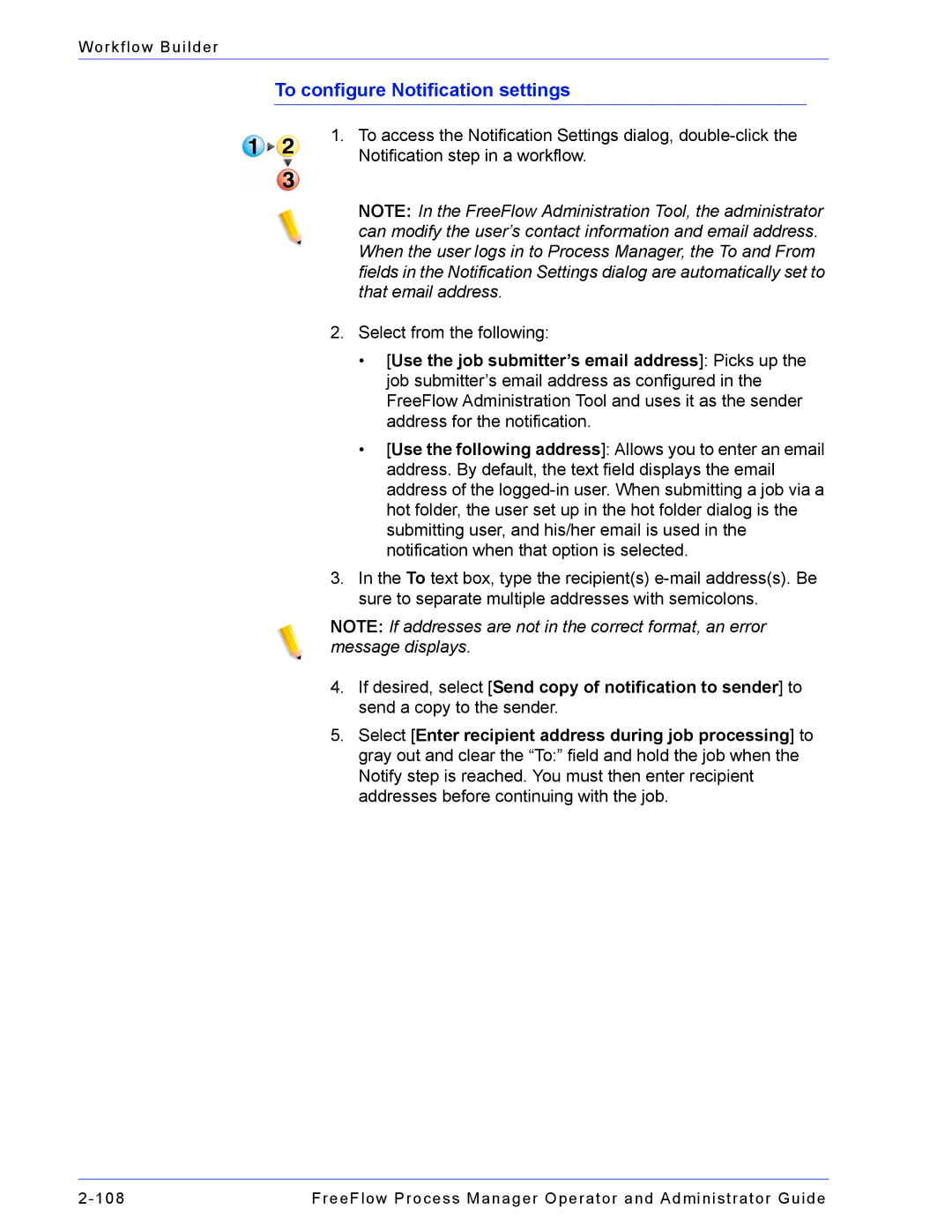Workflow Builder
To configure Notification settings
1.To access the Notification Settings dialog,
NOTE: In the FreeFlow Administration Tool, the administrator can modify the user’s contact information and email address. When the user logs in to Process Manager, the To and From fields in the Notification Settings dialog are automatically set to that email address.
2.Select from the following:
•[Use the job submitter’s email address]: Picks up the job submitter’s email address as configured in the FreeFlow Administration Tool and uses it as the sender address for the notification.
•[Use the following address]: Allows you to enter an email address. By default, the text field displays the email address of the
3.In the To text box, type the recipient(s)
NOTE: If addresses are not in the correct format, an error message displays.
4.If desired, select [Send copy of notification to sender] to send a copy to the sender.
5.Select [Enter recipient address during job processing] to gray out and clear the “To:” field and hold the job when the Notify step is reached. You must then enter recipient addresses before continuing with the job.
FreeFlow Process Manager Operator and Administrator Guide |