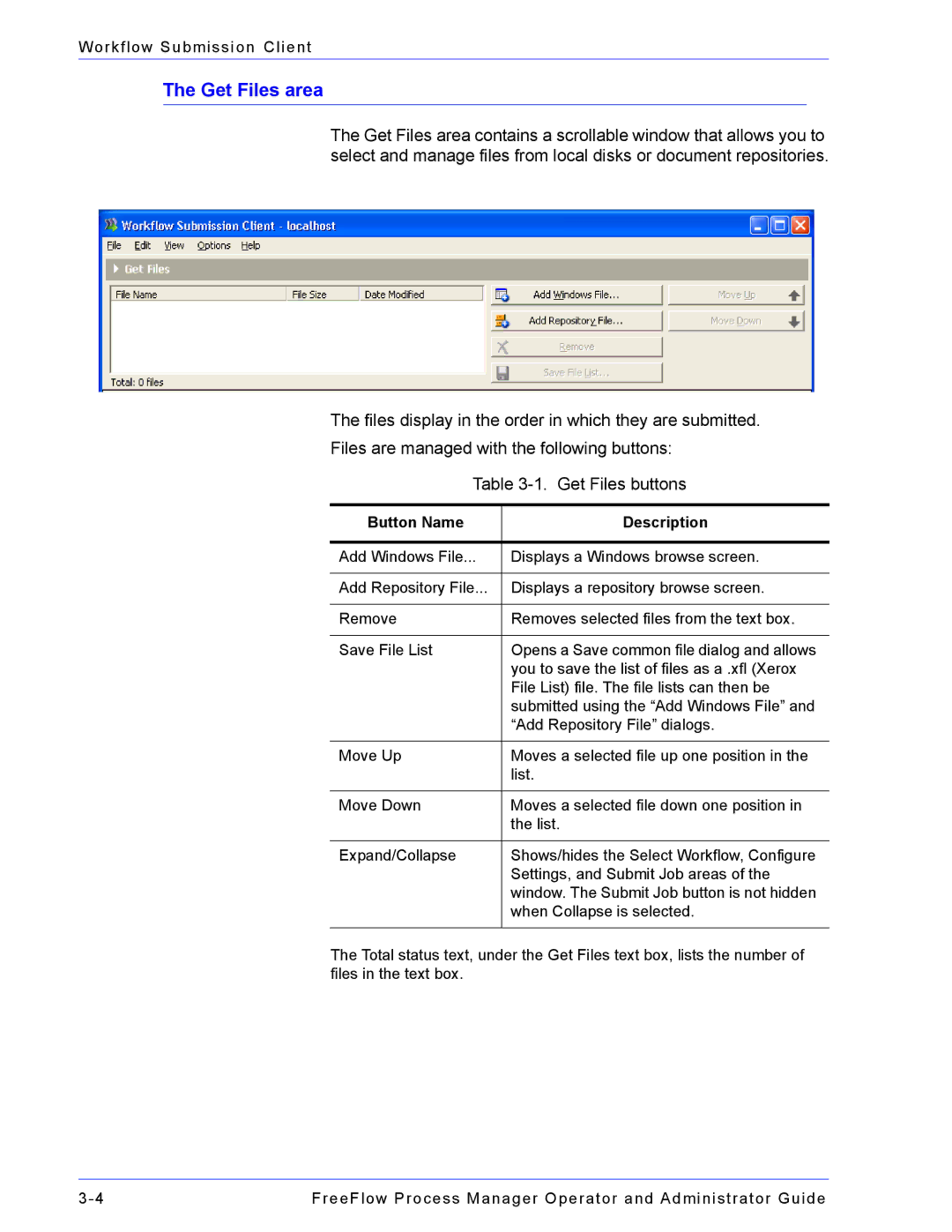Workflow Submission Client
The Get Files area
The Get Files area contains a scrollable window that allows you to select and manage files from local disks or document repositories.
The files display in the order in which they are submitted.
Files are managed with the following buttons:
Table
Button Name | Description |
|
|
Add Windows File... | Displays a Windows browse screen. |
|
|
Add Repository File... | Displays a repository browse screen. |
|
|
Remove | Removes selected files from the text box. |
|
|
Save File List | Opens a Save common file dialog and allows |
| you to save the list of files as a .xfl (Xerox |
| File List) file. The file lists can then be |
| submitted using the “Add Windows File” and |
| “Add Repository File” dialogs. |
|
|
Move Up | Moves a selected file up one position in the |
| list. |
|
|
Move Down | Moves a selected file down one position in |
| the list. |
|
|
Expand/Collapse | Shows/hides the Select Workflow, Configure |
| Settings, and Submit Job areas of the |
| window. The Submit Job button is not hidden |
| when Collapse is selected. |
|
|
The Total status text, under the Get Files text box, lists the number of files in the text box.
FreeFlow Process Manager Operator and Administrator Guide |