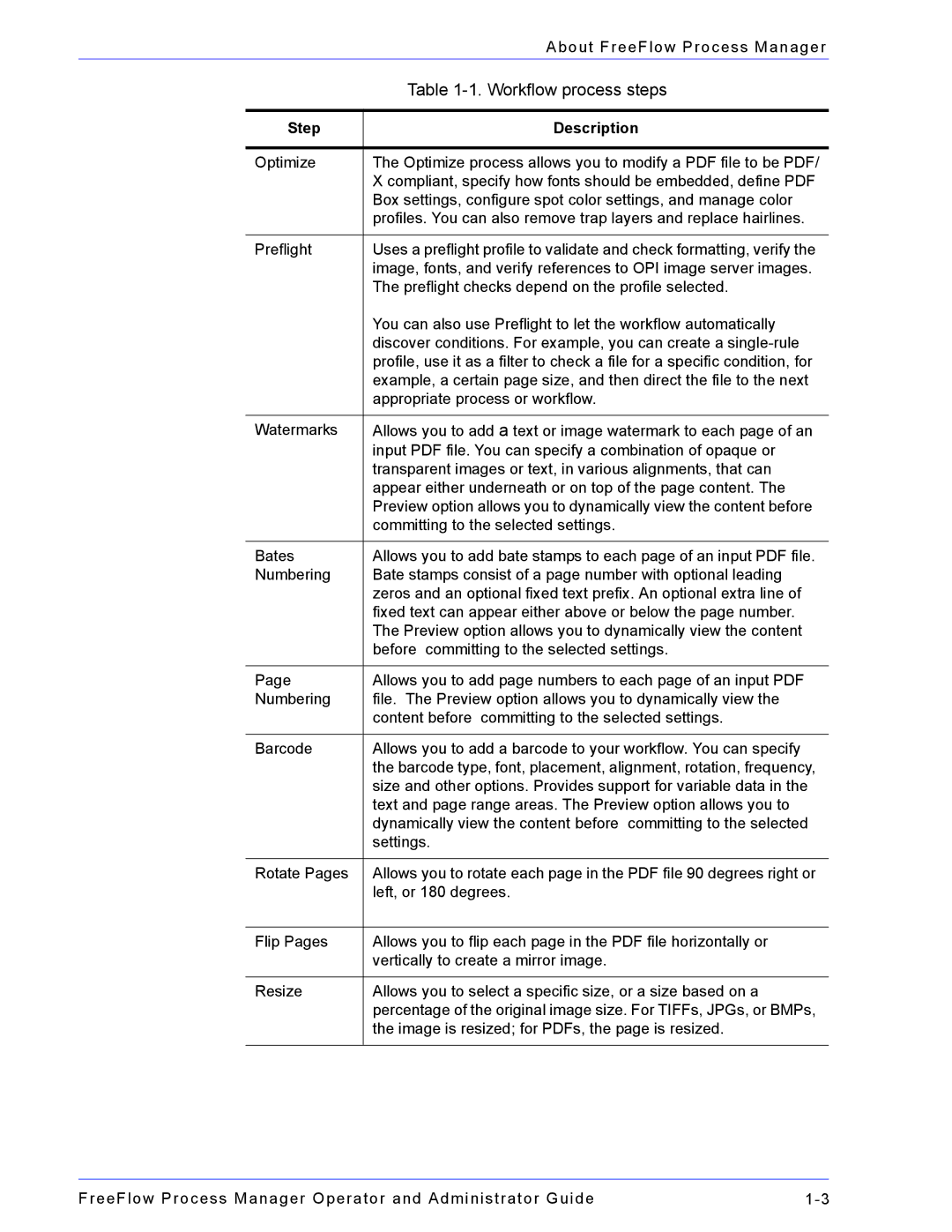|
| About FreeFlow Process Manager |
|
| Table |
|
|
|
| Step | Description |
|
|
|
| Optimize | The Optimize process allows you to modify a PDF file to be PDF/ |
|
| X compliant, specify how fonts should be embedded, define PDF |
|
| Box settings, configure spot color settings, and manage color |
|
| profiles. You can also remove trap layers and replace hairlines. |
|
|
|
| Preflight | Uses a preflight profile to validate and check formatting, verify the |
|
| image, fonts, and verify references to OPI image server images. |
|
| The preflight checks depend on the profile selected. |
|
| You can also use Preflight to let the workflow automatically |
|
| discover conditions. For example, you can create a |
|
| profile, use it as a filter to check a file for a specific condition, for |
|
| example, a certain page size, and then direct the file to the next |
|
| appropriate process or workflow. |
|
|
|
| Watermarks | Allows you to add a text or image watermark to each page of an |
|
| input PDF file. You can specify a combination of opaque or |
|
| transparent images or text, in various alignments, that can |
|
| appear either underneath or on top of the page content. The |
|
| Preview option allows you to dynamically view the content before |
|
| committing to the selected settings. |
|
|
|
| Bates | Allows you to add bate stamps to each page of an input PDF file. |
| Numbering | Bate stamps consist of a page number with optional leading |
|
| zeros and an optional fixed text prefix. An optional extra line of |
|
| fixed text can appear either above or below the page number. |
|
| The Preview option allows you to dynamically view the content |
|
| before committing to the selected settings. |
|
|
|
| Page | Allows you to add page numbers to each page of an input PDF |
| Numbering | file. The Preview option allows you to dynamically view the |
|
| content before committing to the selected settings. |
|
|
|
| Barcode | Allows you to add a barcode to your workflow. You can specify |
|
| the barcode type, font, placement, alignment, rotation, frequency, |
|
| size and other options. Provides support for variable data in the |
|
| text and page range areas. The Preview option allows you to |
|
| dynamically view the content before committing to the selected |
|
| settings. |
|
|
|
| Rotate Pages | Allows you to rotate each page in the PDF file 90 degrees right or |
|
| left, or 180 degrees. |
|
|
|
| Flip Pages | Allows you to flip each page in the PDF file horizontally or |
|
| vertically to create a mirror image. |
|
|
|
| Resize | Allows you to select a specific size, or a size based on a |
|
| percentage of the original image size. For TIFFs, JPGs, or BMPs, |
|
| the image is resized; for PDFs, the page is resized. |
|
|
|
FreeFlow Process Manager Operator and Administrator Guide |