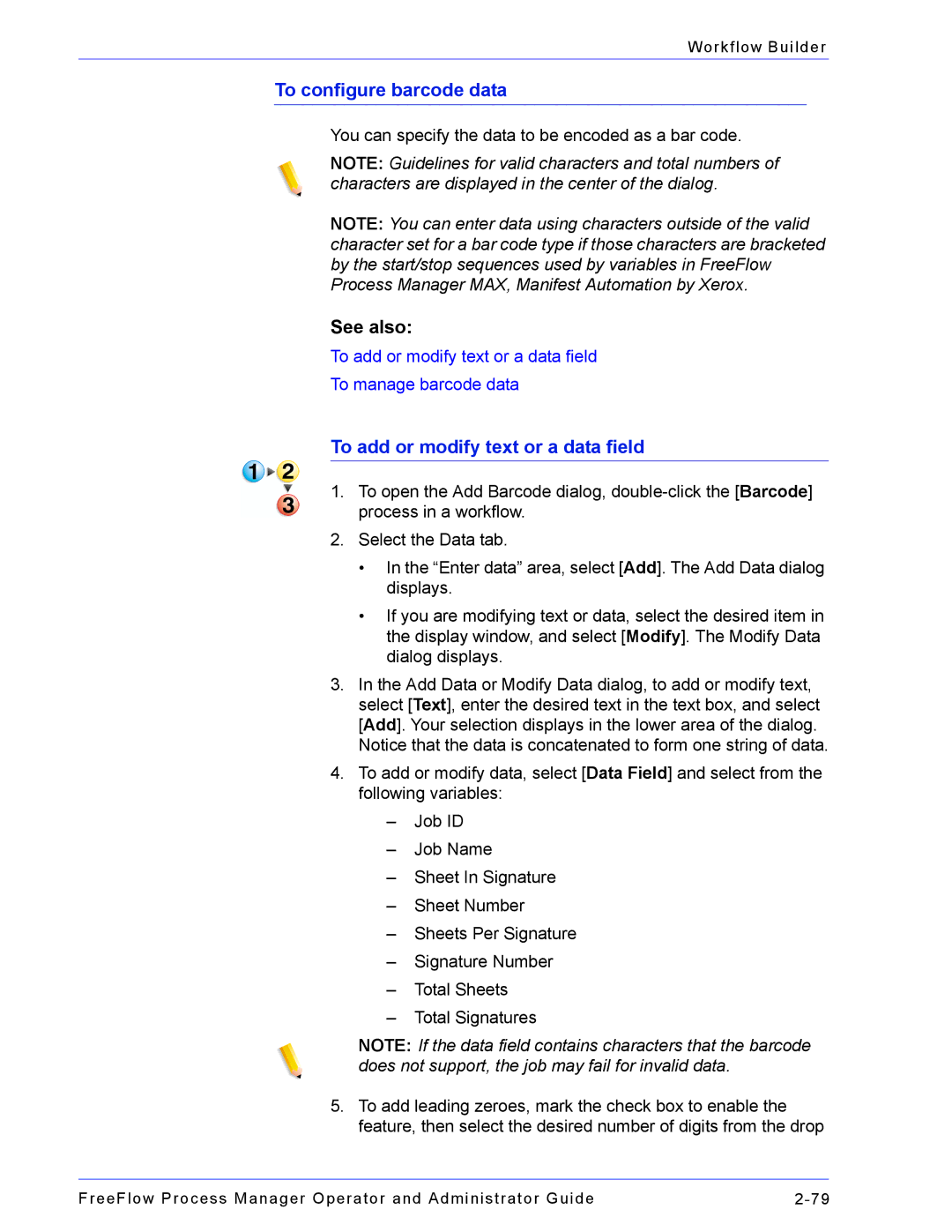Workflow Builder
To configure barcode data
You can specify the data to be encoded as a bar code.
NOTE: Guidelines for valid characters and total numbers of characters are displayed in the center of the dialog.
NOTE: You can enter data using characters outside of the valid character set for a bar code type if those characters are bracketed by the start/stop sequences used by variables in FreeFlow Process Manager MAX, Manifest Automation by Xerox.
See also:
To add or modify text or a data field
To manage barcode data
To add or modify text or a data field
1.To open the Add Barcode dialog,
2.Select the Data tab.
•In the “Enter data” area, select [Add]. The Add Data dialog displays.
•If you are modifying text or data, select the desired item in the display window, and select [Modify]. The Modify Data dialog displays.
3.In the Add Data or Modify Data dialog, to add or modify text, select [Text], enter the desired text in the text box, and select [Add]. Your selection displays in the lower area of the dialog.
Notice that the data is concatenated to form one string of data.
4.To add or modify data, select [Data Field] and select from the following variables:
–Job ID
–Job Name
–Sheet In Signature
–Sheet Number
–Sheets Per Signature
–Signature Number
–Total Sheets
–Total Signatures
NOTE: If the data field contains characters that the barcode does not support, the job may fail for invalid data.
5.To add leading zeroes, mark the check box to enable the feature, then select the desired number of digits from the drop
FreeFlow Process Manager Operator and Administrator Guide |