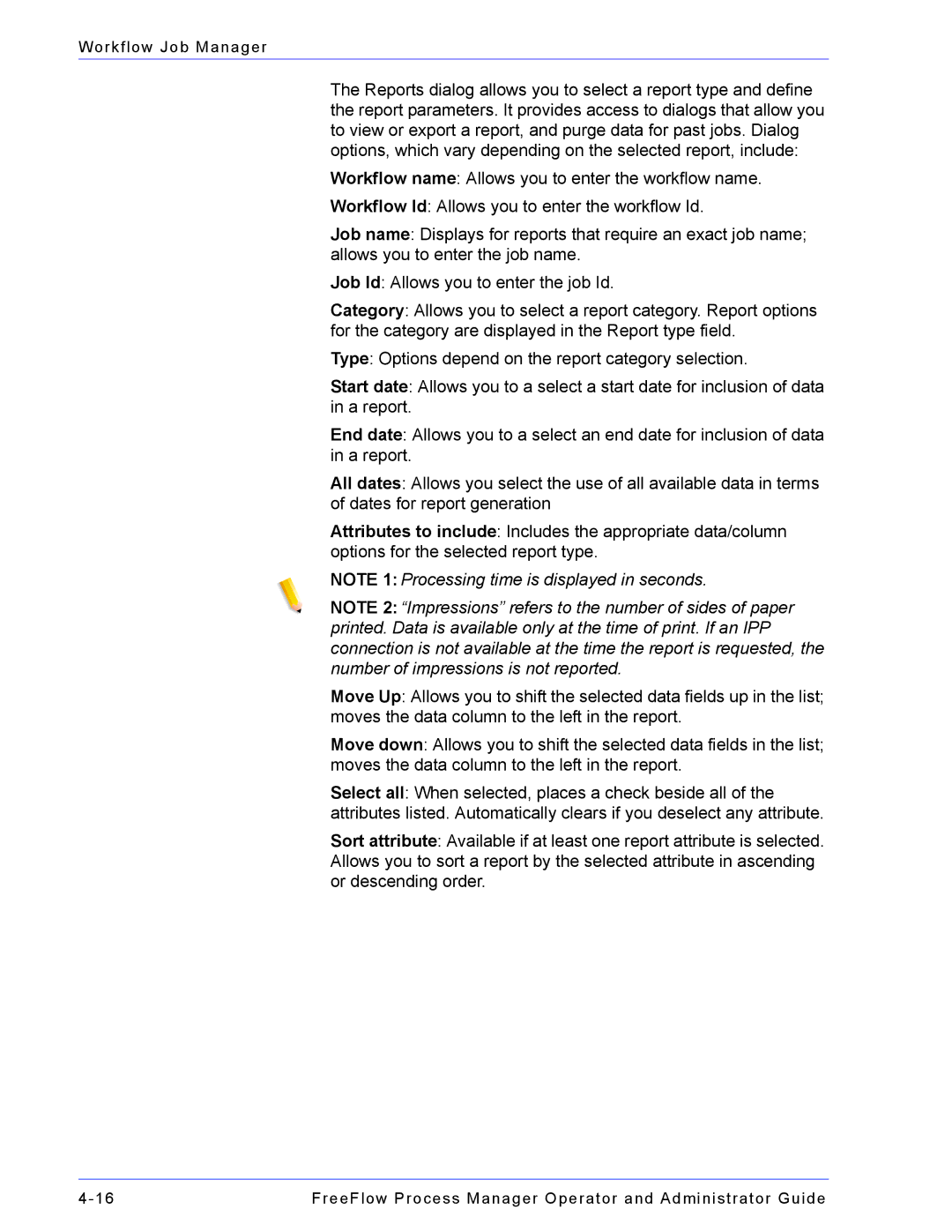Workflow Job Manager
The Reports dialog allows you to select a report type and define the report parameters. It provides access to dialogs that allow you to view or export a report, and purge data for past jobs. Dialog options, which vary depending on the selected report, include:
Workflow name: Allows you to enter the workflow name.
Workflow Id: Allows you to enter the workflow Id.
Job name: Displays for reports that require an exact job name; allows you to enter the job name.
Job Id: Allows you to enter the job Id.
Category: Allows you to select a report category. Report options for the category are displayed in the Report type field.
Type: Options depend on the report category selection.
Start date: Allows you to a select a start date for inclusion of data in a report.
End date: Allows you to a select an end date for inclusion of data in a report.
All dates: Allows you select the use of all available data in terms of dates for report generation
Attributes to include: Includes the appropriate data/column options for the selected report type.
NOTE 1: Processing time is displayed in seconds.
NOTE 2: “Impressions” refers to the number of sides of paper printed. Data is available only at the time of print. If an IPP connection is not available at the time the report is requested, the number of impressions is not reported.
Move Up: Allows you to shift the selected data fields up in the list; moves the data column to the left in the report.
Move down: Allows you to shift the selected data fields in the list; moves the data column to the left in the report.
Select all: When selected, places a check beside all of the attributes listed. Automatically clears if you deselect any attribute.
Sort attribute: Available if at least one report attribute is selected. Allows you to sort a report by the selected attribute in ascending or descending order.
FreeFlow Process Manager Operator and Administrator Guide |