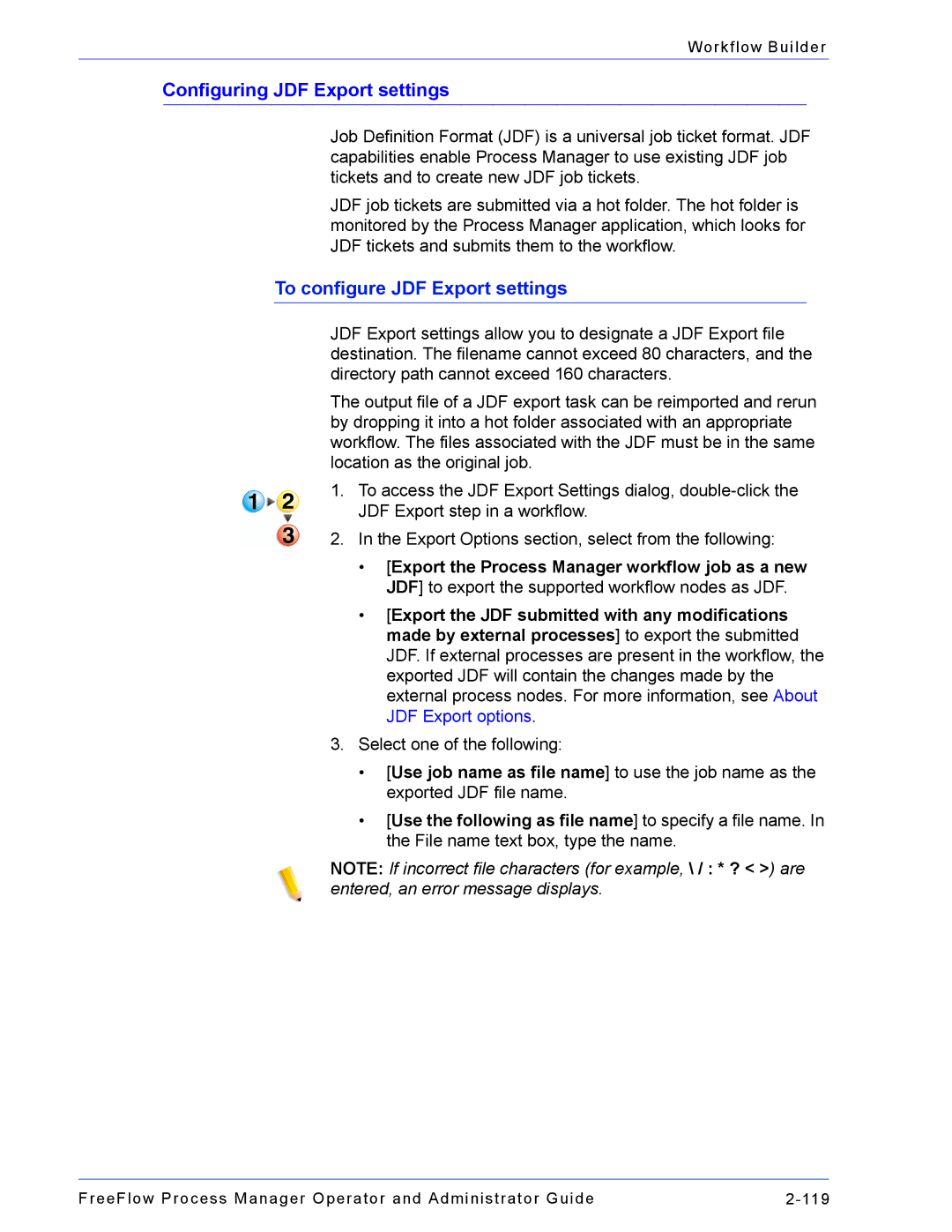Workflow Builder
Configuring JDF Export settings
Job Definition Format (JDF) is a universal job ticket format. JDF capabilities enable Process Manager to use existing JDF job tickets and to create new JDF job tickets.
JDF job tickets are submitted via a hot folder. The hot folder is monitored by the Process Manager application, which looks for JDF tickets and submits them to the workflow.
To configure JDF Export settings
JDF Export settings allow you to designate a JDF Export file destination. The filename cannot exceed 80 characters, and the directory path cannot exceed 160 characters.
The output file of a JDF export task can be reimported and rerun by dropping it into a hot folder associated with an appropriate workflow. The files associated with the JDF must be in the same location as the original job.
1.To access the JDF Export Settings dialog,
2.In the Export Options section, select from the following:
•[Export the Process Manager workflow job as a new JDF] to export the supported workflow nodes as JDF.
•[Export the JDF submitted with any modifications made by external processes] to export the submitted JDF. If external processes are present in the workflow, the exported JDF will contain the changes made by the external process nodes. For more information, see About JDF Export options.
3.Select one of the following:
•[Use job name as file name] to use the job name as the exported JDF file name.
•[Use the following as file name] to specify a file name. In the File name text box, type the name.
NOTE: If incorrect file characters (for example, \ / : * ? < >) are entered, an error message displays.
FreeFlow Process Manager Operator and Administrator Guide |