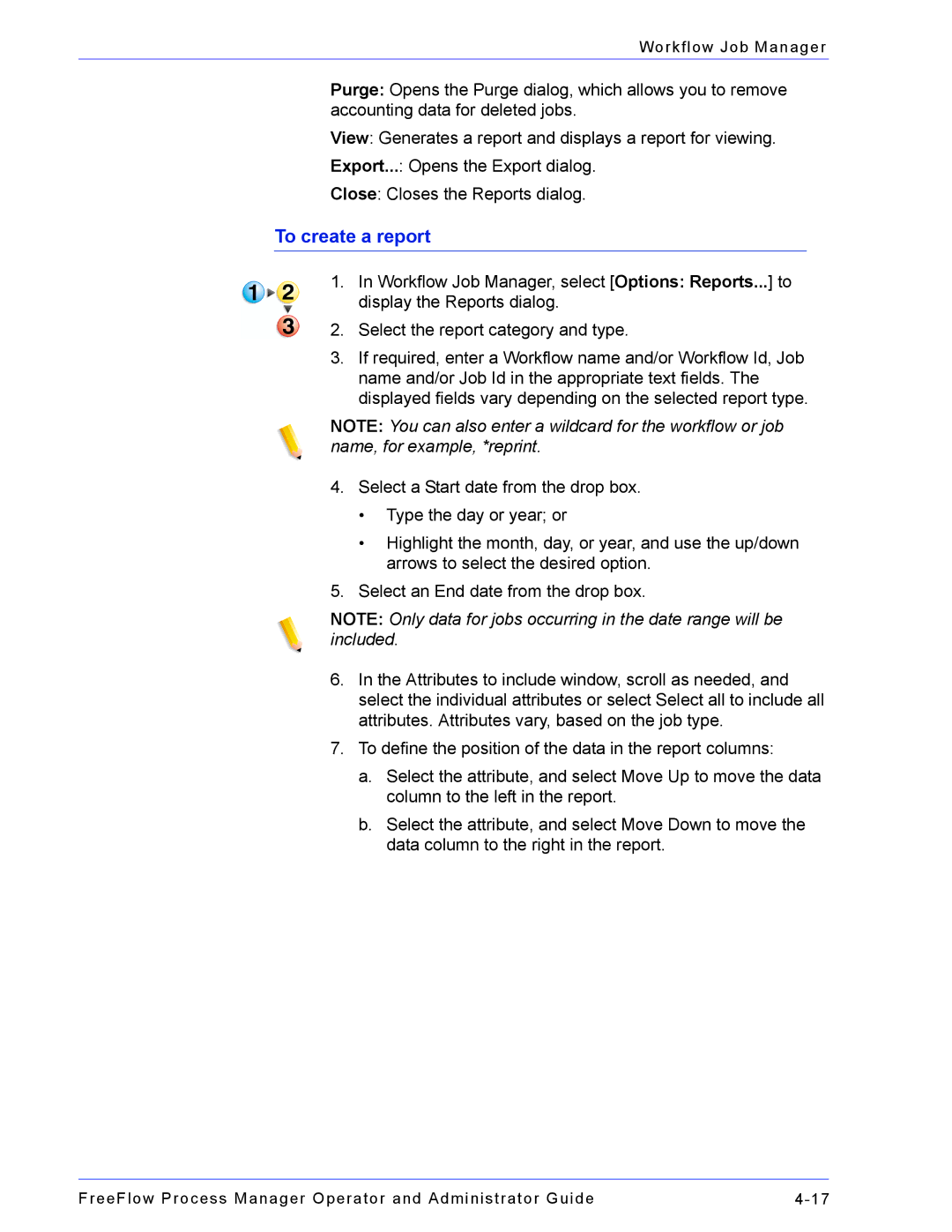Workflow Job Manager
Purge: Opens the Purge dialog, which allows you to remove accounting data for deleted jobs.
View: Generates a report and displays a report for viewing.
Export...: Opens the Export dialog.
Close: Closes the Reports dialog.
To create a report
1.In Workflow Job Manager, select [Options: Reports...] to display the Reports dialog.
2.Select the report category and type.
3.If required, enter a Workflow name and/or Workflow Id, Job name and/or Job Id in the appropriate text fields. The displayed fields vary depending on the selected report type.
NOTE: You can also enter a wildcard for the workflow or job name, for example, *reprint.
4.Select a Start date from the drop box.
•Type the day or year; or
•Highlight the month, day, or year, and use the up/down arrows to select the desired option.
5.Select an End date from the drop box.
NOTE: Only data for jobs occurring in the date range will be included.
6.In the Attributes to include window, scroll as needed, and select the individual attributes or select Select all to include all attributes. Attributes vary, based on the job type.
7.To define the position of the data in the report columns:
a.Select the attribute, and select Move Up to move the data column to the left in the report.
b.Select the attribute, and select Move Down to move the data column to the right in the report.
FreeFlow Process Manager Operator and Administrator Guide |