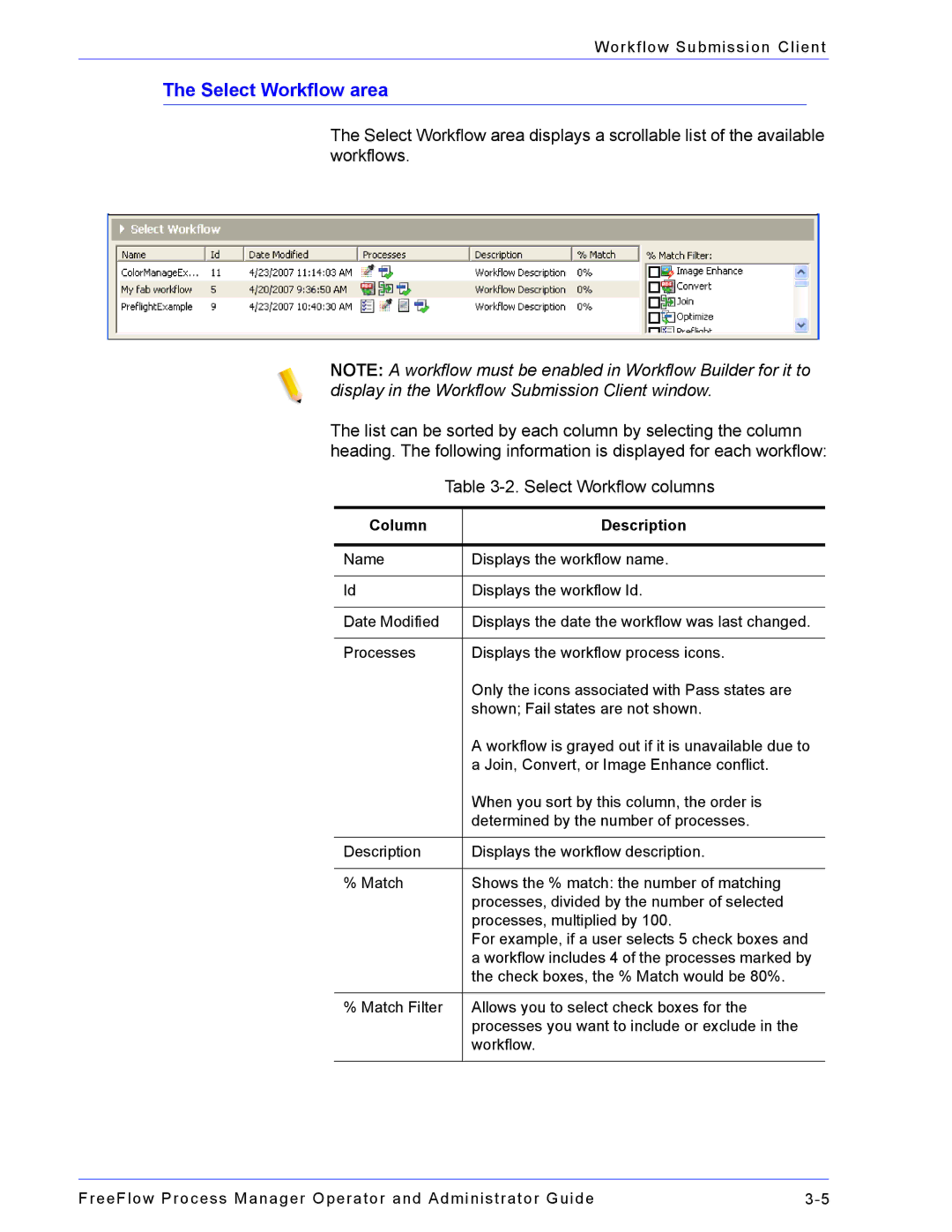Workflow Submission Client
The Select Workflow area
The Select Workflow area displays a scrollable list of the available workflows.
NOTE: A workflow must be enabled in Workflow Builder for it to display in the Workflow Submission Client window.
The list can be sorted by each column by selecting the column heading. The following information is displayed for each workflow:
| Table | |
|
|
|
Column |
| Description |
|
|
|
Name |
| Displays the workflow name. |
|
|
|
Id |
| Displays the workflow Id. |
|
|
|
Date Modified |
| Displays the date the workflow was last changed. |
|
|
|
Processes |
| Displays the workflow process icons. |
|
| Only the icons associated with Pass states are |
|
| shown; Fail states are not shown. |
|
| A workflow is grayed out if it is unavailable due to |
|
| a Join, Convert, or Image Enhance conflict. |
|
| When you sort by this column, the order is |
|
| determined by the number of processes. |
|
|
|
Description |
| Displays the workflow description. |
|
|
|
% Match |
| Shows the % match: the number of matching |
|
| processes, divided by the number of selected |
|
| processes, multiplied by 100. |
|
| For example, if a user selects 5 check boxes and |
|
| a workflow includes 4 of the processes marked by |
|
| the check boxes, the % Match would be 80%. |
|
|
|
% Match Filter |
| Allows you to select check boxes for the |
|
| processes you want to include or exclude in the |
|
| workflow. |
|
|
|
FreeFlow Process Manager Operator and Administrator Guide |