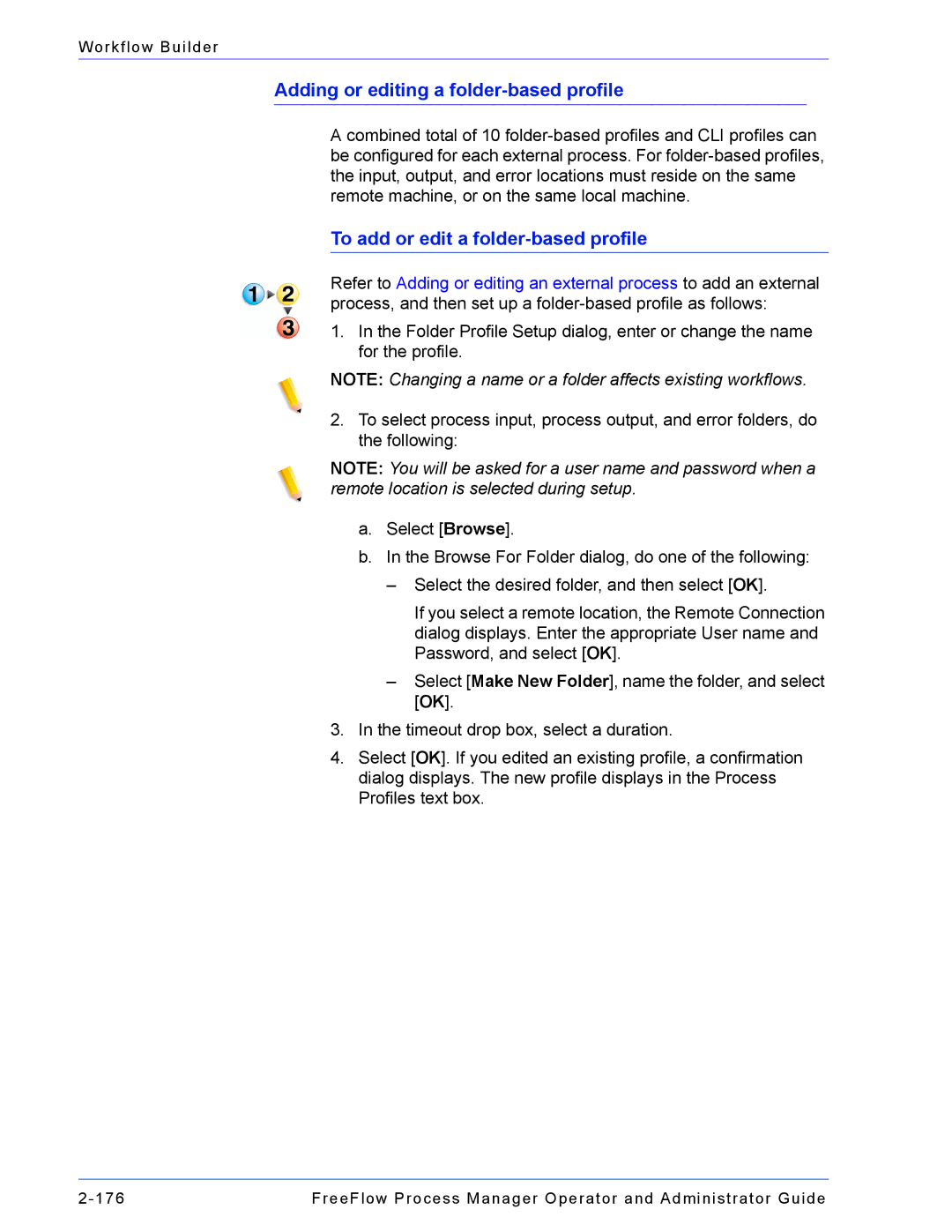Workflow Builder
Adding or editing a folder-based profile
A combined total of 10
To add or edit a folder-based profile
Refer to Adding or editing an external process to add an external process, and then set up a
1.In the Folder Profile Setup dialog, enter or change the name for the profile.
NOTE: Changing a name or a folder affects existing workflows.
2.To select process input, process output, and error folders, do the following:
NOTE: You will be asked for a user name and password when a remote location is selected during setup.
a.Select [Browse].
b.In the Browse For Folder dialog, do one of the following:
–Select the desired folder, and then select [OK].
If you select a remote location, the Remote Connection dialog displays. Enter the appropriate User name and Password, and select [OK].
–Select [Make New Folder], name the folder, and select [OK].
3.In the timeout drop box, select a duration.
4.Select [OK]. If you edited an existing profile, a confirmation dialog displays. The new profile displays in the Process Profiles text box.
FreeFlow Process Manager Operator and Administrator Guide |