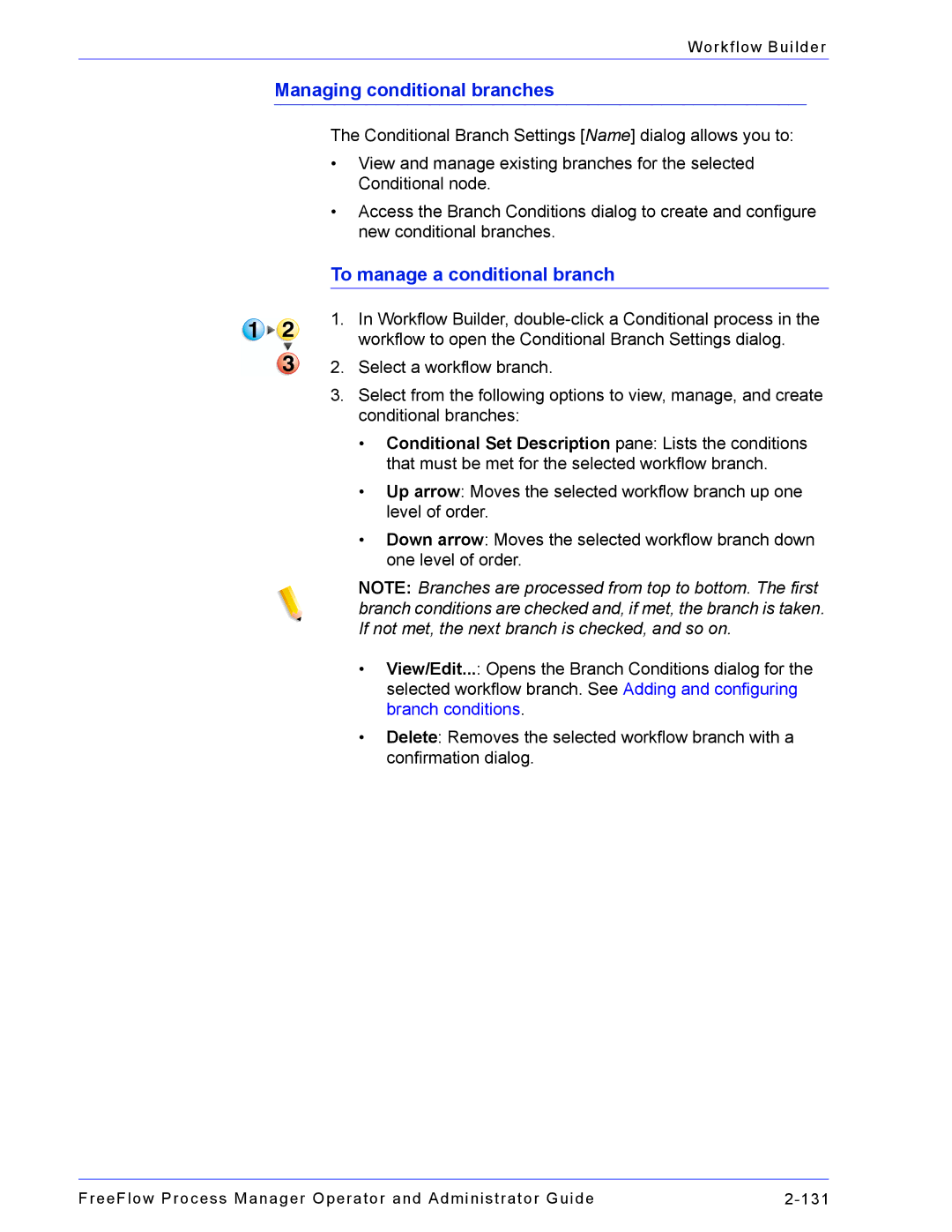Workflow Builder
Managing conditional branches
The Conditional Branch Settings [Name] dialog allows you to:
•View and manage existing branches for the selected Conditional node.
•Access the Branch Conditions dialog to create and configure new conditional branches.
To manage a conditional branch
1.In Workflow Builder,
2.Select a workflow branch.
3.Select from the following options to view, manage, and create conditional branches:
•Conditional Set Description pane: Lists the conditions that must be met for the selected workflow branch.
•Up arrow: Moves the selected workflow branch up one level of order.
•Down arrow: Moves the selected workflow branch down one level of order.
NOTE: Branches are processed from top to bottom. The first branch conditions are checked and, if met, the branch is taken. If not met, the next branch is checked, and so on.
•View/Edit...: Opens the Branch Conditions dialog for the selected workflow branch. See Adding and configuring branch conditions.
•Delete: Removes the selected workflow branch with a confirmation dialog.
FreeFlow Process Manager Operator and Administrator Guide |