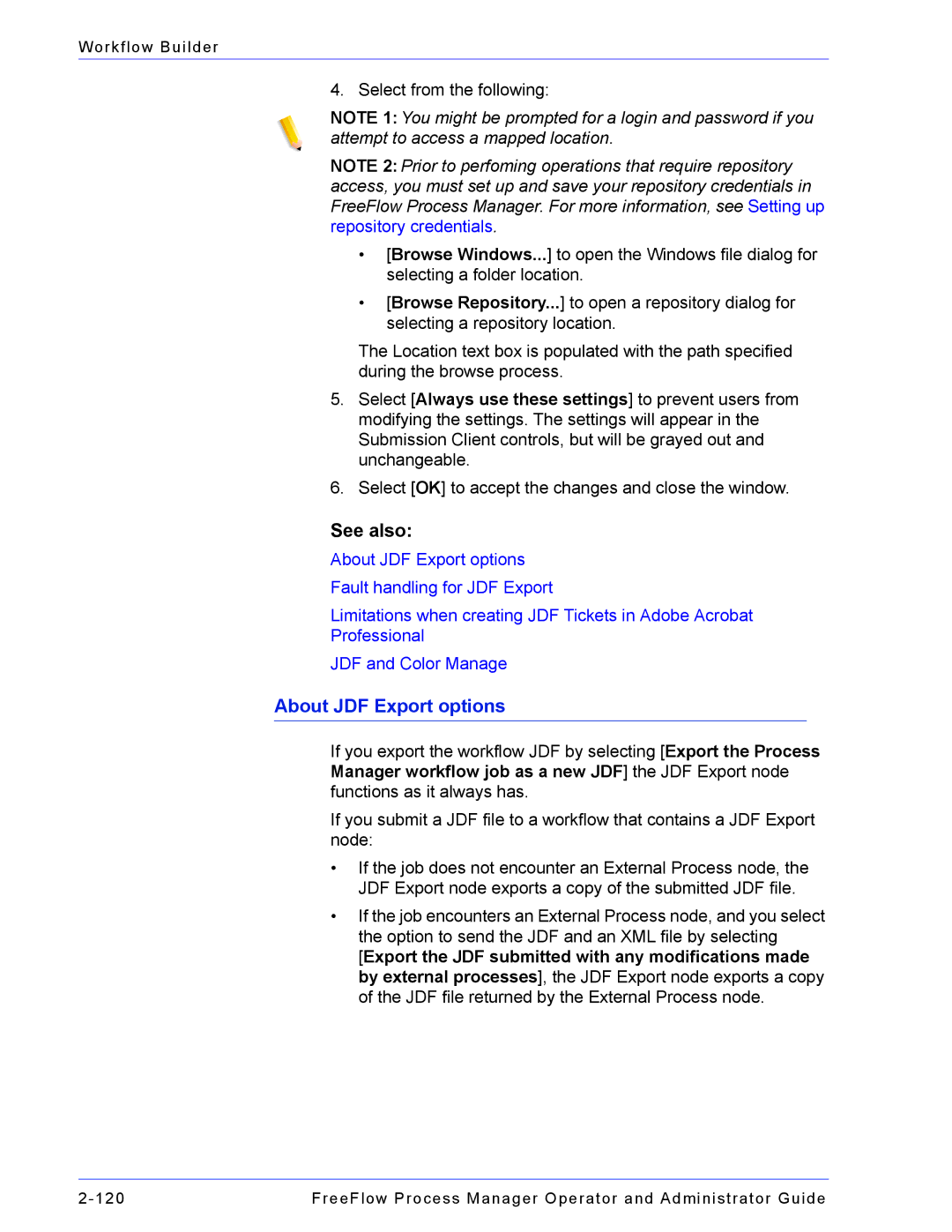Workflow Builder
4. Select from the following:
NOTE 1: You might be prompted for a login and password if you attempt to access a mapped location.
NOTE 2: Prior to perfoming operations that require repository access, you must set up and save your repository credentials in FreeFlow Process Manager. For more information, see Setting up repository credentials.
•[Browse Windows...] to open the Windows file dialog for selecting a folder location.
•[Browse Repository...] to open a repository dialog for selecting a repository location.
The Location text box is populated with the path specified during the browse process.
5.Select [Always use these settings] to prevent users from modifying the settings. The settings will appear in the Submission Client controls, but will be grayed out and unchangeable.
6.Select [OK] to accept the changes and close the window.
See also:
About JDF Export options Fault handling for JDF Export
Limitations when creating JDF Tickets in Adobe Acrobat Professional
JDF and Color Manage
About JDF Export options
If you export the workflow JDF by selecting [Export the Process Manager workflow job as a new JDF] the JDF Export node functions as it always has.
If you submit a JDF file to a workflow that contains a JDF Export node:
•If the job does not encounter an External Process node, the JDF Export node exports a copy of the submitted JDF file.
•If the job encounters an External Process node, and you select the option to send the JDF and an XML file by selecting [Export the JDF submitted with any modifications made by external processes], the JDF Export node exports a copy of the JDF file returned by the External Process node.
FreeFlow Process Manager Operator and Administrator Guide |