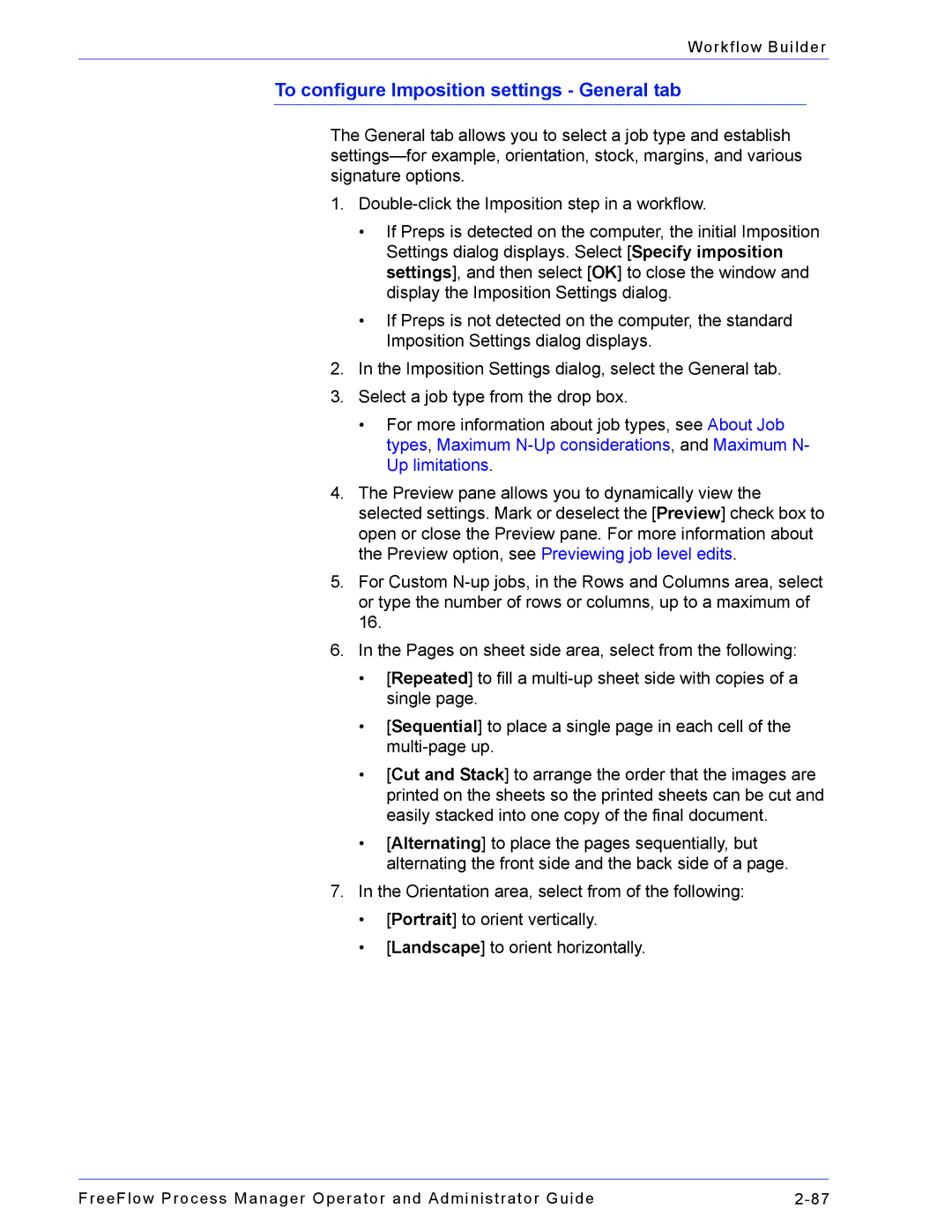Workflow Builder
To configure Imposition settings - General tab
The General tab allows you to select a job type and establish
1.
•If Preps is detected on the computer, the initial Imposition Settings dialog displays. Select [Specify imposition settings], and then select [OK] to close the window and display the Imposition Settings dialog.
•If Preps is not detected on the computer, the standard Imposition Settings dialog displays.
2.In the Imposition Settings dialog, select the General tab.
3.Select a job type from the drop box.
•For more information about job types, see About Job types, Maximum
4.The Preview pane allows you to dynamically view the selected settings. Mark or deselect the [Preview] check box to open or close the Preview pane. For more information about the Preview option, see Previewing job level edits.
5.For Custom
6.In the Pages on sheet side area, select from the following:
•[Repeated] to fill a
•[Sequential] to place a single page in each cell of the
•[Cut and Stack] to arrange the order that the images are printed on the sheets so the printed sheets can be cut and easily stacked into one copy of the final document.
•[Alternating] to place the pages sequentially, but alternating the front side and the back side of a page.
7.In the Orientation area, select from of the following:
•[Portrait] to orient vertically.
•[Landscape] to orient horizontally.
FreeFlow Process Manager Operator and Administrator Guide |