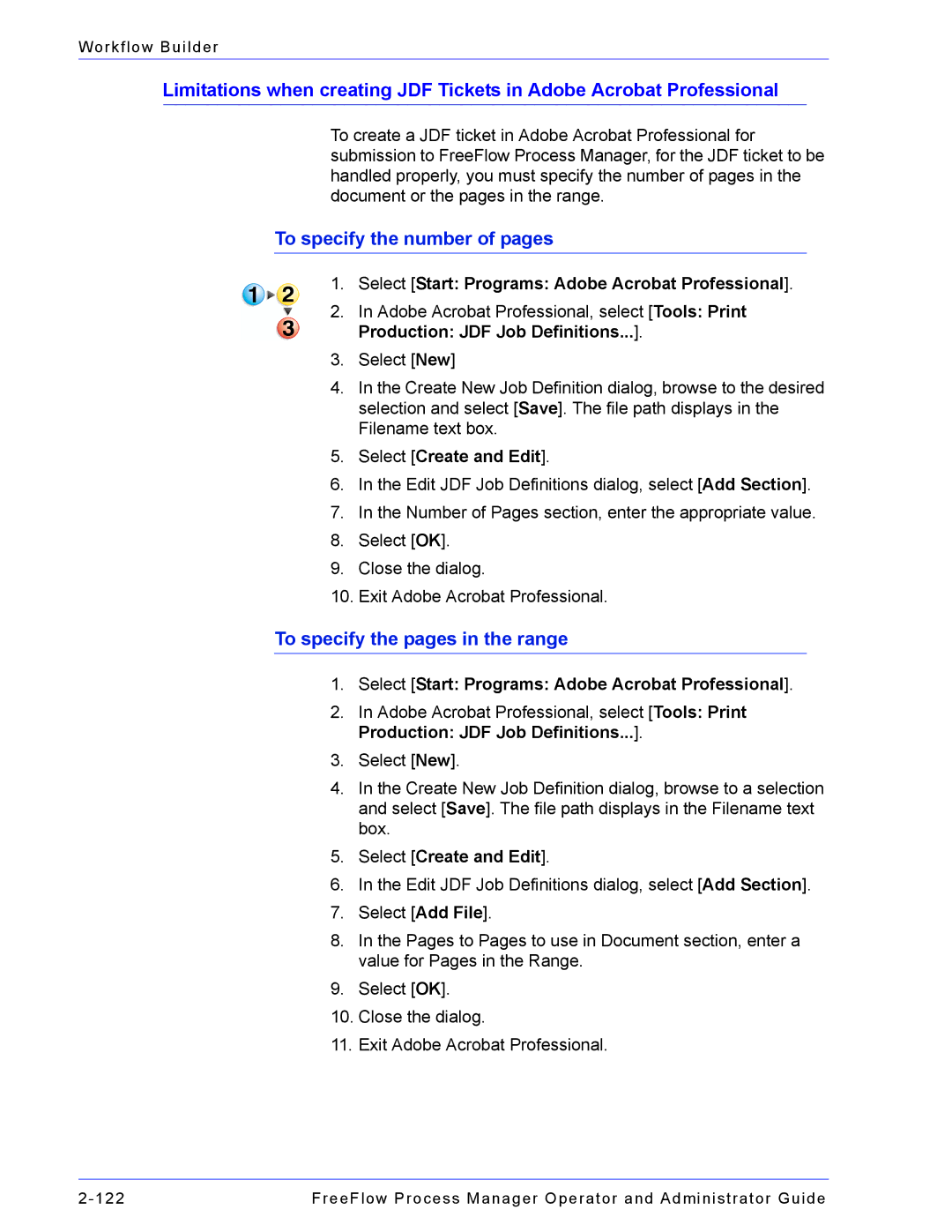Workflow Builder
Limitations when creating JDF Tickets in Adobe Acrobat Professional
To create a JDF ticket in Adobe Acrobat Professional for submission to FreeFlow Process Manager, for the JDF ticket to be handled properly, you must specify the number of pages in the document or the pages in the range.
To specify the number of pages
1.Select [Start: Programs: Adobe Acrobat Professional].
2.In Adobe Acrobat Professional, select [Tools: Print
Production: JDF Job Definitions...].
3.Select [New]
4.In the Create New Job Definition dialog, browse to the desired selection and select [Save]. The file path displays in the Filename text box.
5.Select [Create and Edit].
6.In the Edit JDF Job Definitions dialog, select [Add Section].
7.In the Number of Pages section, enter the appropriate value.
8.Select [OK].
9.Close the dialog.
10.Exit Adobe Acrobat Professional.
To specify the pages in the range
1.Select [Start: Programs: Adobe Acrobat Professional].
2.In Adobe Acrobat Professional, select [Tools: Print
Production: JDF Job Definitions...].
3.Select [New].
4.In the Create New Job Definition dialog, browse to a selection and select [Save]. The file path displays in the Filename text box.
5.Select [Create and Edit].
6.In the Edit JDF Job Definitions dialog, select [Add Section].
7.Select [Add File].
8.In the Pages to Pages to use in Document section, enter a value for Pages in the Range.
9.Select [OK].
10.Close the dialog.
11.Exit Adobe Acrobat Professional.
FreeFlow Process Manager Operator and Administrator Guide |