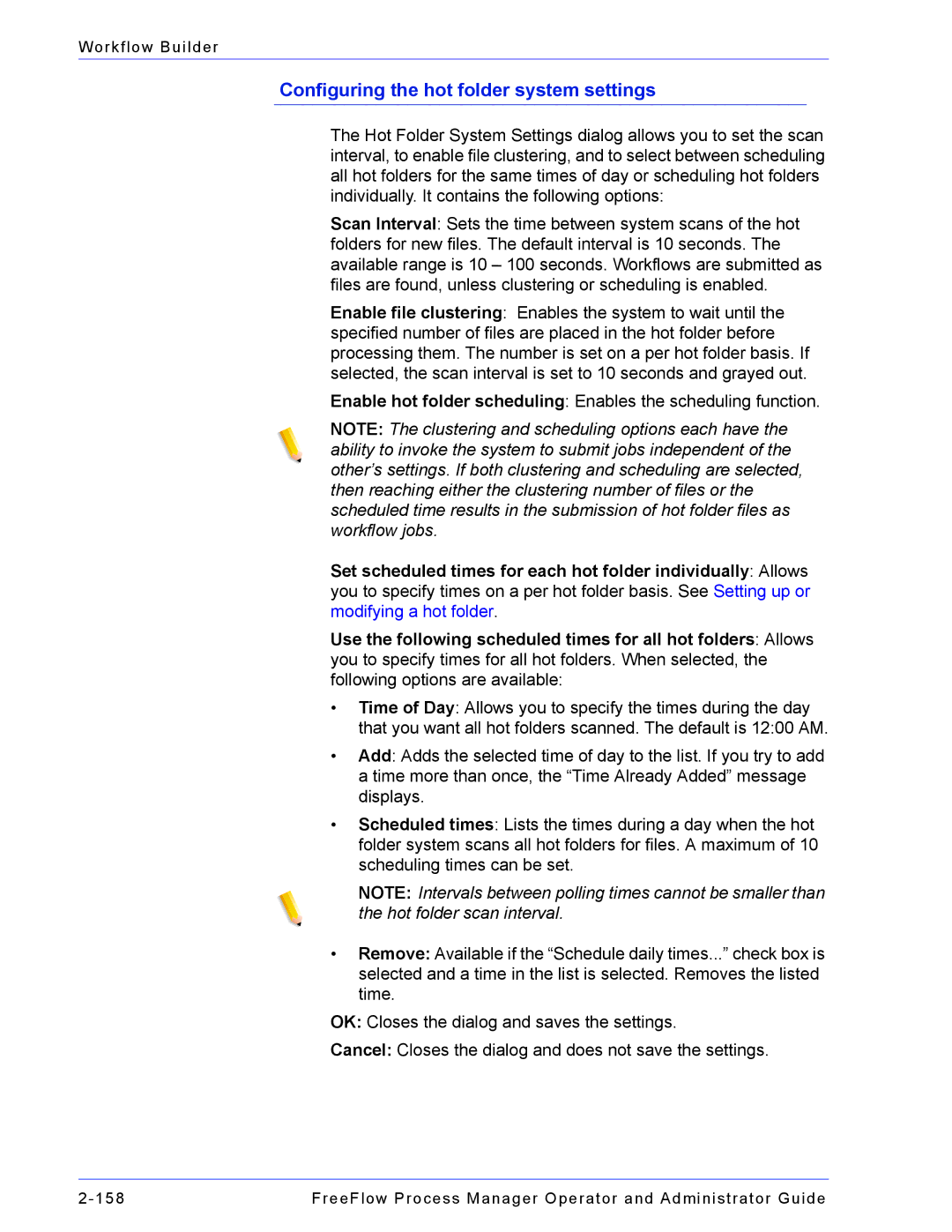Workflow Builder
Configuring the hot folder system settings
The Hot Folder System Settings dialog allows you to set the scan interval, to enable file clustering, and to select between scheduling all hot folders for the same times of day or scheduling hot folders individually. It contains the following options:
Scan Interval: Sets the time between system scans of the hot folders for new files. The default interval is 10 seconds. The available range is 10 – 100 seconds. Workflows are submitted as files are found, unless clustering or scheduling is enabled.
Enable file clustering: Enables the system to wait until the specified number of files are placed in the hot folder before processing them. The number is set on a per hot folder basis. If selected, the scan interval is set to 10 seconds and grayed out.
Enable hot folder scheduling: Enables the scheduling function.
NOTE: The clustering and scheduling options each have the ability to invoke the system to submit jobs independent of the other’s settings. If both clustering and scheduling are selected, then reaching either the clustering number of files or the scheduled time results in the submission of hot folder files as workflow jobs.
Set scheduled times for each hot folder individually: Allows you to specify times on a per hot folder basis. See Setting up or modifying a hot folder.
Use the following scheduled times for all hot folders: Allows you to specify times for all hot folders. When selected, the following options are available:
•Time of Day: Allows you to specify the times during the day that you want all hot folders scanned. The default is 12:00 AM.
•Add: Adds the selected time of day to the list. If you try to add a time more than once, the “Time Already Added” message displays.
•Scheduled times: Lists the times during a day when the hot folder system scans all hot folders for files. A maximum of 10 scheduling times can be set.
NOTE: Intervals between polling times cannot be smaller than the hot folder scan interval.
•Remove: Available if the “Schedule daily times...” check box is selected and a time in the list is selected. Removes the listed time.
OK: Closes the dialog and saves the settings.
Cancel: Closes the dialog and does not save the settings.
FreeFlow Process Manager Operator and Administrator Guide |