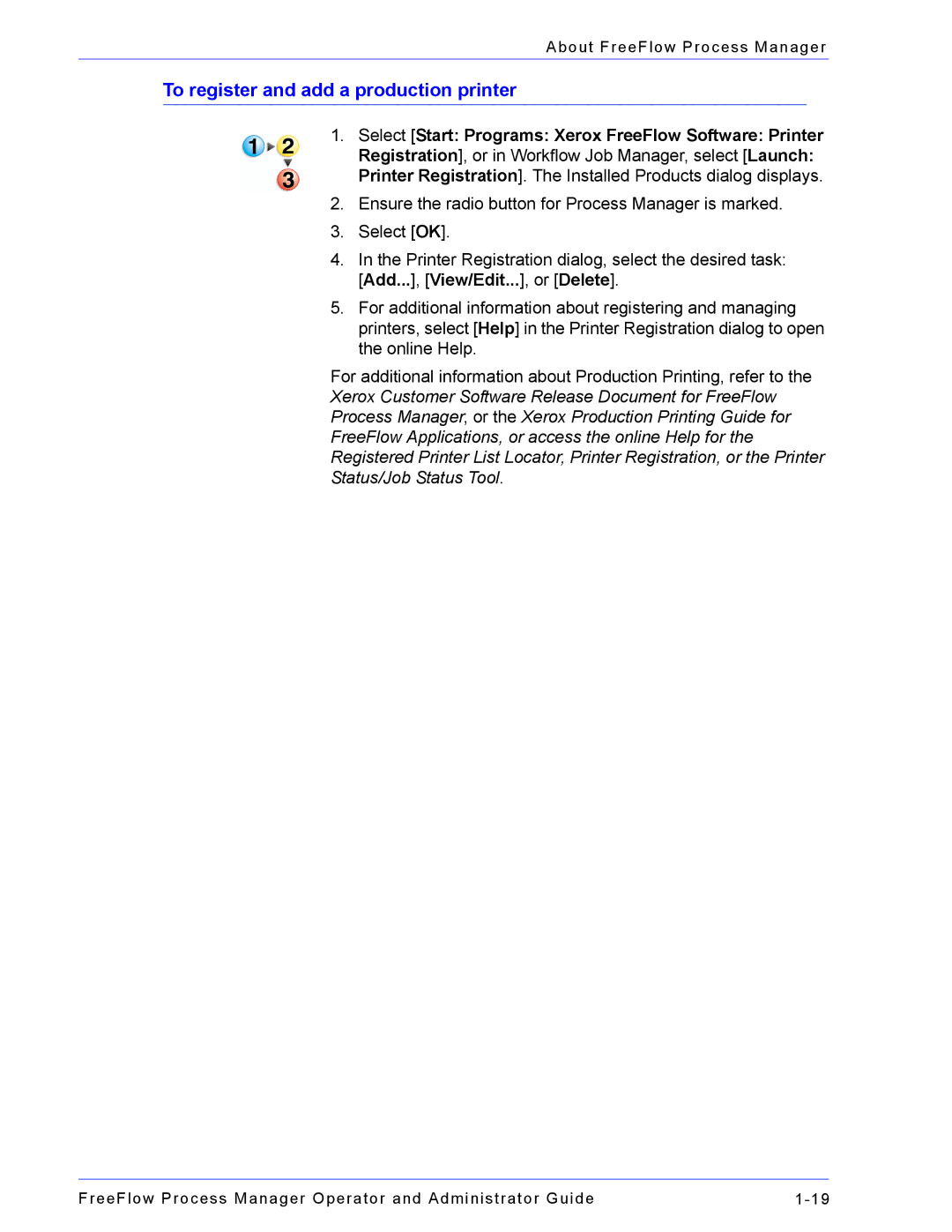About FreeFlow Process Manager
To register and add a production printer
1.Select [Start: Programs: Xerox FreeFlow Software: Printer Registration], or in Workflow Job Manager, select [Launch: Printer Registration]. The Installed Products dialog displays.
2.Ensure the radio button for Process Manager is marked.
3.Select [OK].
4.In the Printer Registration dialog, select the desired task: [Add...], [View/Edit...], or [Delete].
5.For additional information about registering and managing printers, select [Help] in the Printer Registration dialog to open the online Help.
For additional information about Production Printing, refer to the
Xerox Customer Software Release Document for FreeFlow
Process Manager, or the Xerox Production Printing Guide for
FreeFlow Applications, or access the online Help for the
Registered Printer List Locator, Printer Registration, or the Printer
Status/Job Status Tool.
FreeFlow Process Manager Operator and Administrator Guide |