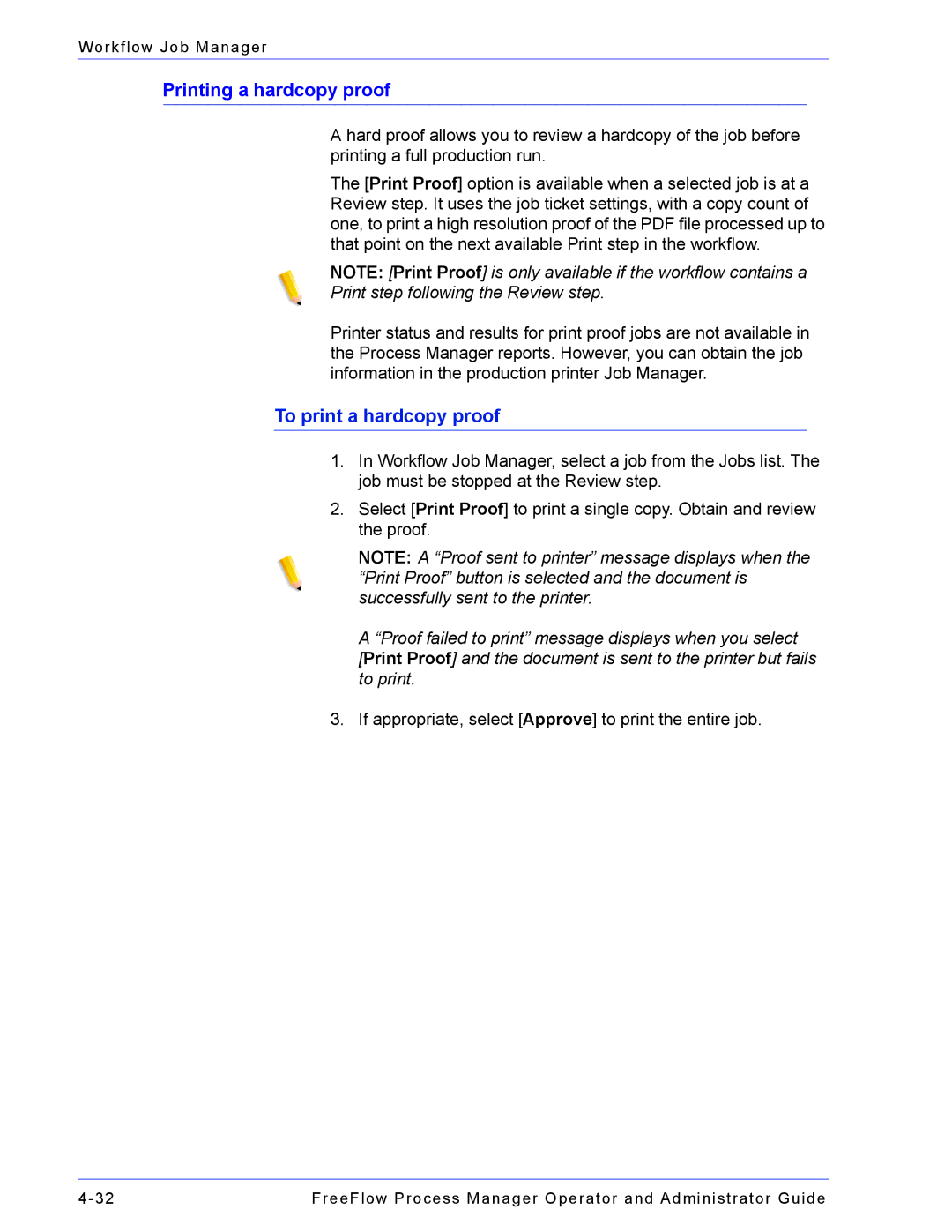Workflow Job Manager
Printing a hardcopy proof
A hard proof allows you to review a hardcopy of the job before printing a full production run.
The [Print Proof] option is available when a selected job is at a Review step. It uses the job ticket settings, with a copy count of one, to print a high resolution proof of the PDF file processed up to that point on the next available Print step in the workflow.
NOTE: [Print Proof] is only available if the workflow contains a
Print step following the Review step.
Printer status and results for print proof jobs are not available in the Process Manager reports. However, you can obtain the job information in the production printer Job Manager.
To print a hardcopy proof
1.In Workflow Job Manager, select a job from the Jobs list. The job must be stopped at the Review step.
2.Select [Print Proof] to print a single copy. Obtain and review the proof.
NOTE: A “Proof sent to printer” message displays when the “Print Proof” button is selected and the document is successfully sent to the printer.
A “Proof failed to print” message displays when you select
[Print Proof] and the document is sent to the printer but fails to print.
3.If appropriate, select [Approve] to print the entire job.
FreeFlow Process Manager Operator and Administrator Guide |