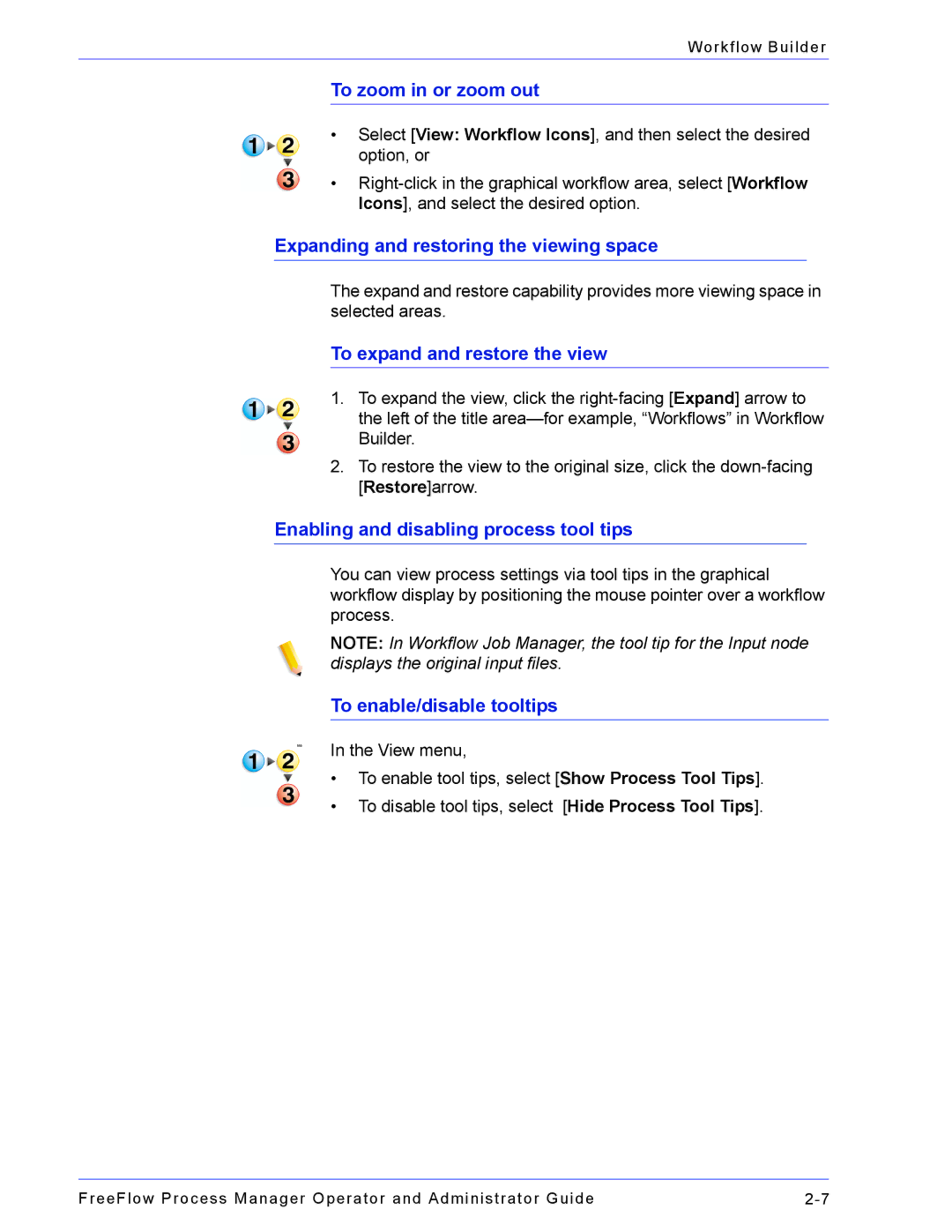Workflow Builder
To zoom in or zoom out
•Select [View: Workflow Icons], and then select the desired option, or
•
Expanding and restoring the viewing space
The expand and restore capability provides more viewing space in selected areas.
To expand and restore the view
1.To expand the view, click the
2.To restore the view to the original size, click the
Enabling and disabling process tool tips
You can view process settings via tool tips in the graphical workflow display by positioning the mouse pointer over a workflow process.
NOTE: In Workflow Job Manager, the tool tip for the Input node displays the original input files.
To enable/disable tooltips
bbbIn the View menu,
•To enable tool tips, select [Show Process Tool Tips].
•To disable tool tips, select [Hide Process Tool Tips].
FreeFlow Process Manager Operator and Administrator Guide |