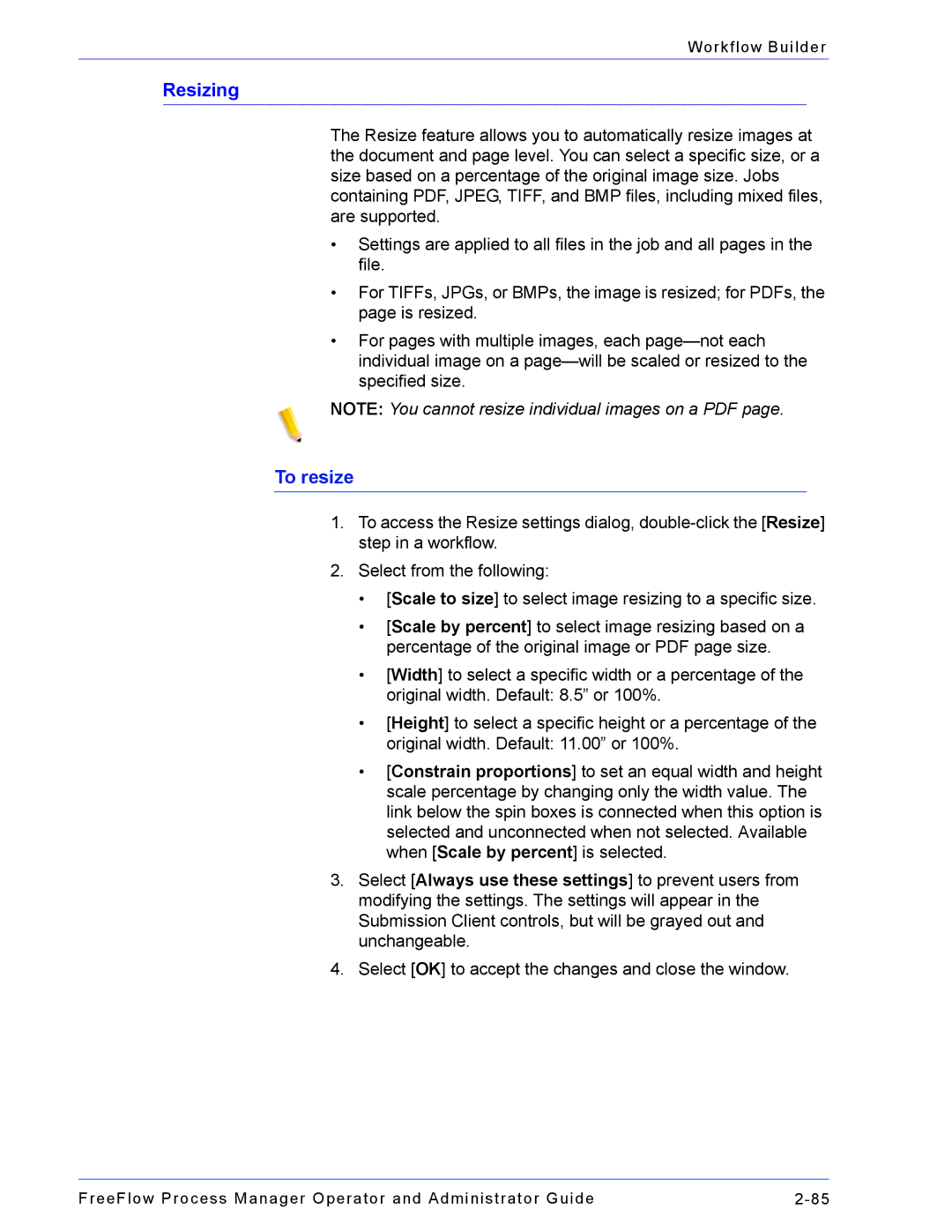Workflow Builder
Resizing
The Resize feature allows you to automatically resize images at the document and page level. You can select a specific size, or a size based on a percentage of the original image size. Jobs containing PDF, JPEG, TIFF, and BMP files, including mixed files, are supported.
•Settings are applied to all files in the job and all pages in the file.
•For TIFFs, JPGs, or BMPs, the image is resized; for PDFs, the page is resized.
•For pages with multiple images, each
NOTE: You cannot resize individual images on a PDF page.
To resize
1.To access the Resize settings dialog,
2.Select from the following:
•[Scale to size] to select image resizing to a specific size.
•[Scale by percent] to select image resizing based on a percentage of the original image or PDF page size.
•[Width] to select a specific width or a percentage of the original width. Default: 8.5” or 100%.
•[Height] to select a specific height or a percentage of the original width. Default: 11.00” or 100%.
•[Constrain proportions] to set an equal width and height scale percentage by changing only the width value. The link below the spin boxes is connected when this option is selected and unconnected when not selected. Available when [Scale by percent] is selected.
3.Select [Always use these settings] to prevent users from modifying the settings. The settings will appear in the Submission Client controls, but will be grayed out and unchangeable.
4.Select [OK] to accept the changes and close the window.
FreeFlow Process Manager Operator and Administrator Guide |