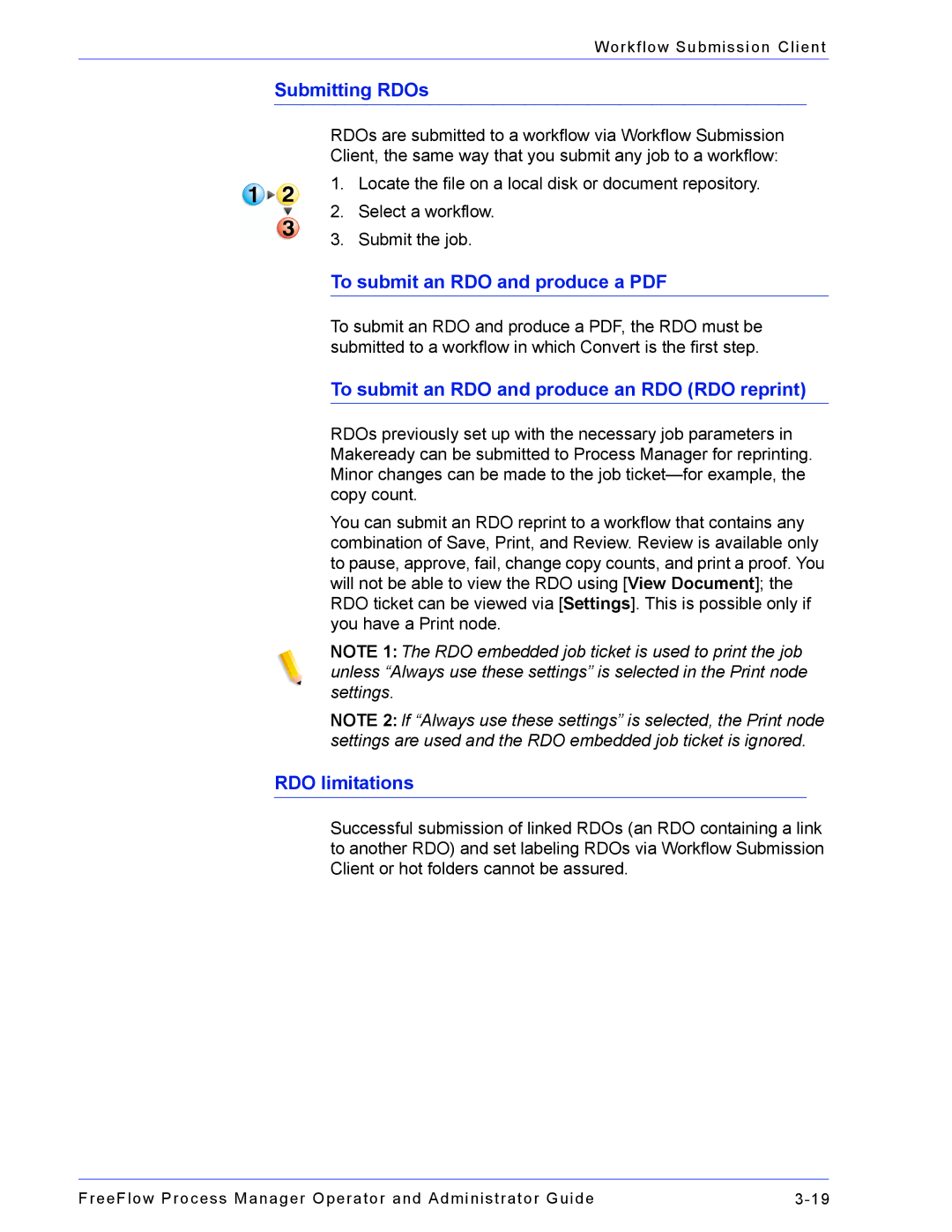Workflow Submission Client
Submitting RDOs
RDOs are submitted to a workflow via Workflow Submission Client, the same way that you submit any job to a workflow:
1.Locate the file on a local disk or document repository.
2.Select a workflow.
3.Submit the job.
To submit an RDO and produce a PDF
To submit an RDO and produce a PDF, the RDO must be submitted to a workflow in which Convert is the first step.
To submit an RDO and produce an RDO (RDO reprint)
RDOs previously set up with the necessary job parameters in Makeready can be submitted to Process Manager for reprinting. Minor changes can be made to the job
You can submit an RDO reprint to a workflow that contains any combination of Save, Print, and Review. Review is available only to pause, approve, fail, change copy counts, and print a proof. You will not be able to view the RDO using [View Document]; the RDO ticket can be viewed via [Settings]. This is possible only if you have a Print node.
NOTE 1: The RDO embedded job ticket is used to print the job unless “Always use these settings” is selected in the Print node settings.
NOTE 2: If “Always use these settings” is selected, the Print node settings are used and the RDO embedded job ticket is ignored.
RDO limitations
Successful submission of linked RDOs (an RDO containing a link to another RDO) and set labeling RDOs via Workflow Submission Client or hot folders cannot be assured.
FreeFlow Process Manager Operator and Administrator Guide |