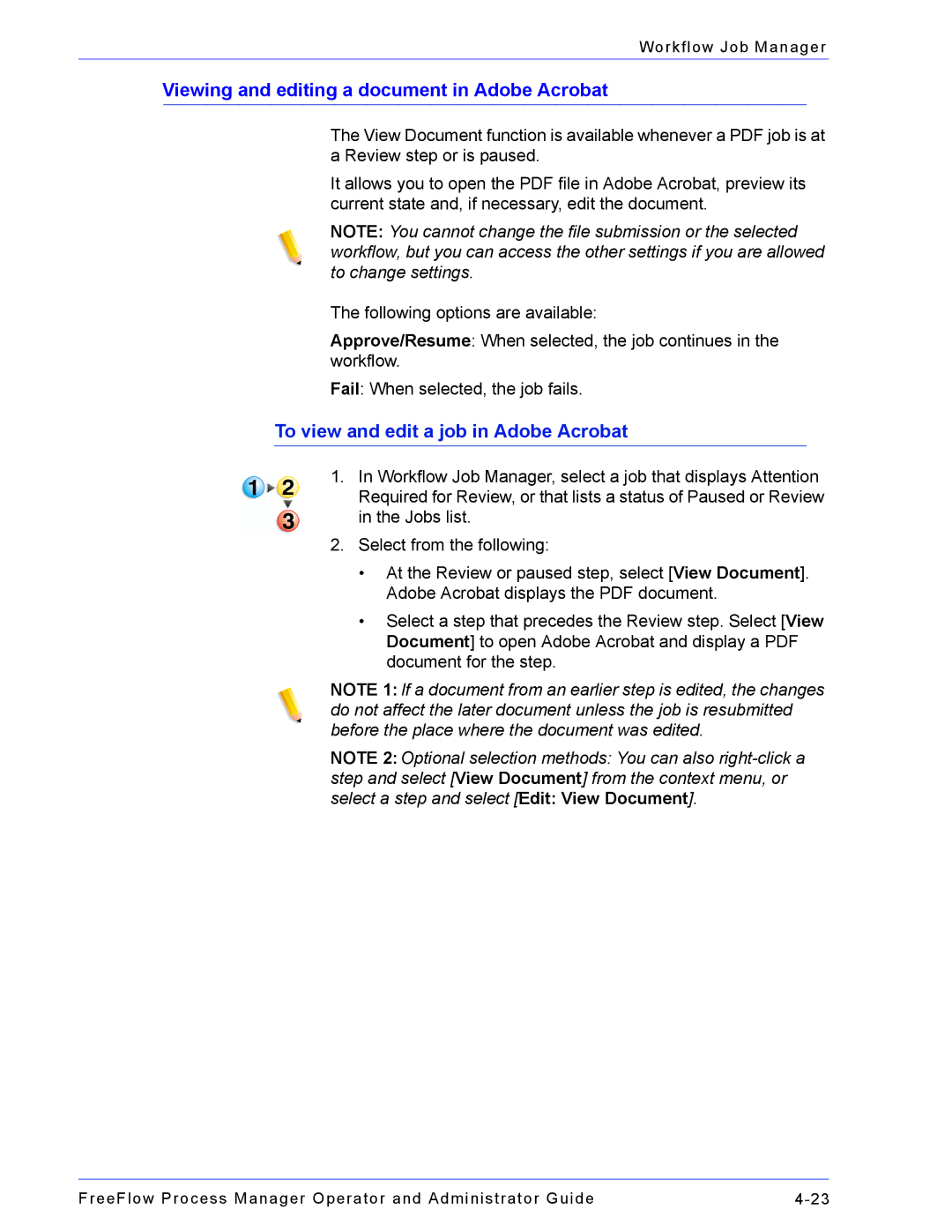Workflow Job Manager
Viewing and editing a document in Adobe Acrobat
The View Document function is available whenever a PDF job is at a Review step or is paused.
It allows you to open the PDF file in Adobe Acrobat, preview its current state and, if necessary, edit the document.
NOTE: You cannot change the file submission or the selected workflow, but you can access the other settings if you are allowed to change settings.
The following options are available:
Approve/Resume: When selected, the job continues in the workflow.
Fail: When selected, the job fails.
To view and edit a job in Adobe Acrobat
1.In Workflow Job Manager, select a job that displays Attention Required for Review, or that lists a status of Paused or Review in the Jobs list.
2.Select from the following:
•At the Review or paused step, select [View Document]. Adobe Acrobat displays the PDF document.
•Select a step that precedes the Review step. Select [View Document] to open Adobe Acrobat and display a PDF document for the step.
NOTE 1: If a document from an earlier step is edited, the changes do not affect the later document unless the job is resubmitted before the place where the document was edited.
NOTE 2: Optional selection methods: You can also
FreeFlow Process Manager Operator and Administrator Guide |