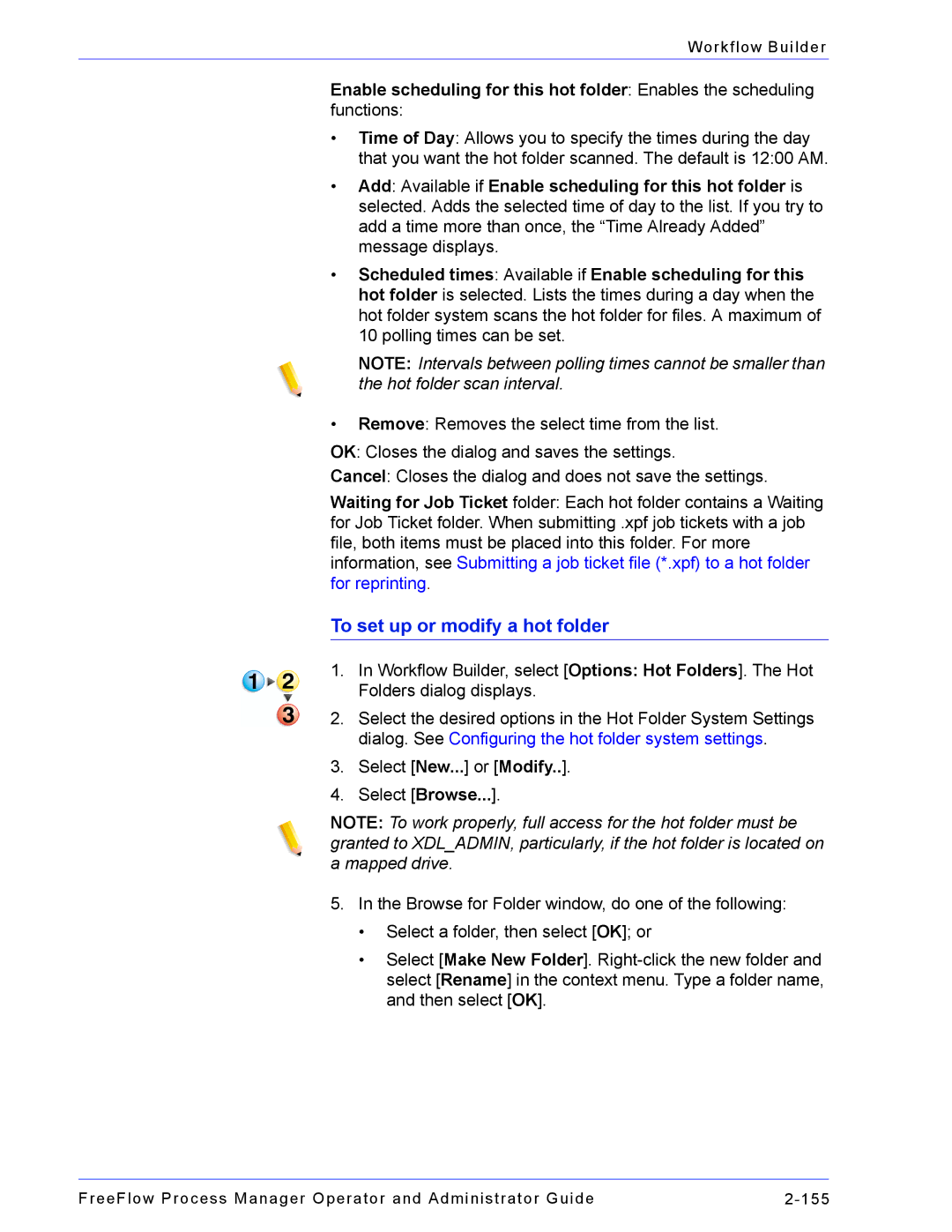Workflow Builder
Enable scheduling for this hot folder: Enables the scheduling functions:
•Time of Day: Allows you to specify the times during the day that you want the hot folder scanned. The default is 12:00 AM.
•Add: Available if Enable scheduling for this hot folder is selected. Adds the selected time of day to the list. If you try to add a time more than once, the “Time Already Added” message displays.
•Scheduled times: Available if Enable scheduling for this hot folder is selected. Lists the times during a day when the hot folder system scans the hot folder for files. A maximum of 10 polling times can be set.
NOTE: Intervals between polling times cannot be smaller than the hot folder scan interval.
•Remove: Removes the select time from the list.
OK: Closes the dialog and saves the settings.
Cancel: Closes the dialog and does not save the settings.
Waiting for Job Ticket folder: Each hot folder contains a Waiting for Job Ticket folder. When submitting .xpf job tickets with a job file, both items must be placed into this folder. For more information, see Submitting a job ticket file (*.xpf) to a hot folder for reprinting.
To set up or modify a hot folder
1.In Workflow Builder, select [Options: Hot Folders]. The Hot Folders dialog displays.
2.Select the desired options in the Hot Folder System Settings dialog. See Configuring the hot folder system settings.
3.Select [New...] or [Modify..].
4.Select [Browse...].
NOTE: To work properly, full access for the hot folder must be granted to XDL_ADMIN, particularly, if the hot folder is located on a mapped drive.
5.In the Browse for Folder window, do one of the following:
•Select a folder, then select [OK]; or
•Select [Make New Folder].
FreeFlow Process Manager Operator and Administrator Guide |