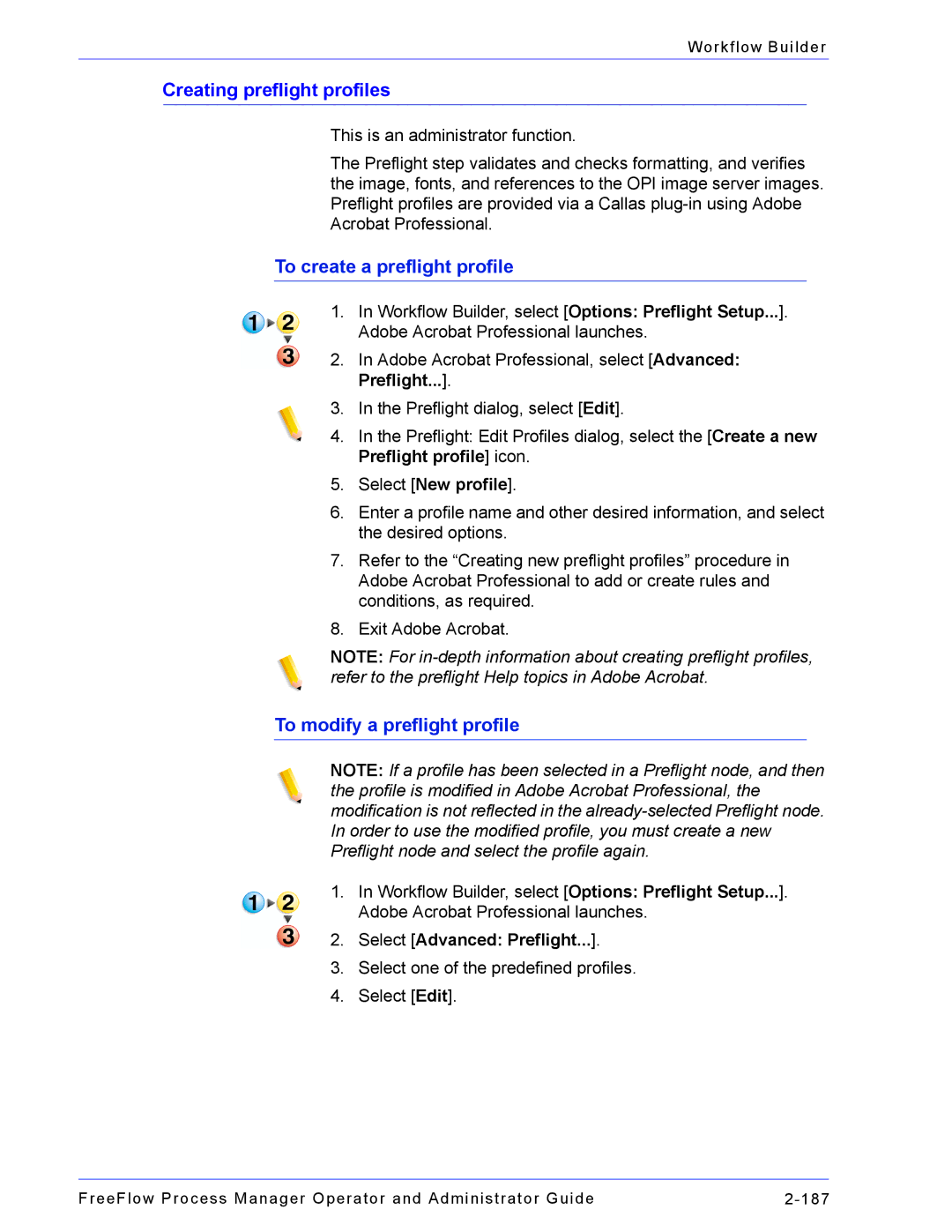Workflow Builder
Creating preflight profiles
This is an administrator function.
The Preflight step validates and checks formatting, and verifies the image, fonts, and references to the OPI image server images. Preflight profiles are provided via a Callas
To create a preflight profile
1.In Workflow Builder, select [Options: Preflight Setup...]. Adobe Acrobat Professional launches.
2.In Adobe Acrobat Professional, select [Advanced: Preflight...].
3.In the Preflight dialog, select [Edit].
4.In the Preflight: Edit Profiles dialog, select the [Create a new Preflight profile] icon.
5.Select [New profile].
6.Enter a profile name and other desired information, and select the desired options.
7.Refer to the “Creating new preflight profiles” procedure in Adobe Acrobat Professional to add or create rules and conditions, as required.
8.Exit Adobe Acrobat.
NOTE: For
To modify a preflight profile
NOTE: If a profile has been selected in a Preflight node, and then the profile is modified in Adobe Acrobat Professional, the modification is not reflected in the
1.In Workflow Builder, select [Options: Preflight Setup...]. Adobe Acrobat Professional launches.
2.Select [Advanced: Preflight...].
3.Select one of the predefined profiles.
4.Select [Edit].
FreeFlow Process Manager Operator and Administrator Guide |