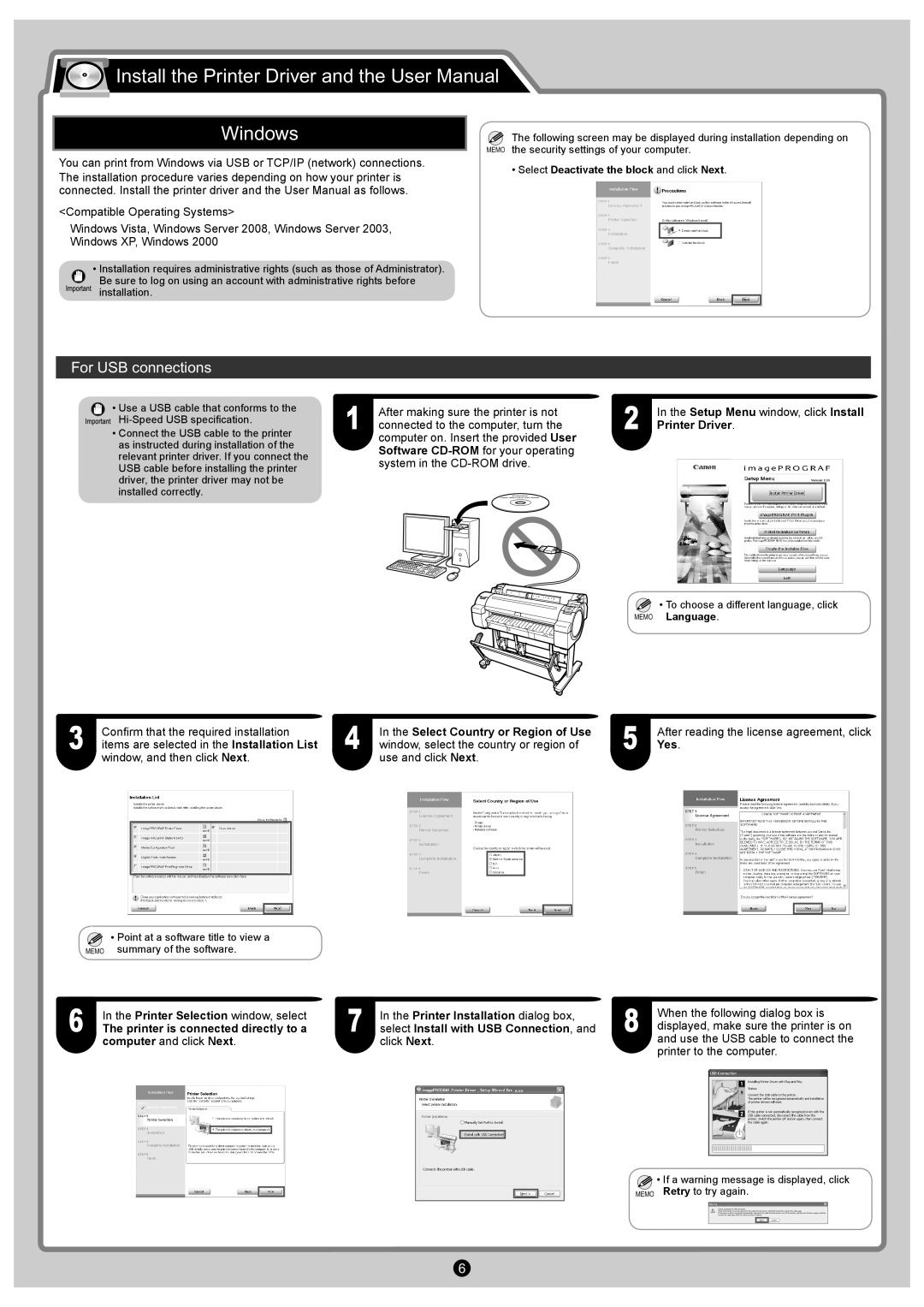![]() Install the Printer Driver and the User Manual
Install the Printer Driver and the User Manual
Windows
You can print from Windows via USB or TCP/IP (network) connections.
The installation procedure varies depending on how your printer is connected. Install the printer driver and the User Manual as follows.
<Compatible Operating Systems>
Windows Vista, Windows Server 2008, Windows Server 2003,
Windows XP, Windows 2000
•Installation requires administrative rights (such as those of Administrator). Be sure to log on using an account with administrative rights before
installation.
![]() The following screen may be displayed during installation depending on MEMO the security settings of your computer.
The following screen may be displayed during installation depending on MEMO the security settings of your computer.
• Select Deactivate the block and click Next.
For USB connections
• Use a USB cable that conforms to the | After making sure the printer is not | In the Setup Menu window, click Install | ||
1 connected to the computer, turn the | 2 Printer Driver. | |||
• Connect the USB cable to the printer | ||||
as instructed during installation of the | computer on. Insert the provided User |
|
|
|
Software |
|
|
| |
relevant printer driver. If you connect the |
|
|
| |
system in the |
|
|
| |
USB cable before installing the printer |
|
|
| |
driver, the printer driver may not be |
|
|
|
|
installed correctly. |
|
|
|
|
|
|
|
|
|
• To choose a different language, click
MEMO Language.
3 | Confirm that the required installation | 4 | In the Select Country or Region of Use | 5 | After reading the license agreement, click | |||||||||
items are selected in the Installation List | window, select the country or region of | Yes. | ||||||||||||
| window, and then click Next. |
| use and click Next. |
|
|
|
| |||||||
|
|
|
|
|
|
|
|
|
|
|
|
|
|
|
|
|
|
|
|
|
|
|
|
|
|
|
|
|
|
|
|
|
|
|
|
|
|
|
|
|
|
|
|
|
|
|
|
|
|
|
|
|
|
|
|
|
|
|
|
|
|
|
|
|
|
|
|
|
|
|
|
|
|
|
• Point at a software title to view a
MEMO summary of the software.
6 | In the Printer Selection window, select |
The printer is connected directly to a |
computer and click Next.
7 | In the Printer Installation dialog box, |
select Install with USB Connection, and |
click Next.
8 | When the following dialog box is |
displayed, make sure the printer is on | |
and use the USB cable to connect the |
printer to the computer.
![]() • If a warning message is displayed, click MEMO Retry to try again.
• If a warning message is displayed, click MEMO Retry to try again.
6