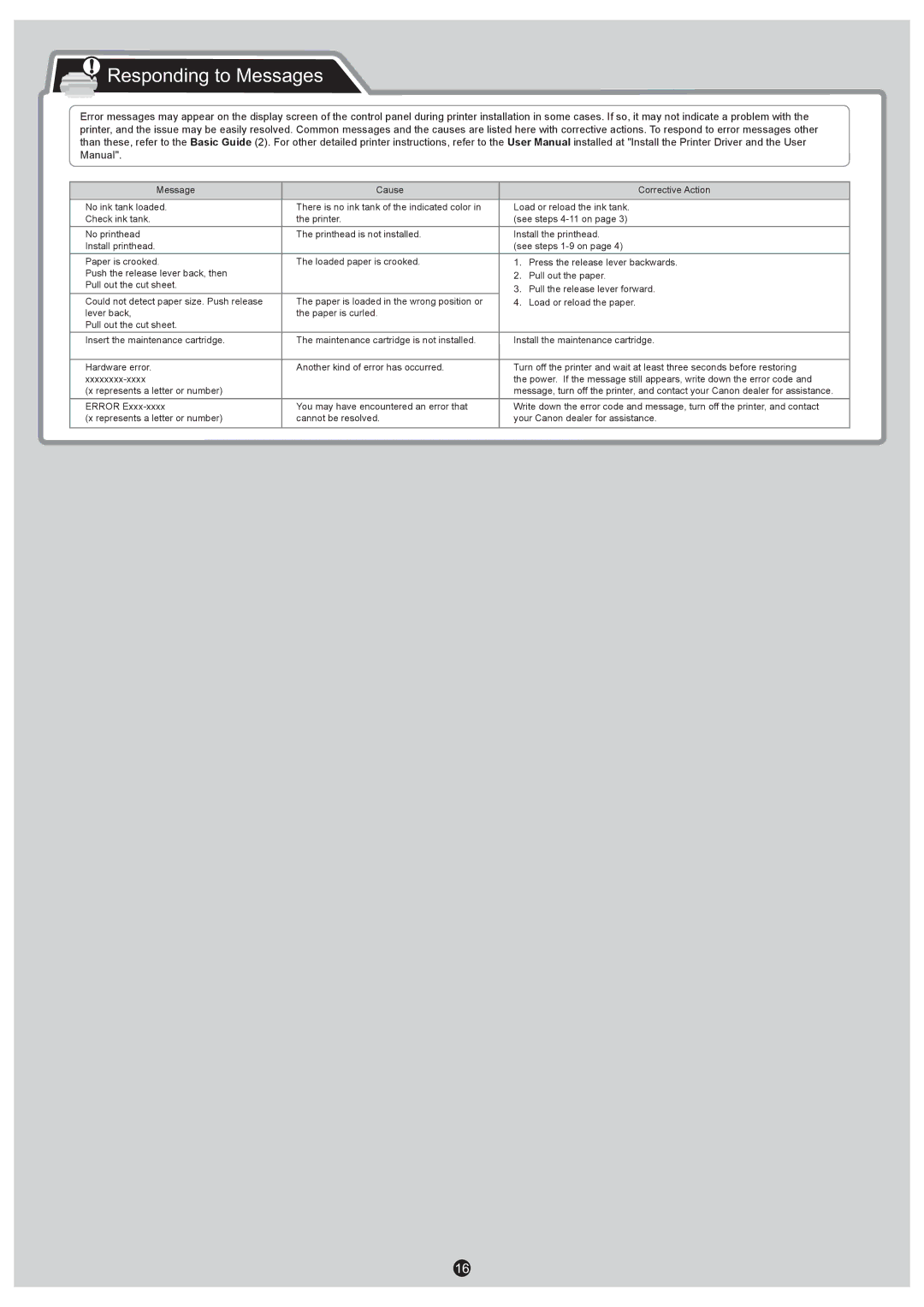Responding to Messages
Responding to Messages
Error messages may appear on the display screen of the control panel during printer installation in some cases. If so, it may not indicate a problem with the printer, and the issue may be easily resolved. Common messages and the causes are listed here with corrective actions. To respond to error messages other than these, refer to the Basic Guide (2). For other detailed printer instructions, refer to the User Manual installed at "Install the Printer Driver and the User Manual".
Message | Cause |
| Corrective Action |
No ink tank loaded. | There is no ink tank of the indicated color in | Load or reload the ink tank. | |
Check ink tank. | the printer. | (see steps | |
No printhead | The printhead is not installed. | Install the printhead. | |
Install printhead. |
| (see steps | |
Paper is crooked. | The loaded paper is crooked. | 1. | Press the release lever backwards. |
Push the release lever back, then |
| 2. | Pull out the paper. |
Pull out the cut sheet. |
| 3. | Pull the release lever forward. |
|
| ||
Could not detect paper size. Push release lever back,
Pull out the cut sheet.
The paper is loaded in the wrong position or the paper is curled.
4.Load or reload the paper.
Insert the maintenance cartridge. | The maintenance cartridge is not installed. | Install the maintenance cartridge. |
|
|
|
Hardware error. | Another kind of error has occurred. | Turn off the printer and wait at least three seconds before restoring |
| the power. If the message still appears, write down the error code and | |
(x represents a letter or number) |
| message, turn off the printer, and contact your Canon dealer for assistance. |
ERROR | You may have encountered an error that | Write down the error code and message, turn off the printer, and contact |
(x represents a letter or number) | cannot be resolved. | your Canon dealer for assistance. |
16